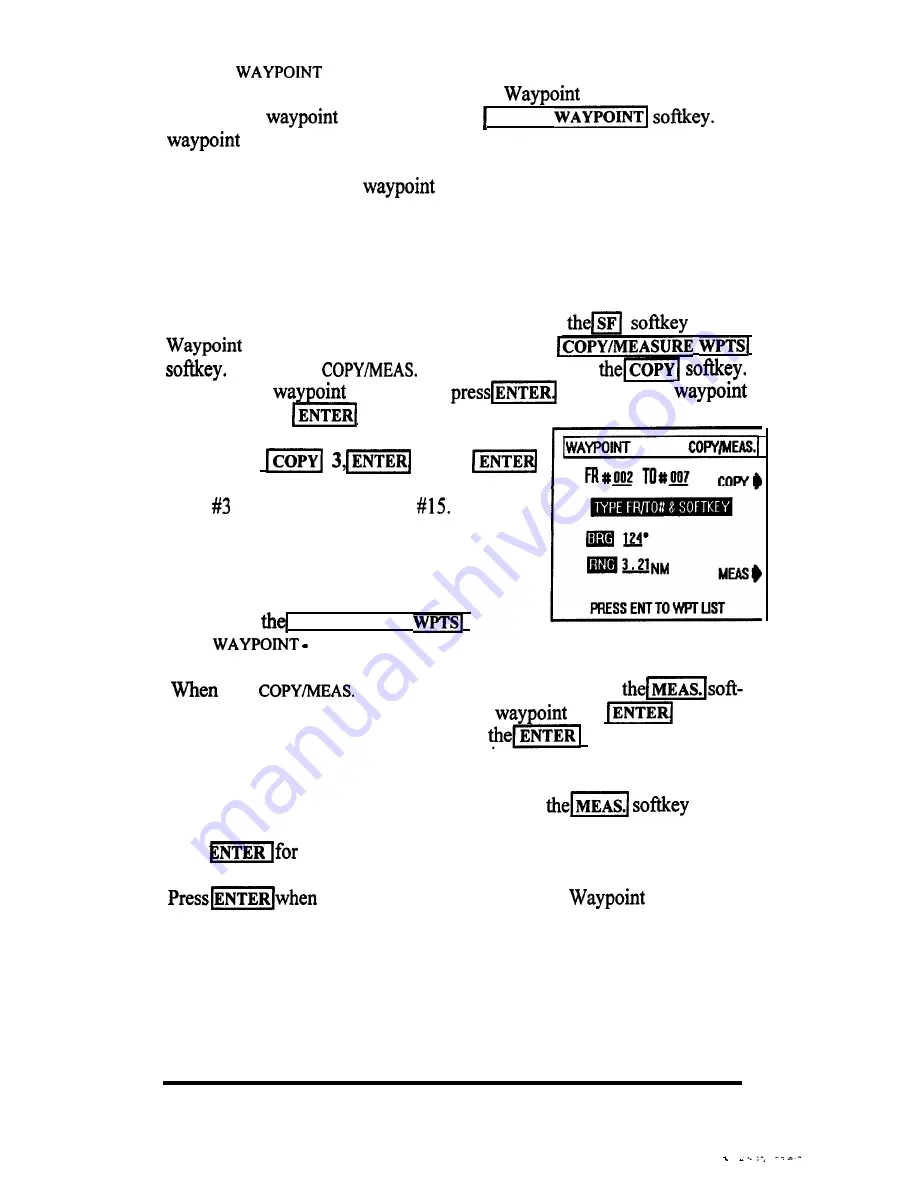
On the
SF
screen, confirm that the number shown under
ERASE
WAYPOMT
is correct. Also verify that the
Protection feature for
the selected
is OFF. Press the
E
RA
SE
The
will be erased.
WARNING !
Make sure that the
to be erased is NOT selected as your
current destination. Only waypoints protected “manually” cannot
be accidentally erased.
C. Copying Waypoints
Waypoints can easily be transferred from one memory location to another
using the COPY feature. To Copy waypoints: Press
on the
List. On the Waypoint- SF menu press
When
the
screen appears, press
Then type the
# (from) and
Then press the
# (to) and press
again.
Example:
1, 5,
.
Wpt
is now copied into wpt
D. Measuring between Waypoints
You can easily measure the bearing and range
between any two waypoints stored in memory
by pressing
COPY
/
MEASURE
soflkey
on the
SF screen.
the
WAYPOINTS
screen appears, press
key. Then type the number of the “FROM”
and
followed
by the number of the “TO” waypoint. Press
key.
T h e c a l c u l a t e d
bearing and range will then be displayed.
If you want to measure additional points, press
again.
The Fr and To digits will clear and you may re-enter a new pair of numbers.
Press
the new Bearing/Range calculation.
you are finished to return to the
List.
OPERATION 3-26






























