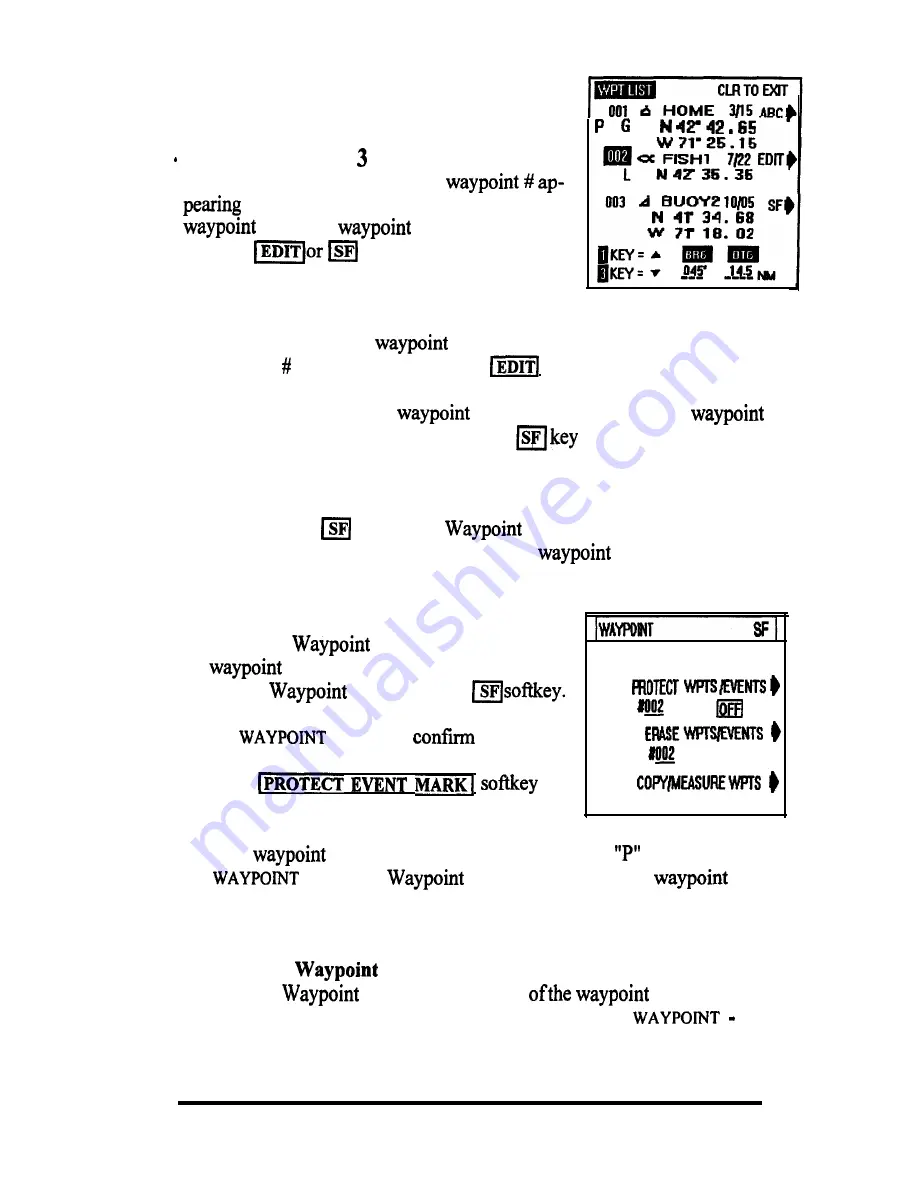
3.6.5.1 Selecting Waypoints
To control the positioning of the list contents, the
1
(up) key lets you look at the listed waypoints at
the top of the list; the (down) key lets you look
at waypoints down the list. The
.
W 71’ 16. 34
in the highlighted block is the “selected”
and is the
that can be operated
on if the
keys are pressed.
3.6.5.2 Editing Waypoints
I
To add a name or symbol, or edit the L/L coordinate data to
any
selected
waypoint, just select-the
using either method listed above. When
the memory is highlighted, press the
key. This returns you to the
NAME WAYPOMT
display so you can make the necessary changes. To Copy,
Erase, or Protect a particular
or event mark just select the
using either method listed above. Press the
and the display changes
to WAYPOINT-SF.
3.6.5.3 SF Operations
If you press the
key on the
List display, you can perform
some additional operations with the stored
data including the
following:
A. Protecting Waypoints
While on the
List, place the number of
the
to be “Protected” in the highlighted
box on the
List. Press the
On the
SF
screen
that number
shown under
PROTECTWPTSEVENTS
is correct.
Press the
to
turn “ON” the Protection feature.
ON
When a
memory is “Protected” the character
is displayed on
the
LIST
and
Directory screens, and the
may
not be overwritten with new coordinate data until the protection is first turned
OFF or if a “Master Reset” of the unit is performed.
B. Erasing a
While on the
List, place the number
to be “erased”
in the highlighted box. Then press the
q
softkey for the
SF
menu.
OPERATION 3-25






























