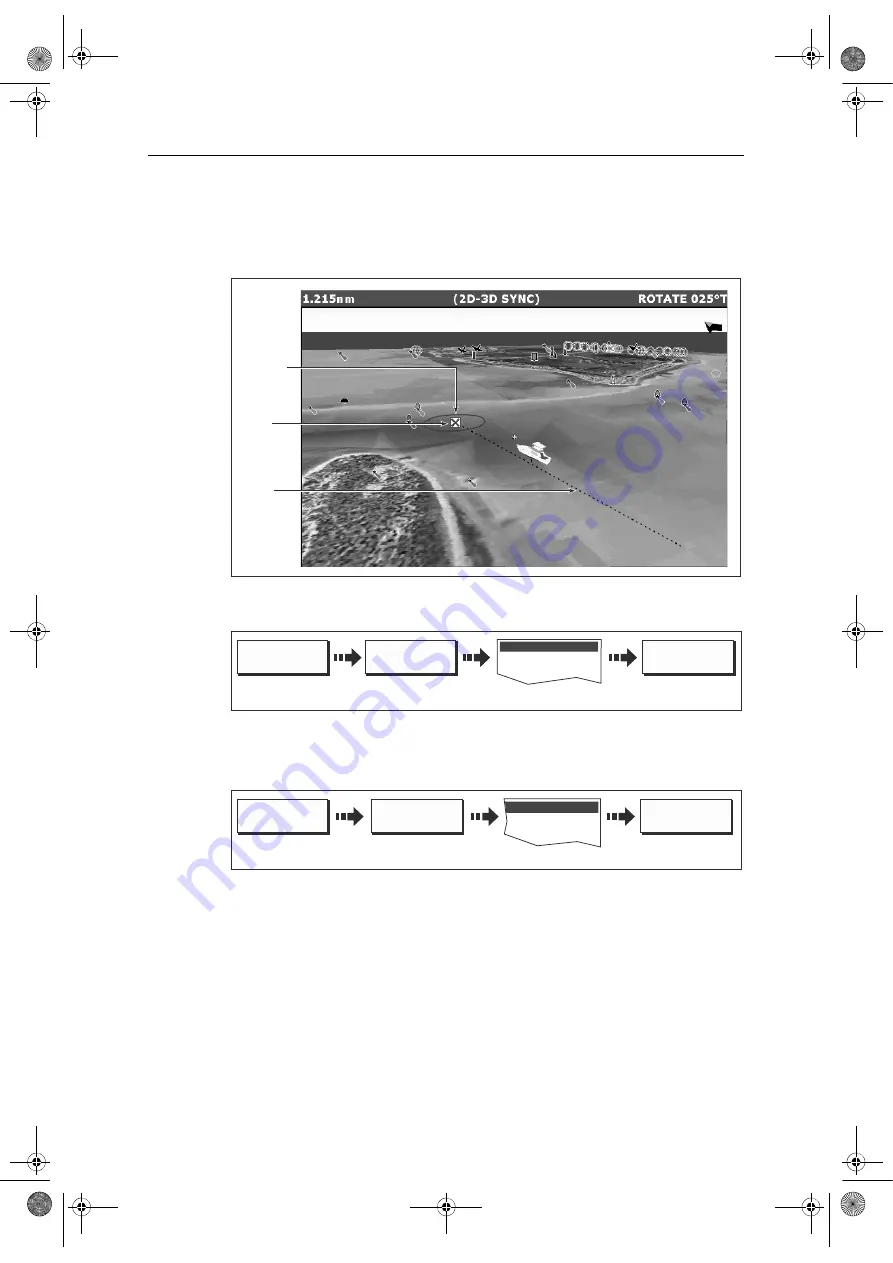
Chapter 5: 3D Chart
127
5.14 Navigating with 3D charts
You can access navigation options when a 3D chart is active. This includes following
a route and selecting a waypoint from the waypoint list to start a GOTO.
... via the waypoint list
Note:
Please refer to “Navigating to a waypoint” on page 38, for full details.
... using the follow route option
Note:
Please refer to “Following a route” on page 78, for full details.
REMEMBER
: A route can only be edited using a 2D chart. Changes made on the
2D chart are also shown on the 3D chart.
5.15 Setting up the 3D Chart
The set up for your 3D chart can be changed from the standard configuration to suit
your particular needs. Although you will probably only do this when you first use the
chart, you may decide to make subsequent adjustments once you become more
familiar with the system. Any settings that you change are retained at power off.
D8258_2
Active
waypoint
Course
of route
Waypoint
arrival
circle
Waypoint List
D8245-1
GOTO WAYPOINT
OPTIONS ...
GOTO WAYPOINT
GOTO...
Select required waypoint
D8847-1
FOLLOW ROUTE
OPTIONS ...
FOLLOW ROUTE
GOTO...
Route List
Select required route
81244_4.book Page 127 Thursday, January 31, 2008 1:53 PM
















































