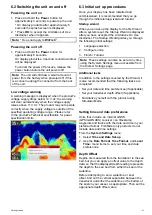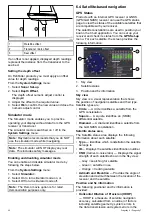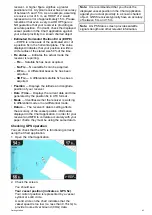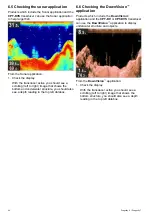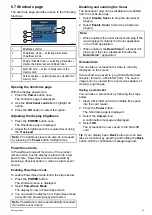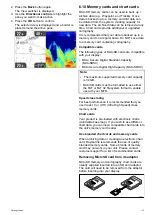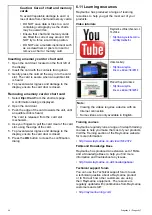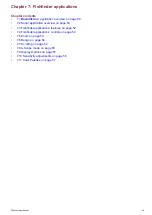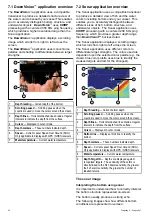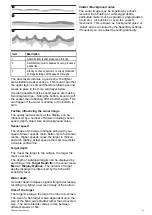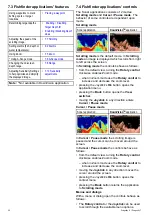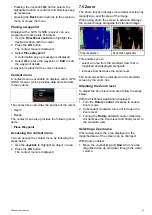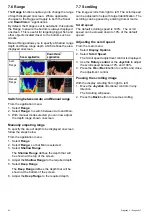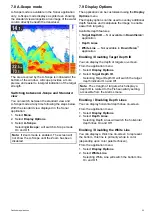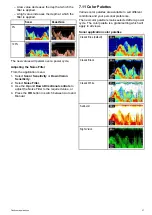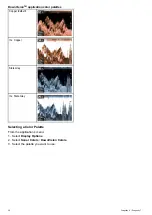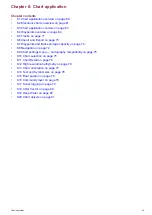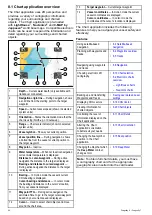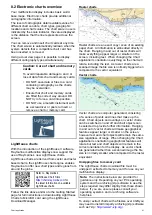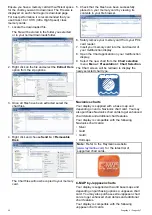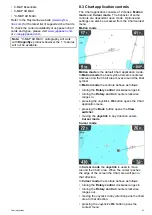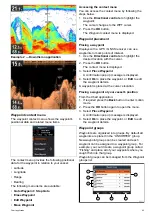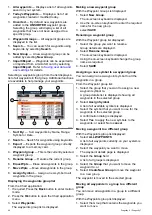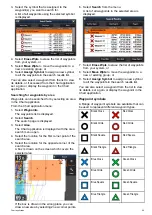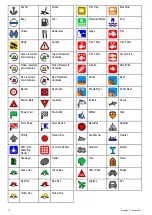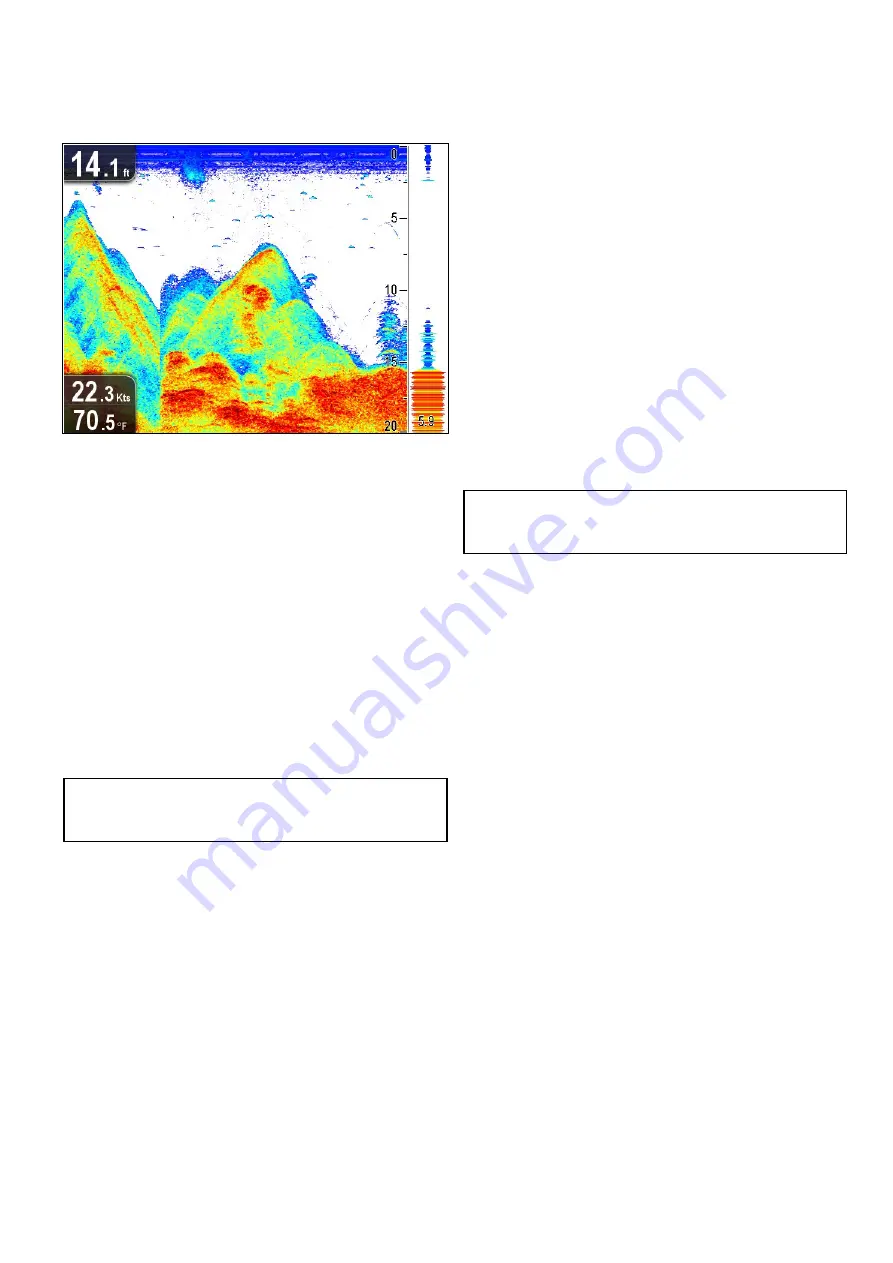
7.8 A-Scope mode
A-Scope mode is available in the Sonar application
only. A-Scope mode displays a splitscreen showing
the standard view alongside a live image of the water
column directly beneath the transducer.
The area covered by the A-Scope is indicated at the
bottom of the window. A-Scope provides a more
precise and easier to interpret indication of the target
strength.
Switching between A-Scope and Standard
view
You can switch between the standard view and
A-Scope mode at any time following the steps below.
With the standard view displayed in the Sonar
application:
1. Select
Menu
.
2. Select
Display Options
.
3. Select
A-Scope:
.
Selecting
A-Scope:
will switch A-Scope mode
On and Off.
Note:
If Zoom mode is enabled, The screen will
not show the A-Scope until the Zoom has been
disabled.
7.9 Display Options
The application can be customized using the
Display
Options
menu.
The display options can be used to overlay additional
depth features and manipulate the image to enable
easier fish targeting.
Available depth features:
•
Target Depth ID
— Not available in
DownVision
™
application
•
Depth Lines
•
White Line
— Not available in
DownVision
™
application
Enabling / Disabling Target Depth ID
You can display the depth of targets on-screen.
From the application menu:
1. Select
Display Options
.
2. Select
Target Depth ID
.
Selecting Target Depth ID will switch the target
depth indicator On and Off.
Note:
The strength of targets which display a
depth ID is related to the Fish sensitivity setting,
accessible from the Alarms menu.
Enabling / Disabling Depth Lines
You can display horizontal depth lines on-screen.
From the application menu:
1. Select
Display Options
.
2. Select
Depth Lines
.
Selecting Depth Lines will switch the horizontal
depth lines On and Off.
Enabling / Disabling the White Line
You can display a thick line on-screen to represent
the bottom, this line is primarily white in color
(depending upon color palette chosen).
From the application menu:
1. Select
Display Options
.
2. Select
White Line
.
Selecting White Line will switch the bottom line
On and Off.
Fishfinder applications
55
Summary of Contents for Dragonfly 6
Page 2: ......
Page 4: ......
Page 24: ...24 Dragonfly 6 Dragonfly 7...
Page 82: ...82 Dragonfly 6 Dragonfly 7...
Page 96: ...96 Dragonfly 6 Dragonfly 7...
Page 104: ...104 Dragonfly 6 Dragonfly 7...
Page 108: ...108 Dragonfly 6 Dragonfly 7...
Page 112: ...112 Dragonfly 6 Dragonfly 7...
Page 115: ......
Page 116: ......