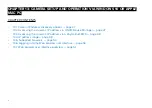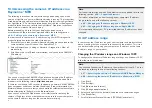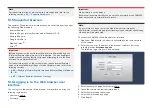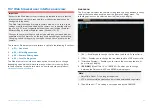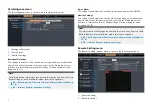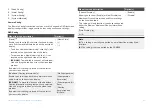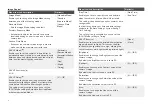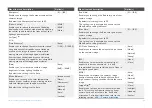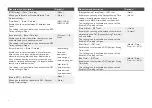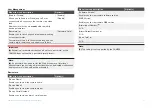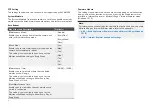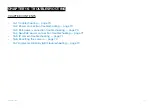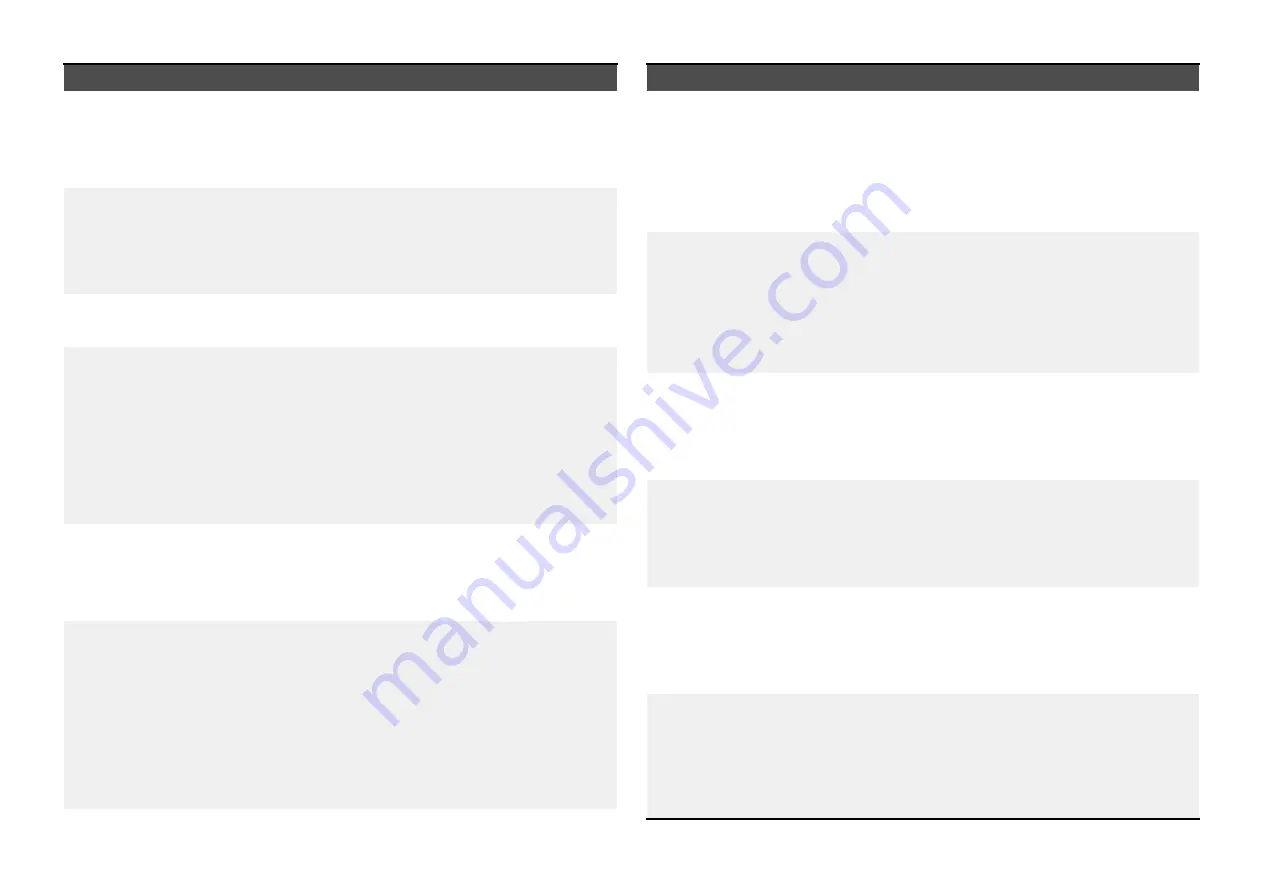
Menu item and description
Option(s)
[Sharpness]
Enables you to change the Sharpness value of the
camera’s image.
By default, the Sharpness value is set to 50.
•
[0]
—
[100]
[Flicker Control]
Enables you to reduce the amount of flickering
displayed on the camera’s video feed, by adjusting
the shutter speed to match the frequency of your
lighting’s power source.
•
[50HZ]
•
[60HZ]
•
[Close]
[Iris Type]
(2)
N / A
[Time Exposure]
Enables you to change the camera shutter speed.
Long duration shutter speeds cause stationary
aspects of the image to appear sharper while
moving aspects of the image appear as blurred.
Short duration shutter speeds cause stationary
aspects of the image to appear as less sharp while
moving aspects of the image appear clearer.
•
[Auto]
•
[1 / 25]
—
[1 / 10000]
[Gain]
Enables you to increase the camera’s image
brightness in lower lighting conditions.
By default, this setting is set to Auto.
•
[Auto]
•
[6dB]
—
[42dB]
[White Balance]
Enables you to change the color temperature
balance of your camera’s image, allowing warm or
cold color temperatures to appear as white.
By default, this setting is set to Auto.
•
[Incandescent]
•
[Warm]
•
[Fluorescent]
•
[Natural]
•
[Manual]
•
[Auto]
•
[Locked]
Menu item and description
Option(s)
[Red Gain]
Enables you to change the Red color gain of your
camera’s image.
By default, this setting is set to 50.
This setting is only available if you have set the
White Balance setting to Manual.
•
[0]
—
[100]
[Blue Gain]
Enables you to change the Blue color gain of your
camera’s image.
By default, this setting is set to 50.
This setting is only available if you have set the
White Balance setting to Manual.
•
[0]
—
[100]
[3D Noise Reduction]
Enables you to reduce the amount of noise shown
on the camera’s image.
•
[Auto]
•
[Weak]
•
[Normal]
•
[Strong]
[BLC]
Enables you to increase the amount of light
exposure in dark environments. It is only
recommended that you set this option to Open in
low lighting conditions.
•
[Open]
•
[Close]
[WDR]
Enables you to improve the camera’s image
quality when exposed to both bright and dark
(high-contrast) lighting conditions within the same
image.
•
[Auto]
•
[Weak]
•
[Normal]
•
[Strong]
[Image Flip]
(4)
Enables you to flip and mirror the camera video
feed. This setting will require changing if your
camera has been installed in the “ball-down”
orientation. For further information, refer to the
following section:
•
[Close]
•
[Leftright]
•
[Updown]
•
[Center]
Camera setup and operation via Windows 10 or Apple Mac PC
55