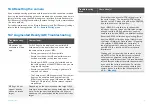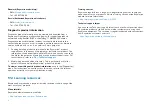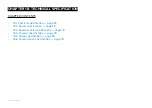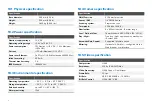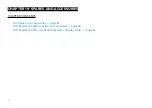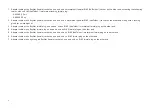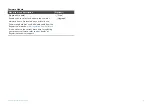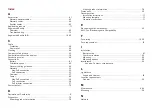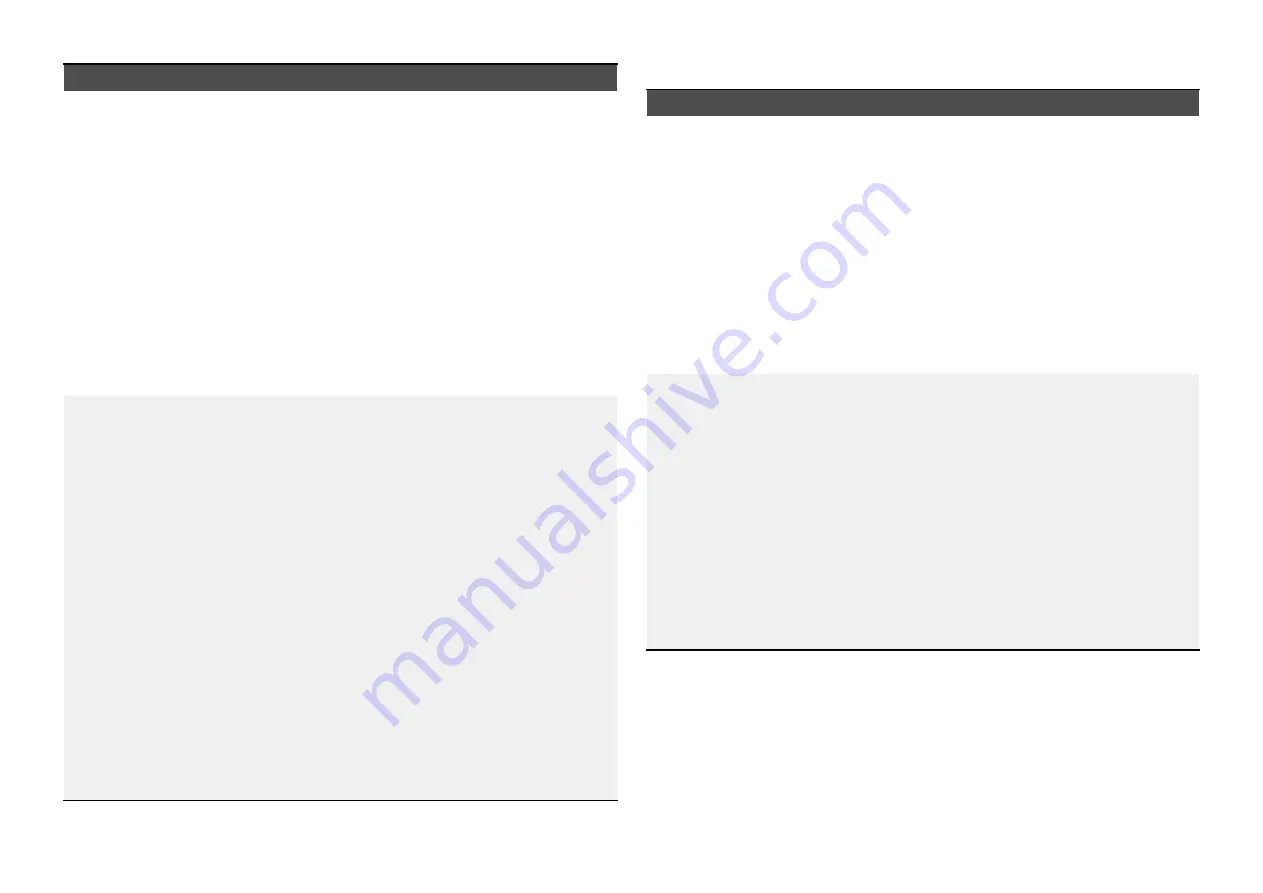
Menu item and description
Option(s)
[Schedule]
(3)
— (Schedule tab)
Enables you to select which times and days of the
week you wish the camera’s detection settings to
trigger.
By default, the entire Schedule grid will be
automatically highlighted green (enabled).
• To enable an hour period, click the corresponding
cell to turn it green.
• To disable an hour period, click the corresponding
cell to turn it gray.
• To enable or disable multiple cells at once, click
and drag starting from the top left down to the
bottom right of the cell block that you wish to
change.
•
[All Day]
•
[Manual Input]
[Defense Area]
— (Defense Area tab)
Enables you to select a Defense Area on the video
feed preview which will be monitored for activity.
Any activity outside of the defined area will not be
monitored by the camera for alarm activity.
• To add a Defense Area ,click and drag one of the
6 preset shapes located on the right hand side of
the screen onto the view feed preview.
• To move a Defense Area , click and drag the
frame of the shape to your desired position.
• To adjust a Defense Area , click and drag one
of the red points to change the frame to your
desired shape.
• To clear all Defense Areas drawn, click the
[CLEAR]
button located underneath the video
preview.
This setting will only function if you have enabled
either the Human Shape Detection or Motion
Detection feature.
•
[Triangle]
•
[Rectangle]
•
[Pentagon]
•
[L-shape]
•
[Heptagon]
•
[T-shape]
•
[CLEAR]
Overlay settings
Menu item and description
Option(s)
[Human Frame]
Enables you to select whether a box is displayed
around a “humanoid” object when motion is
detected by the camera. The box will follow the
“humanoid” object as it moves within frame.
This feature can be toggled On and Off for both the
camera’s Main Stream and Subcode Stream.
This feature will detect motion across the entire
frame unless you have defined a specific Defense
Area.
This feature will run permanently unless you have
defined a specific Schedule.
•
[On]
•
[Off]
[Protective Frame]
Enables you to select whether a colored box is
displayed around the Web browser window if an
alarm is triggered. The box will change color from
green (no activity detected) to red (activity detected)
if alarm activity is detected.
This feature can be toggled On and Off for both the
camera’s Main Stream and Subcode Stream.
This feature will detect motion across the entire
frame unless you have defined a specific Defense
Area.
This feature will run permanently unless you have
defined a specific Schedule.
•
[On]
•
[Off]
86