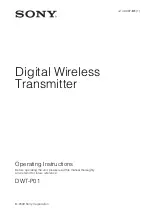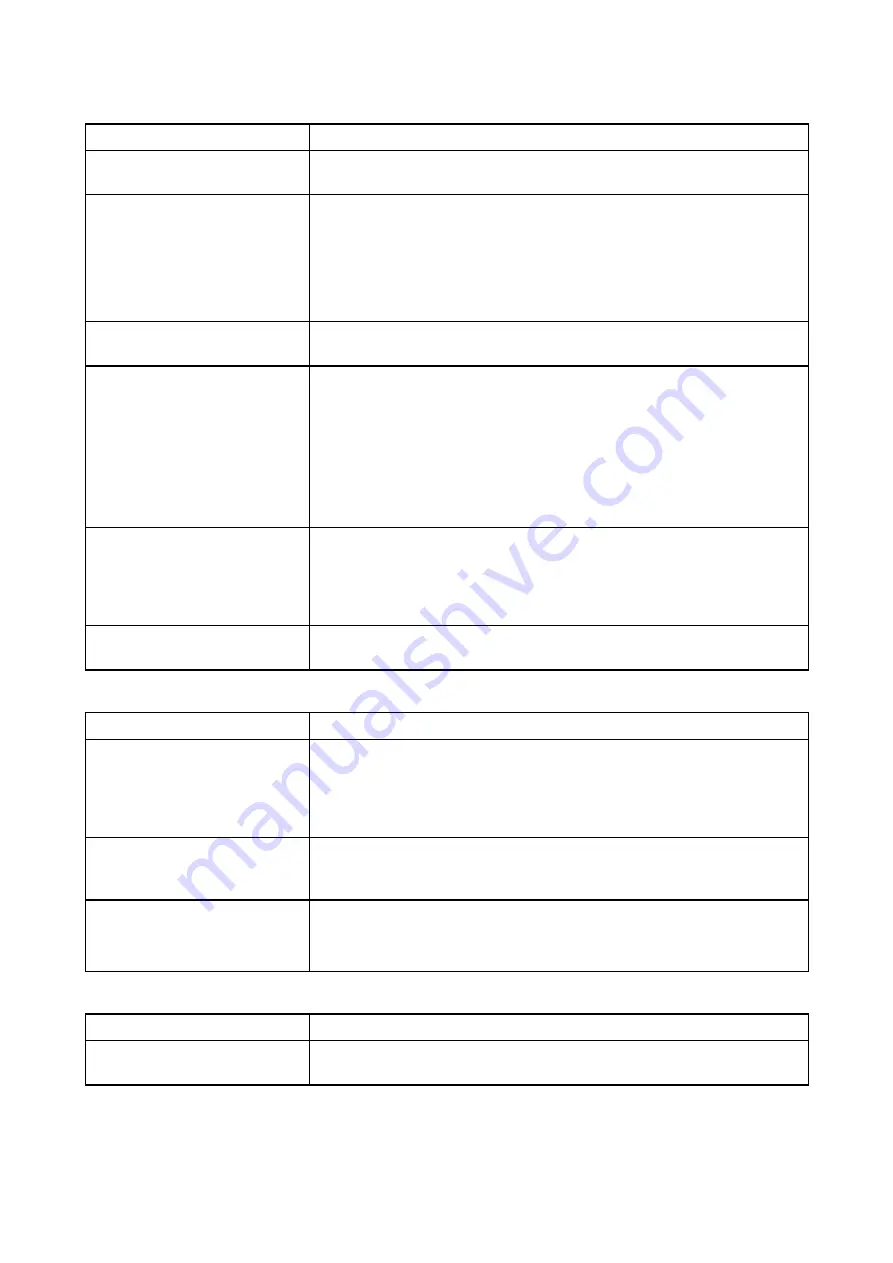
15.6 Camera troubleshooting
Video not displayed
Possible causes
Possible solutions
Incorrect power up sequence Your MFD needs to be powered up before your camera to enable
the MFD to provide the camera with a valid IP address.
Camera not compatible.
Ensure the camera feed and network settings are compatible:
• Camera feed should be set to 720p max.
• Network should be set to obtain network address automatically
(DHCP).
• Anonymous login should be enabled.
Too many IP feeds on
network.
Displaying multiple feeds on multiple MFDs simultaneously may
cause some feeds to not be displayed. Try viewing less feeds.
Problem with the camera
connections.
1.
Check the unit’s connector for broken or bent pins.
2. Check that the cable connector is fully inserted into the unit
and that the locking collar is in the locked position.
3.
Check the cable and connectors for signs of damage or
corrosion, replace if necessary.
4.
With the unit turned on, try flexing the power cable to see if this
causes the unit to re-boot/loose power, replace if necessary.
Problem with power supply
to the camera or thermal
camera’s JCU (if used as the
primary controller)
• Check the power connections to the camera, JCU, and PoE
injector (if used).
• Ensure that the power switch / breaker is on.
• Check the fuse / breaker state.
Camera is in Standby mode.
Use the camera controls (either the Camera app or a Thermal
camera’s JCU) to “wake” the camera from standby.
PTZ cameras — Erratic or unresponsive controls
Possible causes
Possible solutions
Network problem.
• Check that the controller and camera are correctly connected
to the network.
• If used, check the status of the network switch.
• Check that RayNet cables are free from damage.
Control conflict, e.g. caused
by multiple users at different
stations.
Ensure that no other controllers are in use at the same time.
Problem with the controller.
• Check power / network cabling to the controller and PoE injector,
if used.
• Check other controllers, if available.
Cannot switch between camera feeds
Possible causes
Possible solutions
Camera is not a dual payload
model.
Only “dual payload” (dual lens) cameras support feed switching.
170
Summary of Contents for axiom pro 9 RVX
Page 2: ......
Page 4: ......
Page 8: ...8...
Page 12: ...12...
Page 32: ...32...
Page 50: ...50...
Page 54: ...54...
Page 76: ...76...
Page 86: ......
Page 87: ......
Page 165: ......
Page 170: ......
Page 178: ...12...
Page 214: ...48...
Page 222: ...56...
Page 228: ...62...
Page 272: ...106...
Page 296: ...130...
Page 302: ...136...
Page 310: ...144...
Page 320: ...154...
Page 344: ...178...
Page 354: ......
Page 358: ......
Page 359: ......