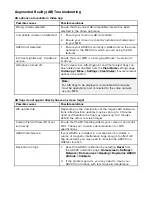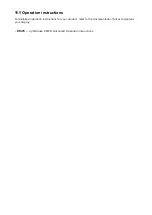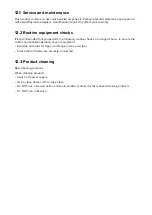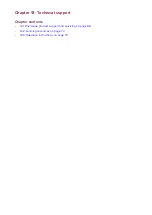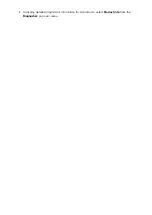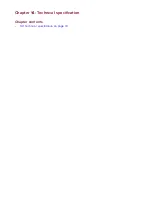Summary of Contents for AR200
Page 1: ...Installation instructions AR200 ...
Page 7: ...Chapter 2 Document information Chapter contents 2 1 Product documentation on page 14 ...
Page 13: ...Chapter 4 Parts supplied Chapter contents 4 1 Parts supplied on page 20 ...
Page 15: ...Chapter 5 Product dimensions Chapter contents 5 1 Product dimensions on page 22 ...
Page 16: ...5 1 Product dimensions ...
Page 17: ...Chapter 6 Location requirements Chapter contents 6 1 Selecting a location on page 24 ...
Page 55: ...Chapter 11 Operation Chapter contents 11 1 Operation instructions on page 64 ...
Page 62: ...Chapter 14 Technical specification Chapter contents 14 1 Technical specification on page 72 ...