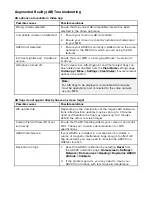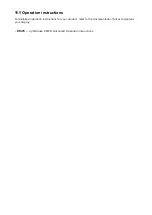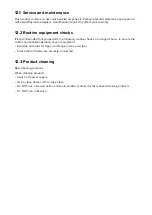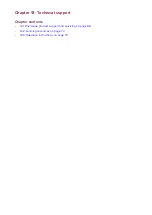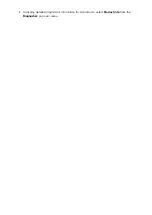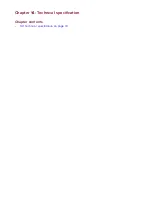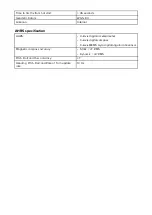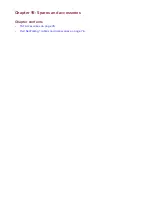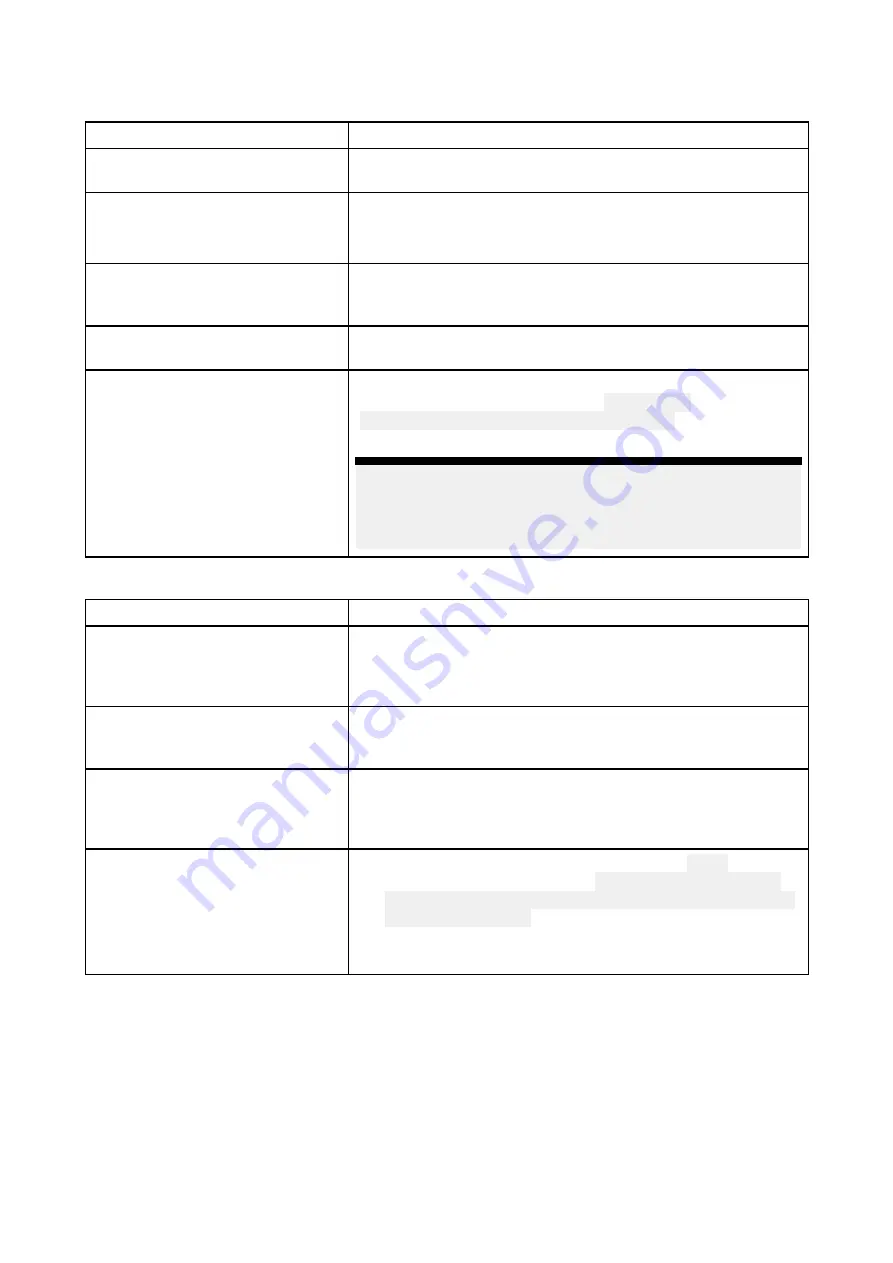
Augmented Reality (AR) Troubleshooting
AR options not available in Video app
Possible causes
Possible solutions
Wrong camera selected.
Ensure that the correct AR-compatible camera has been
selected in the Video app menu.
Compatible camera not detected.
1.
Ensure your camera is AR compatible.
2. Ensure your camera is correctly installed and networked
to your MFD.
AR200 not detected.
1.
Ensure your AR200 is correctly installed and on the same
network as the MFD from which you are using the AR
features.
Incorrect LightHouse™ 3 software
version.
Ensure that your MFD is running LightHouse™ 3 version 3.7
or above.
AR options turned off.
The Compass bar, AIS, Waypoint and Chart object flags can
be enabled and disabled from the
ClearCruise
settings page
(
Video app > Menu > Settings > ClearCruise
). Ensure relevant
options are enabled.
Note:
For AIS flags to be displayed, compatible AIS hardware
must be operational and connected to the same network
as your MFD.
AR flags do not appear directly above on-screen target
Possible causes
Possible solutions
AIS update rate
Depending on the classification of the target’s AIS hardware,
transmitted position updates may be sent up to 3 minutes
apart and therefore the flag may appear up to 3 minutes
behind the actual onscreen target.
Camera Field of View (FOV) set
incorrectly.
Ensure that the FOV setting reflects your camera’s horizontal
FOV. Check your camera’s documentation for FOV
specifications.
AR200 interference
If your AR200 is installed in a location which includes a
source of magnetic interference large enough to affect AR
flag placement, you may need to re-install the AR200 in a
different location.
Deviation too high
1.
Reset the AR200 calibration by selecting
Reset
from
the AR200 calibration page:
Homescreen > Settings >
Network > Data sources > Heading > Raymarine AR200
Attitude > Calibrate
.
2. If the problem persists, you may need to move your
AR200 to a location with less magnetic interference.
Summary of Contents for AR200
Page 1: ...Installation instructions AR200 ...
Page 7: ...Chapter 2 Document information Chapter contents 2 1 Product documentation on page 14 ...
Page 13: ...Chapter 4 Parts supplied Chapter contents 4 1 Parts supplied on page 20 ...
Page 15: ...Chapter 5 Product dimensions Chapter contents 5 1 Product dimensions on page 22 ...
Page 16: ...5 1 Product dimensions ...
Page 17: ...Chapter 6 Location requirements Chapter contents 6 1 Selecting a location on page 24 ...
Page 55: ...Chapter 11 Operation Chapter contents 11 1 Operation instructions on page 64 ...
Page 62: ...Chapter 14 Technical specification Chapter contents 14 1 Technical specification on page 72 ...