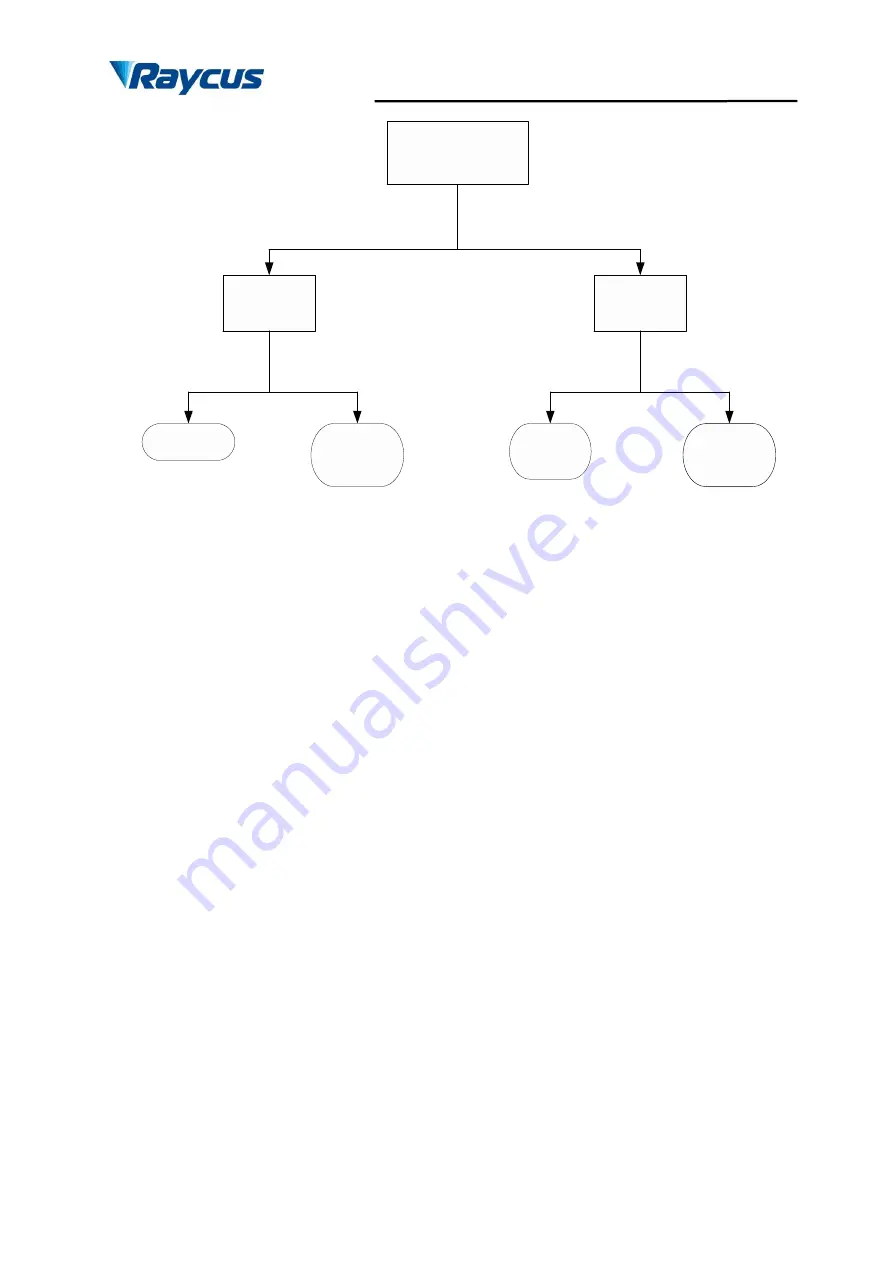
Wuhan Raycus Fiber Laser Technologies Co., Ltd.
Fiber Delivered Direct Diode Laser User Guide 1500W
26
Connect power
supply and interfaces
Switch on the
laser
Switch on the
laser
24V is applied between
AD/RS and EGND of the
‘
CONRTOL
’
cable
AD/RS of the
‘
CONRTOL
’
cable
is left disconnected
Turn the switch to the
‘
REM
’
position
Turn the switch to the
‘
ON
’
position
Turn the switch to the
‘
REM
’
position
Turn the switch to the
‘
ON
’
position
AD mode
Hyper
terminal
mode
Hyper
terminal
mode
RS-232
mode
Figure 16: The Process of Entering Different Control Modes
You can see that, if you want to enter hyper terminal mode, you must turn the key to the 'ON'
position; if you want to enter AD mode, you must apply 24V to PIN7 and PIN9 of the
'CTRL-INTERFACE'. Although either turning the key to the 'ON' position or the 'REM' position
can enter remote control modes, it is still recommended to turn the key to the 'REM' position.
4.7 Hyper Terminal Mode
Hyper terminal mode is a local control mode. Hyper terminal is a communication tool in
Windows system, so make sure your PC operation system is Windows. In hyper terminal mode,
operation parameters can be set, and errors can be displayed and cleared.















































