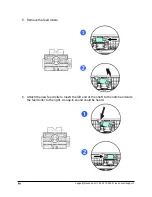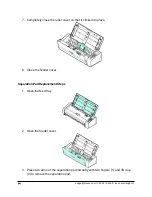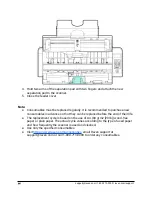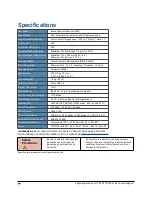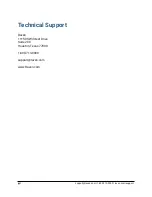7. Completely close the roller cover so that it clicks into place.
8. Close the feeder cover.
Separation Pad Replacement Steps
1. Open the feed tray.
2. Open the feeder cover.
3. Press two arms of the separation pad inwardly with two fingers (1) and lift it up
(2) to remove the separation pad.
34
[email protected] | 1-800-713-9009 | raven.com/support