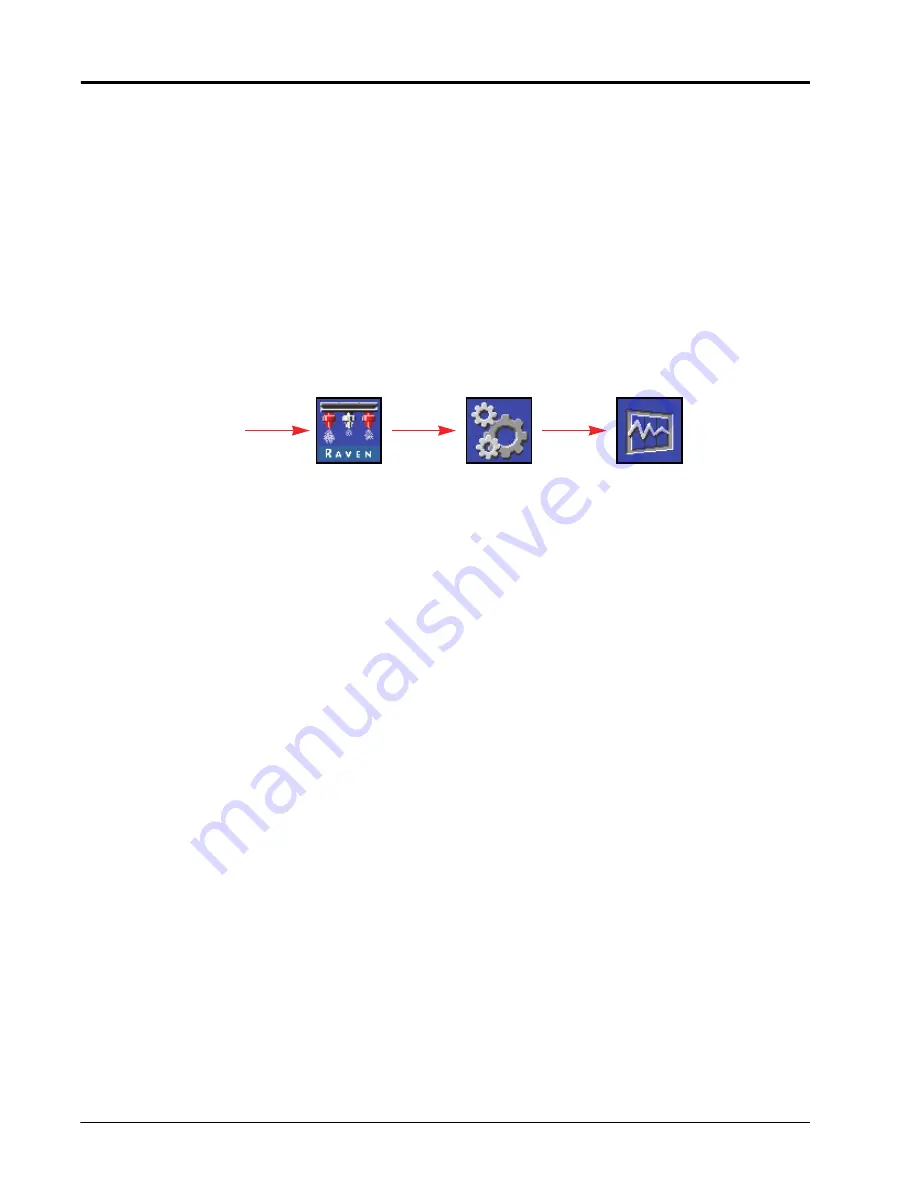
C
HAPTER
4
36
ISO Product Controller II and Hawkeye Operation Manual
•
Raven (0-250) - Pressure transducer supplied with after-market Hawkeye
®
systems. This option is
the default transducer type setting.
•
Other (0-150) - Before selecting this option, check the specifications of the pressure transducer
used to monitor application with the Hawkeye
®
nozzle control system.
•
Custom (set custom transducer limits) - If neither of the above options match the transducer
specifications, select the custom option to set the limits for the pressure transducer used with the
Hawkeye
®
nozzle control system.
Pressure Calibration.
Enter the gauge pressure or recalibrate the transducer for ambient air pressure.
CONTROLLER DIAGNOSTICS INFORMATION TAB
The controller diagnostics tab provides status information for the Hawkeye
®
Product Controller II ECU and may be
helpful when troubleshooting the system. To access Hawkeye
®
system Diagnostic Information:
1. Open the UT Menu and select the Hawkeye
®
Menu button.
2. From the home screen, select the Tools Menu softkey along the right side of the display.
3. Select the Diagnostics Info tab along the top of the display. The following controller information will be
displayed:
DTC List.
The diagnostic trouble code (DTC) list provides a list of recent errors for the equipment operator. Access
the DTC list to review previous error conditions, as well as a tally of each condition, during operation of the
Hawkeye
®
nozzle control system.Refer to Chapter 8, Troubleshooting, for additional assistance with diagnostic
trouble codes and using the DTC list.
Flow Pulses.
4.Displays flow pulses received from the system flowmeter. This value should be above zero when
product is flowing through the flowmeter.
HC Voltage.
The voltage for the high current bus circuit. High current power is provided system components to
actuate control features such as opening valves or nozzles. Normal values range from 10.5 - 16 VDC.
Page 1
Page 2
Page 3
• HC Voltage
• NCV Can Errors
• NCV Can Error Code and Count
• Logic Voltage
• NCV System State
• Switch Status Table
• System Efficiency
• Total Nozzles
• Left/Right Outputs
• Pump Duty Cycle
• Serial Number
• Reboot Main ECU
• Tank Fill Sense
• Voltage and Version
• NCV Switched Input States
• Flow Pulses
• Switched Output Buttons
• ECU Yaw Rate
• Pressure Signal
• Orifice Constant
• Pressure Offsets
• Orientation
• ISO CAN Errors
Hawkeye Menu
Tools Menu
Diagnostics Info
UT Menu
Summary of Contents for Hawkeye
Page 10: ...CHAPTER 1 viii ISO Product Controller II and Hawkeye Operation Manual ...
Page 16: ...CHAPTER 1 6 ISO Product Controller II and Hawkeye Operation Manual ...
Page 22: ...CHAPTER 2 12 ISO Product Controller II and Hawkeye Operation Manual ...
Page 50: ...CHAPTER 4 40 ISO Product Controller II and Hawkeye Operation Manual ...
Page 92: ...APPENDIX A 82 ISO Product Controller II and Hawkeye Operation Manual ...
Page 95: ...P N 016 0171 584 H 85 FIGURE 3 Generic Cabling for Self Propelled Sprayer ...
Page 97: ...P N 016 0171 584 H 87 FIGURE 5 Generic Cabling for Pull Type Sprayer with Existing Raven CAN ...
Page 99: ...P N 016 0171 584 H 89 FIGURE 7 20 Spacing Generic Cabling ...
Page 111: ...P N 016 0171 584 H 101 ...
Page 112: ...APPENDIX D 102 ISO Product Controller II and Hawkeye Operation Manual ...
Page 116: ...APPENDIX E 106 ISO Product Controller II and Hawkeye Operation Manual ...
Page 120: ...APPENDIX F 110 ISO Product Controller II and Hawkeye Operation Manual ...
Page 128: ...APPENDIX G 118 ISO Product Controller II and Hawkeye Operation Manual ...
Page 134: ...APPENDIX H 124 ISO Product Controller II and Hawkeye Operation Manual ...






























