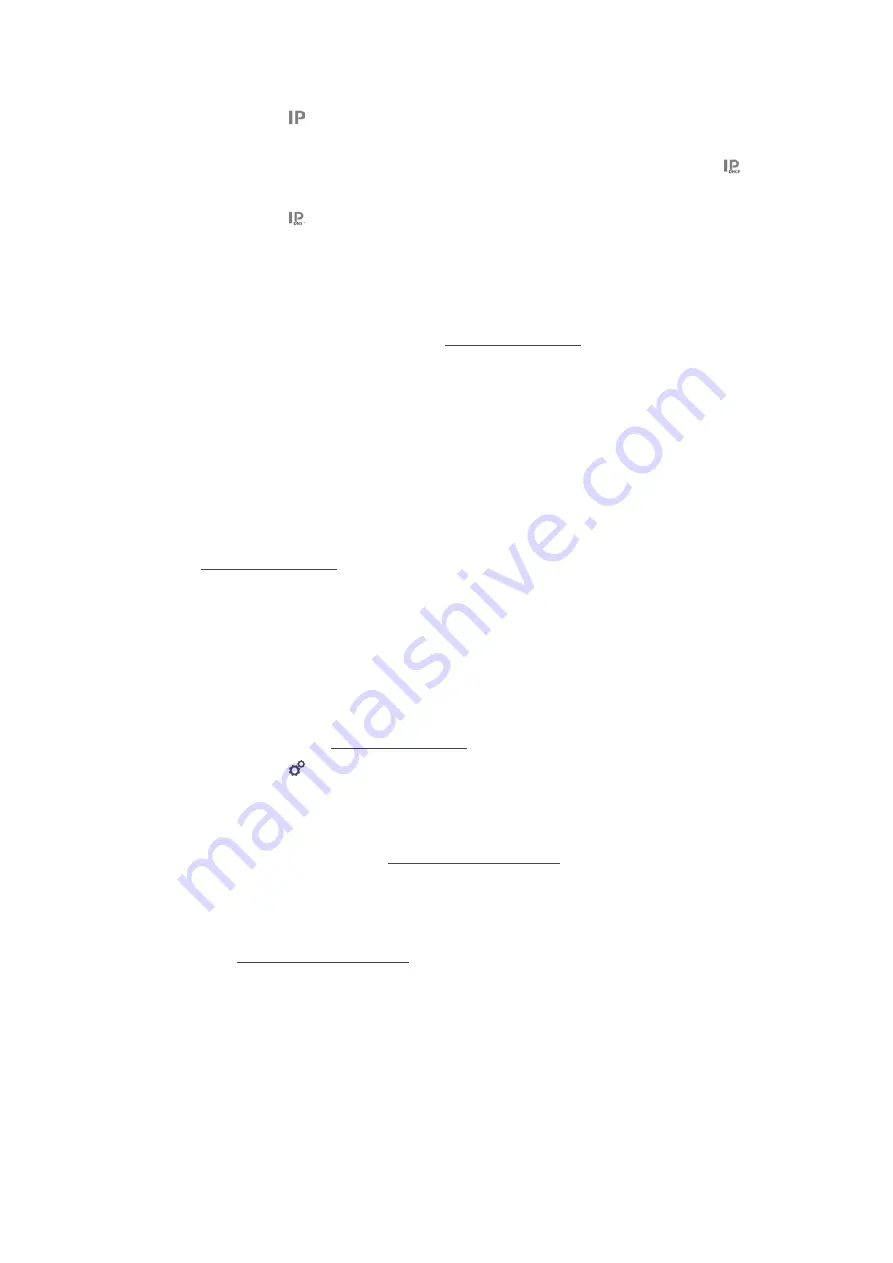
14 | Kitchen management
86 / 112
Original instructions for use
8. Press this button:
IP subnetmask
9. Enter the IP subnetmask.
10. To assign the network configuration to clients via a server, activate DHCP. Press this button:
ON
>
IP address, gateway and DNS will now be configured automatically.
11. Press this button:
DNS 1 (primary)
12. Enter the DNS server address.
14.4
ConnectedCooking
ConnectedCooking is RATIONAL’s state-of-the-art networking solution. Whether you own one RATIONAL unit
or several, ConnectedCooking opens up a wealth of new and convenient possibilities. All you have to do is connect
your RATIONAL unit to a network and then visit connectedcooking.com to register.
In ConnectedCooking, you can see the online status, cleaning details, operating statistics and whether HACCP
specifications are complied with at a glance. The following features are also available:
n
Push notifications
Any time a unit is ready to load, finishes a cooking process, or needs service, you’ll receive real-time
information no matter where you are.
n
Transfer and manage cooking paths
Transfer tried-and-tested cooking paths automatically to all units in your business.
n
Automatic software updates
Software updates are always provided automatically and at no cost to you.
Under connectedcooking.com, you will also find extensive recipe libraries, tips and tricks from our professionals
and a wide range of application videos.
14.4.1
Connect the unit with ConnectedCooking
Once you connect your cooking system to ConnectedCooking, the following features will be available:
n
Transmitting HACCP data to ConnectedCooking automatically [
n
Transmitting service data to ConnectedCooking automatically [
a
Make sure you have established a network connection.
a
Make sure to register on connectedcooking.com.
1. Press this button:
2. Press this button:
ConnectedCooking
3. Press this button beside
Connect
:
ON
>
After a few moments, a nine-digit PIN and a QR code will be displayed. If you do not have a smartphone
available, you can register through www.connectedcooking.com. If you have a smartphone available, you can
scan the QR code.
Registration without smartphone
1. Note down the PIN.
2. Log into www.connectedcooking.com.
3. Click this symbol:
Cooking system management
4. Select:
Cooking systems overview
5. Click this symbol: Red circle with +
6. Enter a cooking system name under
Name
.
7. Under
Activation key
, enter the PIN showed on the cooking system display.
>>
After a few moments, the cooking system will be displayed on ConnectedCooking’s cooking systems
overview screen.






























