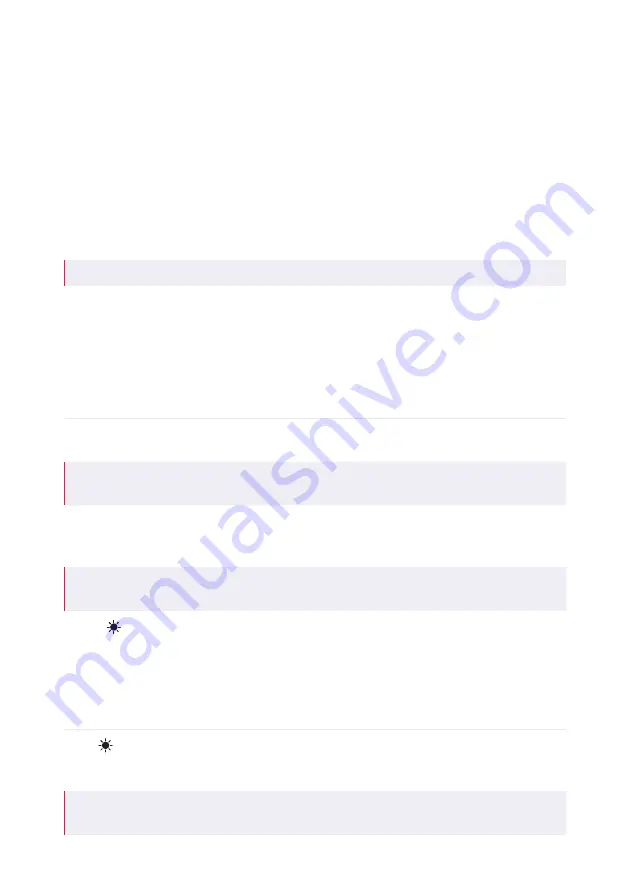
9
www.ratio-electric.com
Power sharing
If you have purchased more than one charger, you can interconnect the chargers with a data
cable and use the integrated power sharing feature to equally distribute the available power
across the chargers points using the data from the sensorbox.
The sensorbox uses up to three CT clamps, one for each phase of the main grid, to measure
the current flow of the main grid. The sensorbox is also compatible with solar panel
installations and can measure the direction of the current.
One charger is connected to the sensorbox with a data cable. This charger acts as the Main
Controller (MAIN), and manages the power for up to three Sub Chargers (SUB1, SUB2 and
SUB3).
Note:
Pure Solar mode is not compatible with power sharing.
User display
The charger is equipped with a user display for easy access of charging data and for adjusting
several settings.
Charge modes
The charger has four available charge modes:
Basic
The charger charges the EV using a set maximum power in Amps
(I-Max).
Note
: This mode does not have a load balancing feature to prevent the grid connection
from being overloaded.
Smart
The charger only charges the EV when the available power is above
the minimum set power in Amps (I-Min) and below the maximum
power that is still available on the main grid.
Note
: This load-balancing feature prevents that the grid connection is being overloaded
when multiple electrical users are used at the same time in the house
Smart
(Smart Solar)
The charger only charges the EV when the available power is above the
minimum set power in Amps (I-Min smSolar) and below the maximum
power that is still available on the main grid.
If the charger is charging the EV and there is still net power
generation, the charger uses this surplus of energy to charge the car in
addition to the minimum set power.
Pure
(Pure Solar)
The charger only charges the EV when there is a net power generation
(e.g. from solar panels), that is above the minimum set power in Amps
(I-Min puSolar).
Note:
Pure Solar mode is not compatible with power sharing. If you set the charge mode to
Pure Solar, power sharing will be disabled.










































