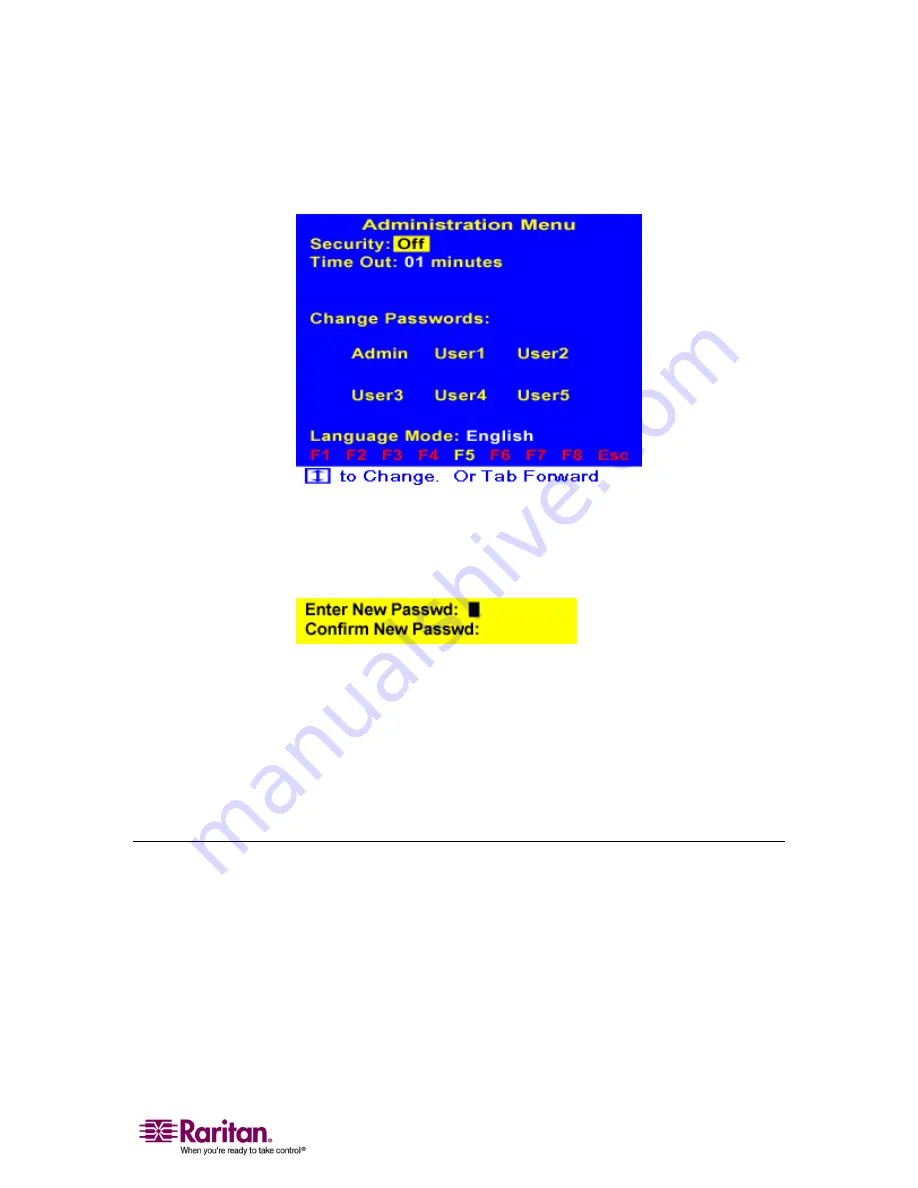
Chapter 4: Advanced Operation and System Configuration
25
3.
Type
raritan
and
press
Enter
.
Note
that
the
password
is
case
sensitive.
The
Administration
Menu
appears.
4.
Press
Tab
or
Shift+Tab
to
highlight
the
field
of
which
you
want
to
change
the
password;
for
example,
if
you
want
to
change
the
administrator
password,
highlight
Admin
.
5.
Press
Enter
and
the
following
fields
appear.
6.
Type
the
new
password
in
the
Enter
New
Passwd
field
and
press
Enter
.
The
maximum
length
of
the
password
is
eight
characters.
7.
Type
the
same
password
in
the
Confirm
New
Passwd
field
and
press
Enter
.
Now
the
password
has
been
changed.
In
case
you
will
forget
new
passwords,
it
is
suggested
to
note
down
new
passwords
and
keep
them
in
a
safe
place.
Changing the Keyboard Layout Setting
If
you
are
using
a
non
‐
English
keyboard,
such
as
a
French
or
German
keyboard,
change
the
keyboard
language
setting
to
match
the
one
you
are
using.
1.
(Optional)
If
the
OSD
is
not
onscreen,
press
the
hot
key
twice
QUICKLY
(default:
Scroll
Lock
)
to
activate
it.
2.
Press
F5
and
the
text
“Admin.
Password”
appears
on
the
screen.






























