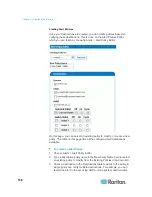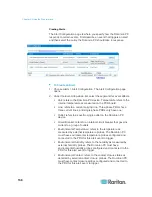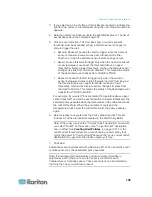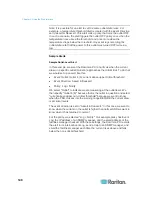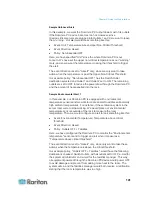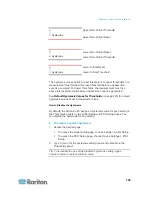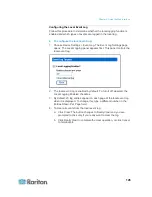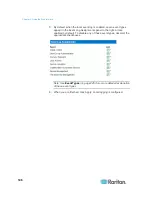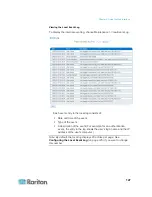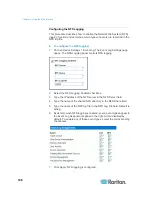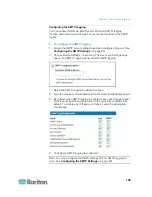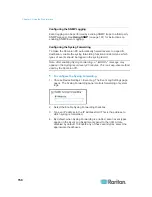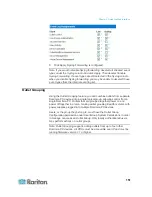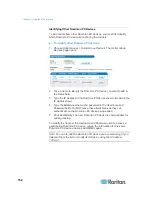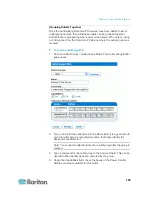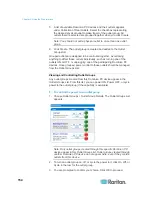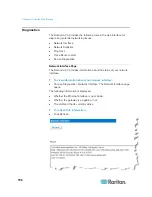Chapter 5: Using the Web Interface
150
Configuring the SNMP Logging
Event logging can be performed by sending SNMP traps to a third-party
SNMP manager. See
Using SNMP
(on page 161) for instructions on
enabling SNMP Event Logging.
Configuring the Syslog Forwarding
To make the Dominion PX automatically forward events to a specific
destination, enable the syslog forwarding function and determine which
types of events should be logged in the syslog record.
Note: After enabling Syslog Forwarding, a "--MARK--" message may
appear in the Syslog record every 20 minutes. This is a keep-alive method
used by the Dominion PX.
To configure the Syslog Forwarding:
1. Choose Device Settings > Event Log. The Event Log Settings page
opens. The Syslog Forwarding panel controls forwarding of system
logs.
2. Select the Enable Syslog Forwarding checkbox.
3. Type an IP address in the IP Address field. This is the address to
which syslog is forwarded.
4. By default, when Syslog Forwarding is enabled, seven event types
appear in the Event Log Assignments panel to the right. All are
disabled by default. To enable any of these event types, select the
appropriate checkboxes.