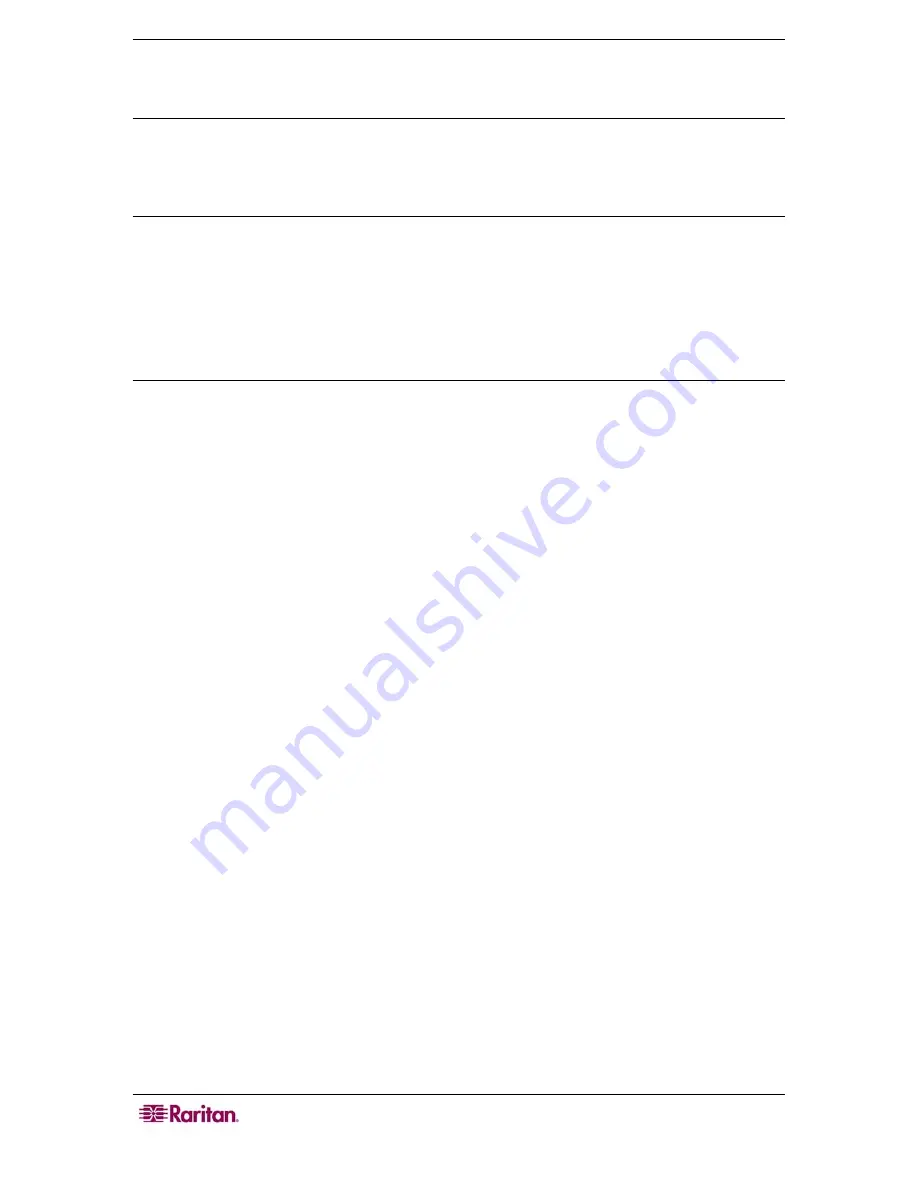
32 C
OMMAND
C
ENTER
S
ECURE
G
ATEWAY
U
SER
G
UIDE
5.
Click
OK
to set your new password.
Change Your Email Address
1.
On the
Secure Gateway
menu, click
My Profile
. The Change My Profile screen appears.
2.
Type your new email address in the
Email address
field, and then click OK.
Change the CC-SG Font Size
CC-SG will use the font size you select for all text in its screens.
1.
On the
Secure Gateway
menu, click
My Profile
. The Change My Profile screen appears.
2.
Click the
Font Size
drop-down arrow and select the font size that you want CC-SG to use in
its screens.
3.
Click
OK
.
Set Search Preference
CC-SG offers two search types,
Filter by Search Results
and
Find Matching String
. You can
set your search preference in
My Profile
.
Filter by Search Results
allows you to type search terms, and then click a button to display a list
of only the nodes that match your search terms. You can use wildcards (*) with this search type
.
Find Matching String
highlights the node in the list that best matches your search terms as you
type. You cannot use wildcards with this search type.
To set your search preference:
1.
On the
Secure Gateway
menu, click
My Profile
. The Change My Profile screen appears.
2.
In the
Search Preference
panel, click the radio button that corresponds to the search type
you want to use, and then click
OK
.
Summary of Contents for CommandCenter CC-SG
Page 2: ...This page intentionally left blank...
Page 8: ...This page intentionally left blank...
Page 10: ...2 COMMANDCENTER SECURE GATEWAY USER GUIDE This page intentionally left blank...
Page 20: ...12 COMMANDCENTER SECURE GATEWAY USER GUIDE This page intentionally left blank...
Page 54: ...46 COMMANDCENTER SECURE GATEWAY USER GUIDE This page intentionally left blank...
















































