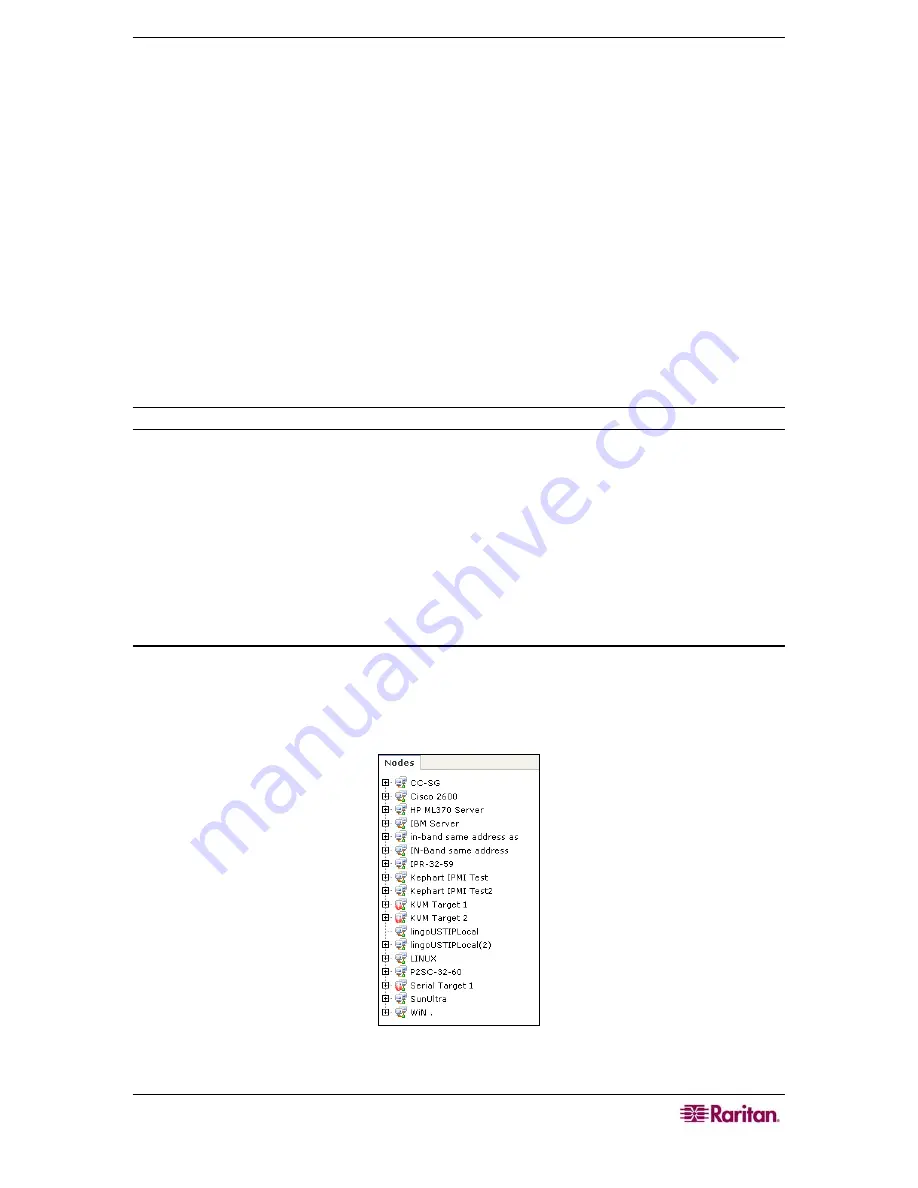
C
HAPTER
3:
C
ONNECTING
T
O AND
U
SING
N
ODES
V
IA THE
CC-SG
D
IRECTOR
C
LIENT
21
7.
If you selected
Power On
or
Power Off
in the
Operation
field and more than one interface
in the
Selected
list, type the number of seconds, from 0-120, that should elapse between
interfaces in the
Sequence Interval (seconds)
field.
8.
Click
OK
to begin the power control operation.
9.
Repeat the steps in this section to manage power for other IPMI Server nodes.
Disconnect from a Node
There are several ways to disconnect from a node that you are currently connected to.
•
In the
Nodes
tree, select the active node you want to disconnect from. On the
Nodes
menu, click
Disconnect
.
•
In the
Nodes
tree, right-click the active node you want to disconnect from, and then click
Disconnect
.
•
In the
Nodes
tree, right-click the interface through which you are connected to the active
node, and then click
Disconnect
.
•
Close the application you are using to manage the node.
Note
: You cannot disconnect from nodes whose connections you did not initiate.
Node Views
All nodes to which you have access display in the Nodes tab, in the left panel of the CC-SG
Director Client. By default, nodes are arranged into a standard Tree View. The standard Tree
View displays nodes in alphabetical order. If you want nodes to display in a different order, you
can create a Custom Views. Custom Views allow you to specify different grouping of nodes,
based on the categories they have been assigned to by the CC-SG Administrator. You can also
sort nodes by name or by status in both the Tree View and the Custom Views.
Tree View
The standard Tree View displays nodes in alphabetical order. To apply the Tree View to the
Nodes
tab:
1.
On the
Nodes
menu, click
Change View
, and then click
Tree View
.
The
Tree View
of the
Nodes tree appears.
Figure 20 Nodes Tree in Standard Tree View
Summary of Contents for CommandCenter CC-SG
Page 2: ...This page intentionally left blank...
Page 8: ...This page intentionally left blank...
Page 10: ...2 COMMANDCENTER SECURE GATEWAY USER GUIDE This page intentionally left blank...
Page 20: ...12 COMMANDCENTER SECURE GATEWAY USER GUIDE This page intentionally left blank...
Page 54: ...46 COMMANDCENTER SECURE GATEWAY USER GUIDE This page intentionally left blank...






























