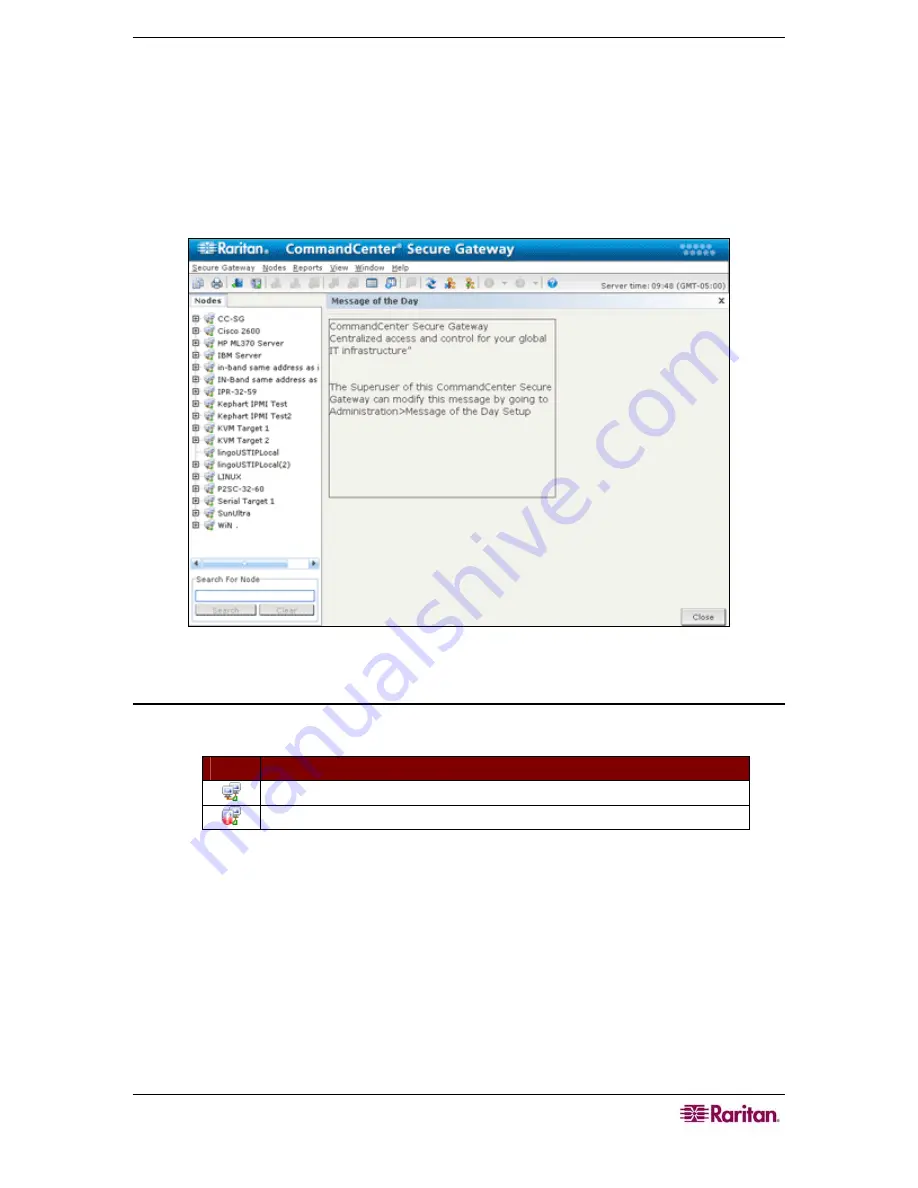
C
HAPTER
3:
C
ONNECTING
T
O AND
U
SING
N
ODES
V
IA THE
CC-SG
D
IRECTOR
C
LIENT
13
Chapter 3: Connecting to and Using Nodes via
the CC-SG Director Client
Nodes are the target systems, such as servers, desktop PCs, or other networked equipment, that
CC-SG users can access.
When you click the
Nodes
tab, the Nodes tree displays information about the nodes you can
access with CC-SG.
Figure 8 The Nodes Tab
Node Icons
For easier identification of status, nodes display a number of different colored icons in the nodes
tree. For a description of what the icons represent, see the table below.
I
CON
M
EANING
Node available – the node has at least one interface that is available.
Node unavailable – all interfaces for the node are busy.
Summary of Contents for CommandCenter CC-SG
Page 2: ...This page intentionally left blank...
Page 8: ...This page intentionally left blank...
Page 10: ...2 COMMANDCENTER SECURE GATEWAY USER GUIDE This page intentionally left blank...
Page 20: ...12 COMMANDCENTER SECURE GATEWAY USER GUIDE This page intentionally left blank...
Page 54: ...46 COMMANDCENTER SECURE GATEWAY USER GUIDE This page intentionally left blank...






























