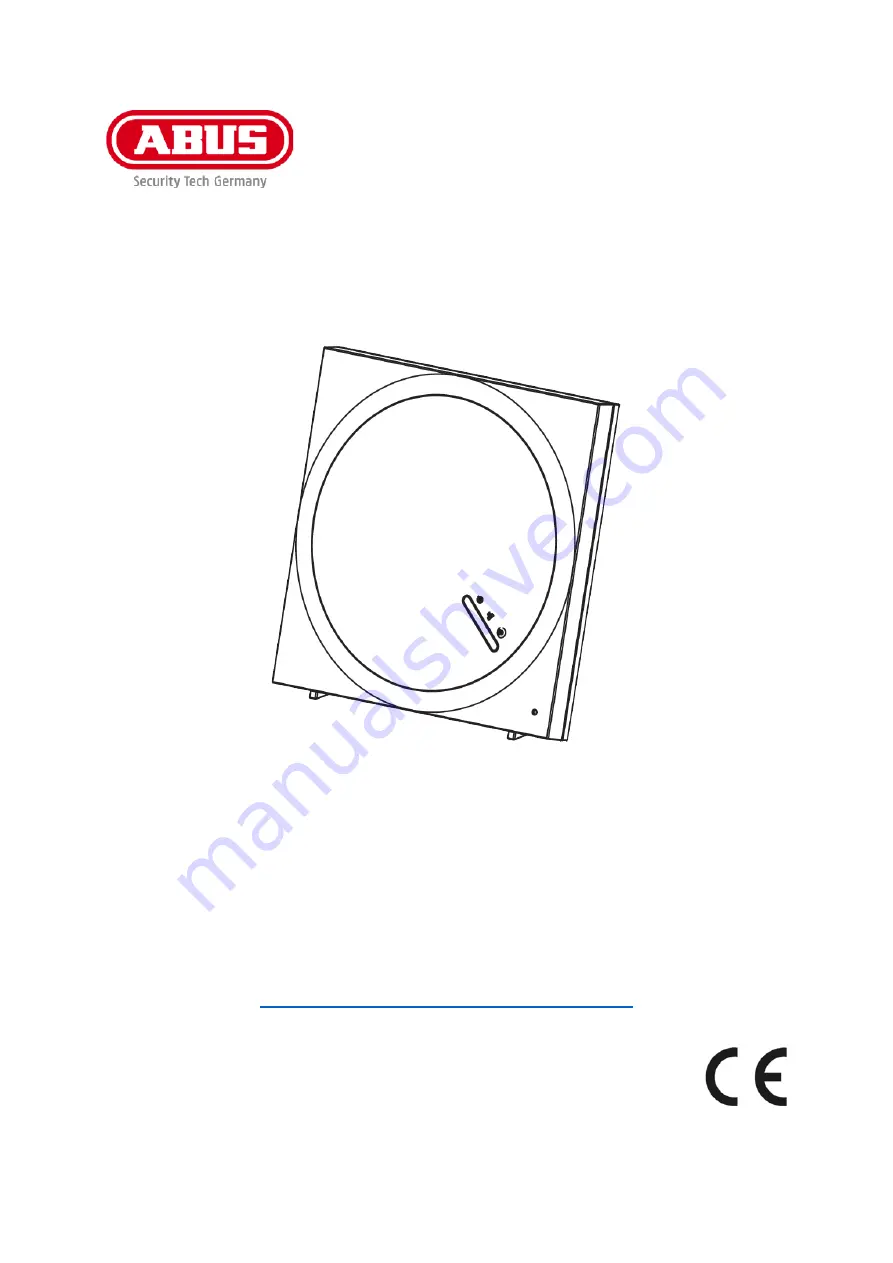
SHGW10000
Instruction manual
Important notes and FAQs about this product and other products can
be found on the Internet page
www.abus.com/product/SHGW10000
App-Version 1.2.2
Firmware: 040028
Original operating instructions in German language.
Keep for future use!


































