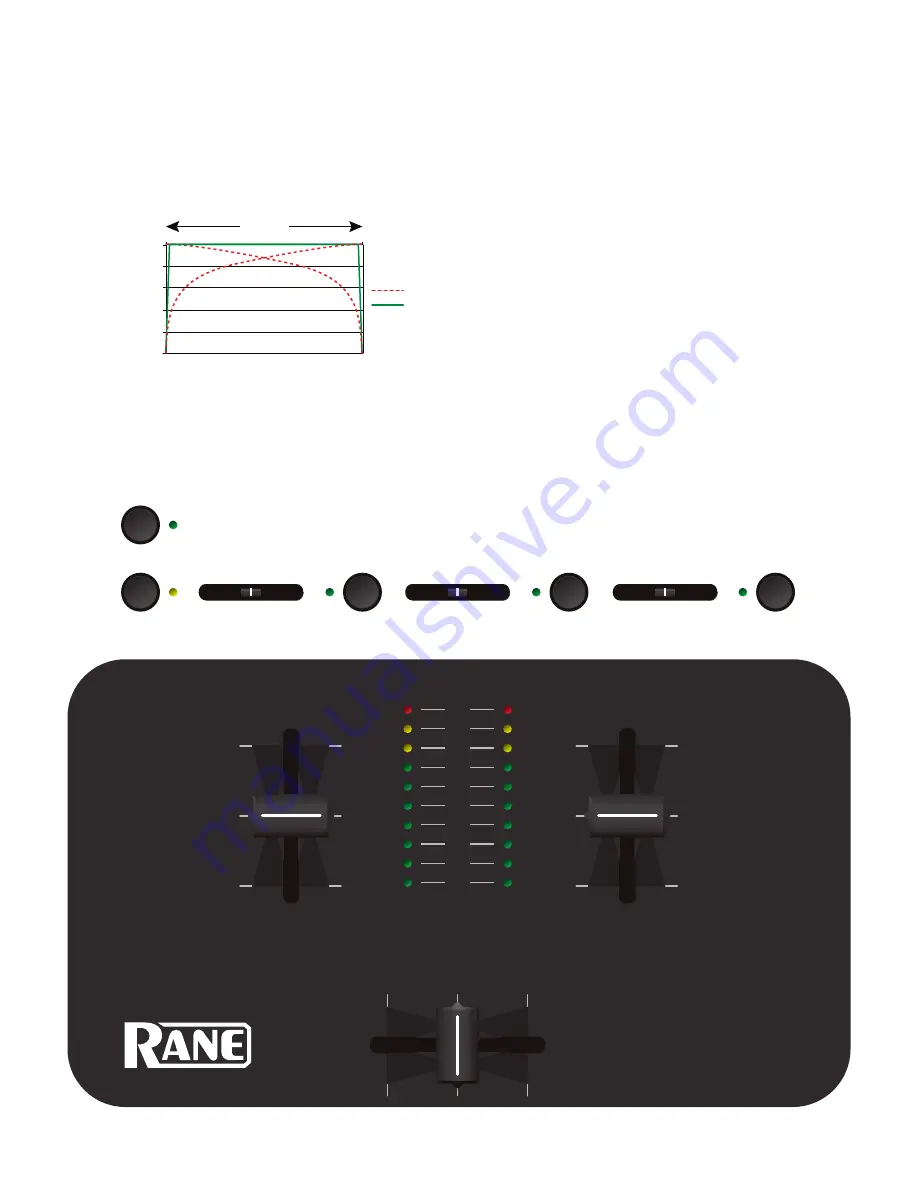
5
Faders
Magnetic faders are used for both Channel Faders and Crossfader
(the same faders used in the TTM 56). Each fader has an inde
-
pendent Contour control and a Reverse switch.
CONTOUR
These controls provide a full range of fader adjustment from
constant power (Slow) to extremely fast cut (Fast).
CHANNEL SWAP
This button reverses the channel assignment for
all three faders
.
Pressing the switch toggles Channel Swap on and off. When the
yellow indicator is lit, Channel Swap is engaged. When channels
are swapped, the PGM 1 Fader controls PGM 2 and the PGM 2
Fader controls PGM 1. PGM 1 is also moved from the
A
side of
the Crossfader to the
B
side of the Crossfader. Fader Contour and
Reverse controls stay with the original Fader. Fader 1 Contour
and Reverse is always with the left Fader and Fader 2 Contour
and Reverse is always with the right Fader. This switch is slightly
recessed to prevent accidental engagement.
METER
The Meter has two modes of operation. The
METER
switch
toggles between dual mono
CUE
and
STEREO HOUSE
. When
the green indicator is lit, the Meter displays Stereo Mix, which is
being sent to all three outputs. When the green indicator is off,
the Meter displays Dual Mono Cue, to show the levels of PGM 1
and PGM 2. The red OL indicator lights at 0 dBFS (clipping).
The Meter displays loudness with a solid string of lights, and how
close you are to clipping with a moving dot. If the red OL indica-
tor lights, turn the level down using the Gain control.
On = Stereo House Metering
Off = Dual Mono Cue Metering
0
20
40
60
80
100
Channel and CrossFader Contour
travel
dB
A
ttenuation
SLOW
FAST
REVERSE
These switches are provided for each fader just to the right of each
Contour control. Reverse toggles on (lit green) and off with each
push of the switch. These switches are slightly recessed to prevent
accidental engagement.
OL
+8
+4
+2
0
–4
–2
–8
–16
–24
PERFORMANCE MIXER
METER
TTM 57SL
A
B
SLOW
FADER 1 CONTOUR
FAST
SLOW
FADER 2 CONTOUR
FAST
SLOW
CROSSFADE CONTOUR
FAST
CHANNEL
SWAP
STEREO
HOUSE
REVERSE
REVERSE
REVERSE






















