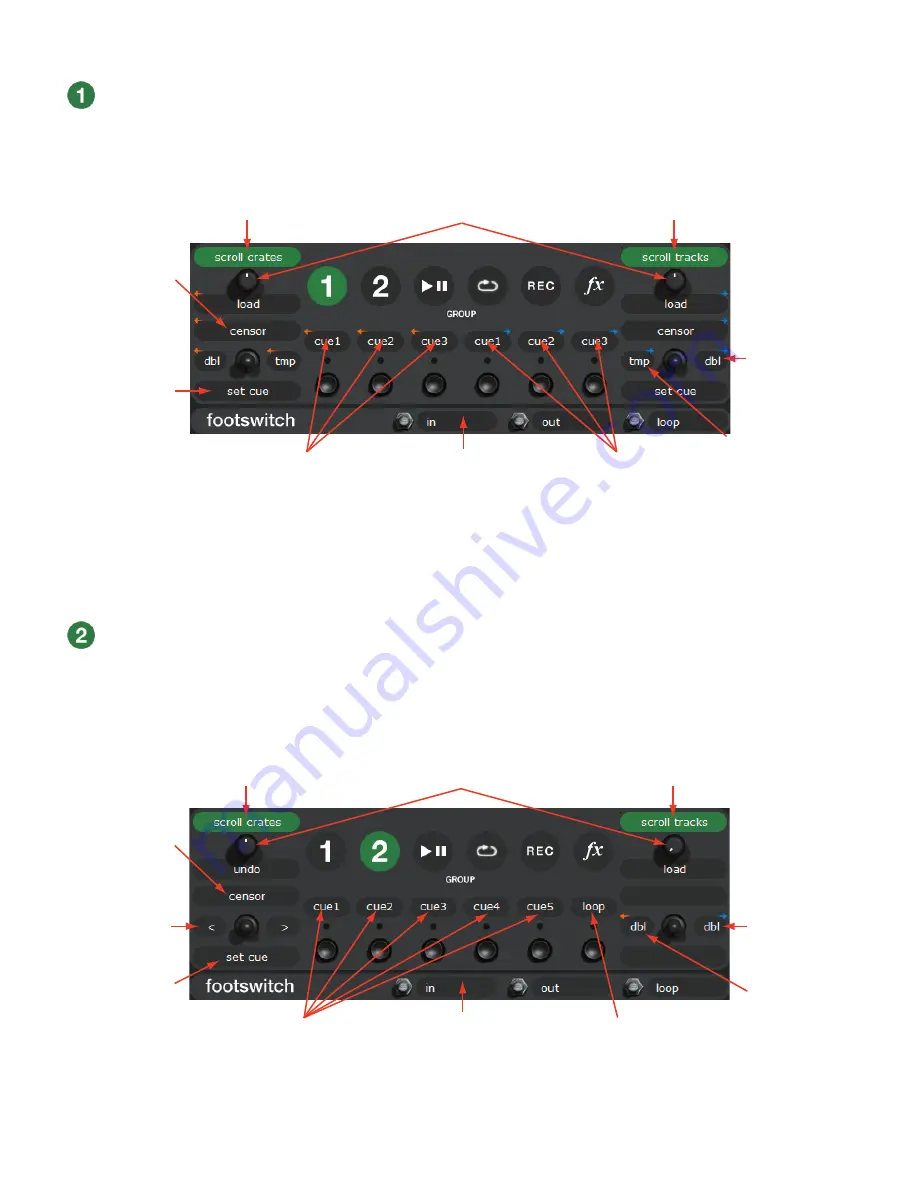
37
(Group B1) general controls (custom group 1)
This is the first group shown below with default commands when you first start Scratch
LIVE
. These give you basic playback controls
and up to three cue points per Virtual Deck. The orange arrows (left) control the left Virtual Deck and the blue (right) arrows control
the right Virtual Deck. The joysticks default to transform mode (LEDs off). Press the joystick
in
(LED on) to activate its controls as
shown here.
Scroll through your crates and library.
Push to load track on right Deck.
Hold the joystick
down and press a
B
button to set a
cue point on the
left Deck.
Joystick left to jump to
the temporary point on
the right Deck.
Jump to Cue points on the
left Deck.
Jump to Cue points on the
right Deck.
Joystick right to
‘Double’ : Copy the
track from the left
Deck to the right
Deck.
Control looping
from the footswitch.
Push to load track on left Deck.
Hold the joystick
up to play the
track backwards
momentarily then
release to jump
ahead with timing
intact.
(Group B2) library (custom group 2)
In this second custom group, many of the functions can be applied to either of the Virtual Decks. To select which of the Virtual Decks
a given effect is applied to, press the mixer’s
DECK
button. The LED next to the button indicates which of the Virtual Decks the
software function applies.
Scroll through your crates and library.
Push to load.
Hold the joystick
down and press
one of the
B
buttons to set a
cue point.
< = previous loop.
> = next loop.
Jump to Cue points.
Loop on / off
(toggle).
Joystick right to
‘Double’: Copy the
track from the left
Deck to the right
Deck.
Joystick right to
‘Double’: Copy the
track from the
right Deck to the
left Deck.
Control looping
from the footswitch.
Push to undo the
last action.
Hold the joystick
up to play the
track backwards
momentarily then
release to jump
ahead with timing
intact.


























