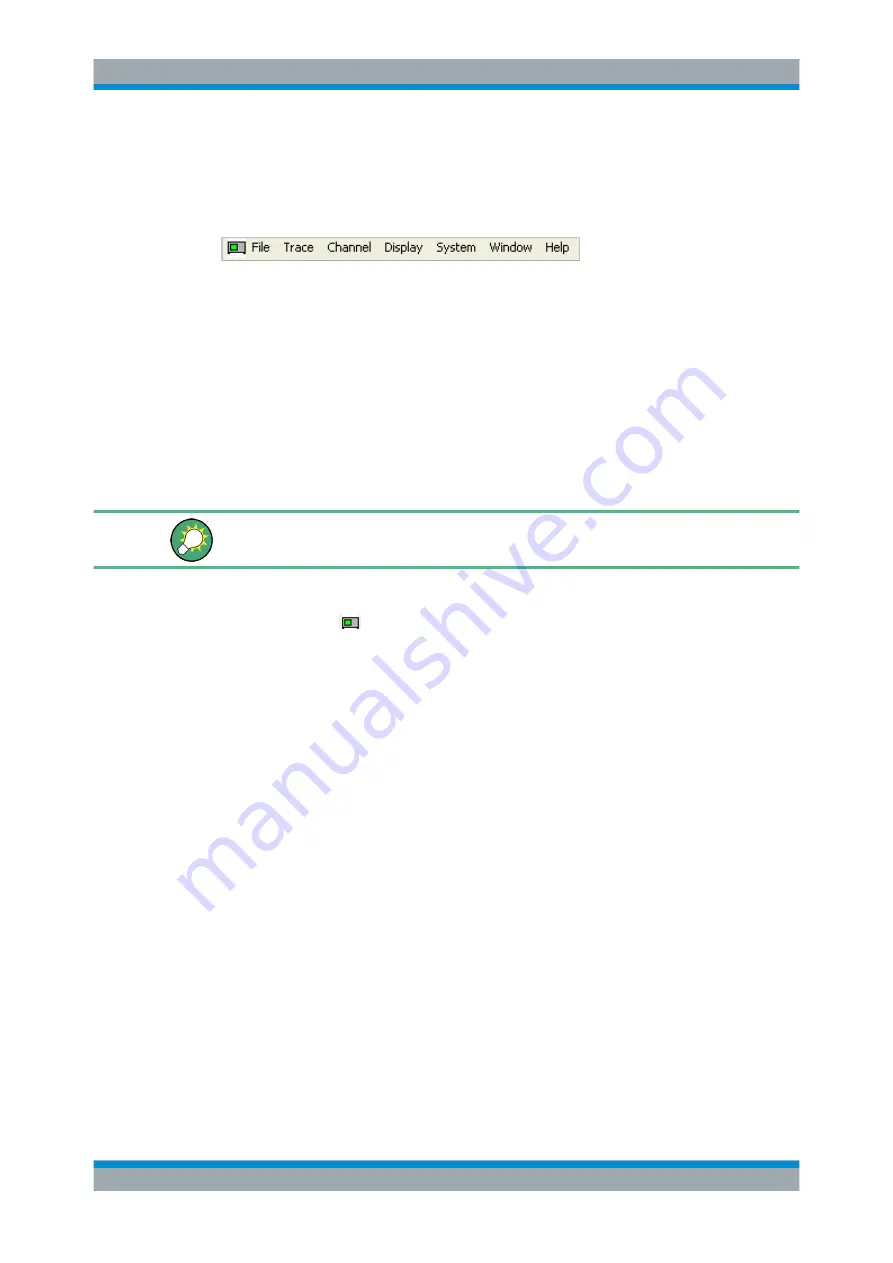
System Overview
R&S
®
ZVA
51
Getting Started 1145.1090.62 ─ 13
3.2.1.1
Menu Bar
All analyzer functions are arranged in drop-down menus. The menu bar is located
across the top of the diagram area:
Menus can be controlled in different ways:
●
With a mouse, like the menus in any Windows application. A left mouse click
expands a menu or submenu. If a menu command has no submenu assigned, a
left mouse click opens a dialog or directly activates the menu command.
●
Using the front panel keys.
●
With a combination of the previous methods, using the hardkey bar (front panel key
bar, activated via Display – Config./View).
The active menu is the menu containing the last executed command. If the softkey bar
or hardkey bar is displayed ("Display – Config./View – Softkey Labels: On"), then the
active menu is indicated on top of the softkey/hardkey bar.
When you select a command in a new menu the softkey bar is updated to reflect the
new active menu with all commands. You can continue operation using the softkeys.
Overview of menu functions
●
The "Control"
menu provide standard Windows functions to control windows.
●
The "File" menu provides standard Windows functions to create, save, recall or
print setups, to copy the current screen and to shut down the application.
●
The "Trace" menu provides all trace settings and the functions to create, select,
modify and store different traces. In addition the menu provides the marker, search
and limit check functions.
●
The "Channel" menu provides all channel settings and the functions to create,
select, modify and store different channels.
●
The "Display" menu provides all display settings and the functions to create, select,
modify and arrange different diagram areas.
●
The "System" menu provides functions to reverse operations, return to a defined
instrument state, retrieve information on the instrument and access service func-
tions. Besides, it configures the remote control operation, starts the "Measurement
Wizard" and provides print options.
●
The "Window" menu provides standard Windows functions to arrange different win-
dows on the screen.
●
The "Info" menu provides information and selftest options for service purposes and
troubleshooting.
●
The "Help" menu provides assistance with the network analyzer and its operation.
3.2.1.2
Menu Structure
All menus show an analogous structure.
Screen Elements






























