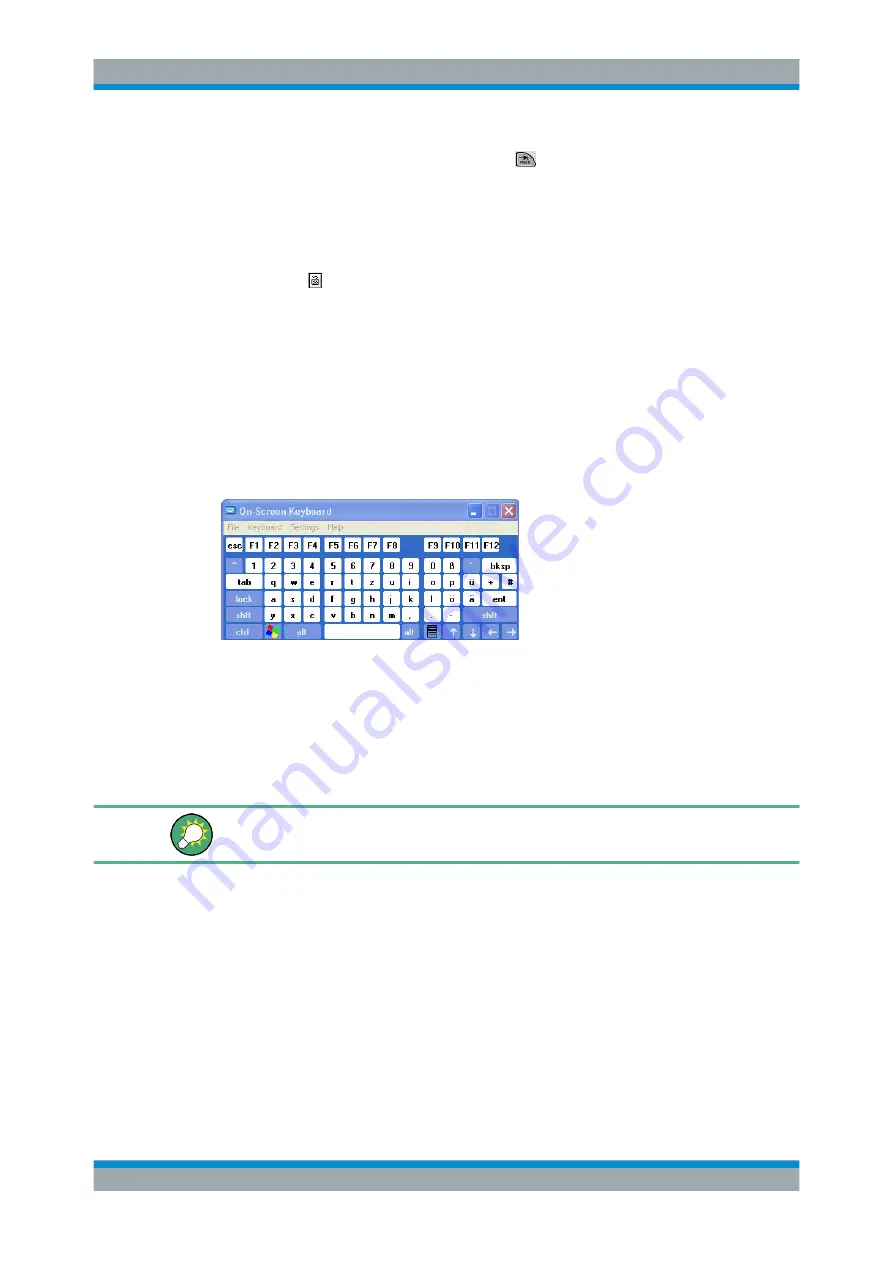
Getting Started
R&S
®
ZVA
41
Getting Started 1145.1090.62 ─ 13
5. After completing the input string use the
key to move to the OK button.
6. Press OK ENTER or the rotary knob to apply your selection and close the key-
board.
Operation with a mouse
1. Click the symbol to open the on-screen keyboard.
2. Click a sequence of characters and OK to apply your selection and close the key-
board.
2.3.2.3
Using the Windows
®
On-Screen Keyboard
The Windows On-Screen Keyboard allows you to enter characters, in particular letters,
even if an input field cannot call up the analyzer's own on-screen keyboard. Examples
of such fields are the input fields in the "Index" and "Search" tabs of the Help system. A
mouse is required for using the On-Screen Keyboard.
To call up the on-screen keyboard,
1. Press the Windows key in the SUPPORT keypad to access Windows and open the
start menu.
2. Select "All Programs – Accessories – Accessibility (Win XP) | Ease of Access (Win
7) – On-Screen Keyboard".
The "System
–
External Tools" submenu contains a shortcut to the Windows on-screen
keyboard. Simply click "Mouse Keyboard.lnk" to open the keyboard.
2.3.3 Scaling Diagrams
The analyzer provides several alternative tools for setting the sweep range and cus-
tomizing the diagrams. Pick the method that is most convenient for you.
2.3.3.1
Setting the Sweep Range
The sweep range for all channels is displayed in the channel list across the bottom of
the diagram area:
Basic Tasks






























