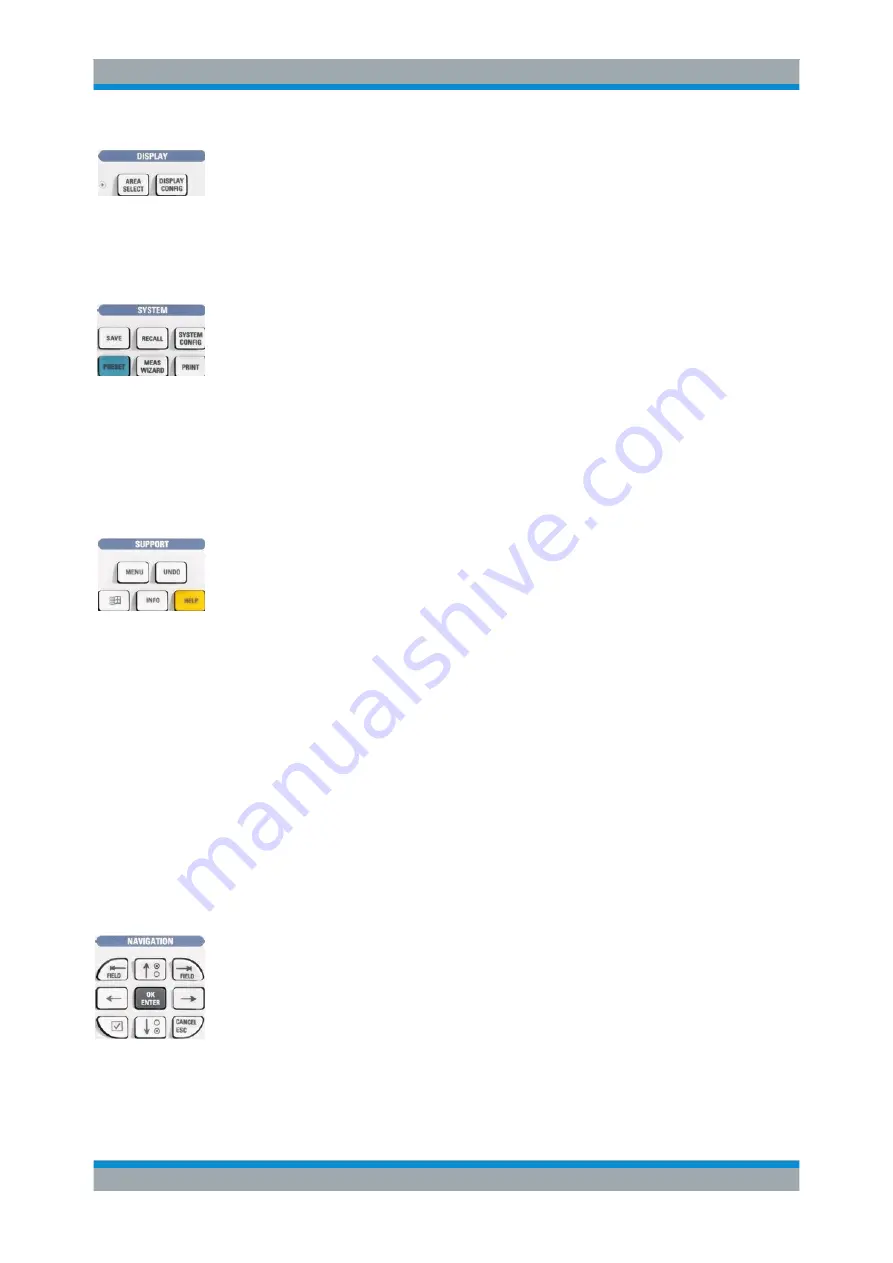
Preparing the Analyzer for Use
R&S
®
ZVA
10
Getting Started 1145.1090.62 ─ 13
The DISPLAY keys give access to all display settings and to the functions to activate,
modify and arrange different diagram areas.
●
AREA SELECT provides functions to create and delete diagram areas and select
an area as the active area.
●
DISPLAY CONFIG provides functions to arrange traces to diagram areas, arrange
the diagram areas in the active window and configure the screen and the diagram
areas.
The SYSTEM keys give access to the functions to return to a defined instrument state
and select general system settings.
●
PRESET performs a general factory preset or user preset.
●
SYSTEM CONFIG selects general system settings which do not only apply to a
particular setup.
A second group of keys (uncolored) provides standard Windows™ functions to save,
recall or print setups and call up the measurement wizard.
●
SAVE saves an opened setup to a specific file.
●
RECALL recalls an existing setup from a file.
●
PRINT prints a setup.
The SUPPORT keys give access to the functions to reverse operations, retrieve infor-
mation on the instrument and obtain assistance.
●
UNDO reverses the previous operation.
●
INFO calls up a table providing information about the current setup.
●
HELP calls up the on-line help system.
A second group of keys (uncolored) is used to navigate within the graphical user inter-
face:
●
MENU sets the cursor to the first item (File) in the menu bar of the active applica-
tion (network analyzer or help system) if no dialog is open. In the network analyzer
(NWA) application, menus are equivalent to softkeys and provide fast access to all
instrument functions. The menus in the help system are required for accessing all
help functions by means of the front panel keys. In NWA dialogs, the MENU key
opens the control menu to move or close the dialog.
●
The Windows key opens the Windows Startup menu from where it is possible to
perform system configurations and call up additional software utilities.
1.1.3 Navigation Keys
The keys in the NAVIGATION keypad are used to navigate within the NWA screen and
the help system, to access and control active elements.
The
⇤
FIELD (= Tab) and
⇥
FIELD (= Shift Tab) keys switch between several active
elements in dialogs and panes, e.g. in order to access:
●
All control elements (e.g. buttons, numerical or text input fields, radio buttons,
checkmarks, combo boxes etc.) in a dialog
●
All links in a Help topic
Front Panel Tour

























