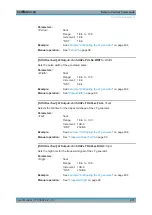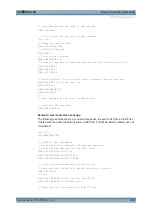Remote Control Commands
R&S
®
SMA100B
418
User Manual 1178.3834.02 ─ 03
// value changes when the value is queried again
SOUR1:LIST:RES
// For list mode STEP use the following commands
*RST; *CLS
// Change list mode to STEP
SOUR1:LIST:MODE STEP
// Activate RF Output1
OUTP1:STAT 1
// Activate the list mode
SOUR1:FREQ:MODE LIST
// For each step: select frequency/powerlevel pair as index from the list
SOUR1:LIST:IND 2
SOUR1:LIST:IND 3
SOUR1:LIST:IND 4
// Use the selected list for path B (with List Mode B default settings)
SOUR2:LIST:SEL "/var/user/list1.lsw"
OUTP2:STAT ON
SOUR2:FREQ:MODE LIST
SOUR2:LIST:IND?
// 2
// value canges when the value is queried again
// Deactivate the list mode
SOUR1:FREQ:MODE CW
Example: List mode data exchange
The following example shows a command sequence to export a list (here the RF list
created with the example before) into an ASCII file. Further hardware settings are not
considered.
*RST; *CLS
LIST:DEXC:MODE EXP
// Set ASCII data parameters
// Set the ASCII file extension, the decimal separator
// and the column separator for the ASCII data
SOUR1:LIST:DEXC:AFIL:EXT CSV
SOUR1:LIST:DEXC:AFIL:SEP:DEC DOT
SOUR1:LIST:DEXC:AFIL:SEP:COL COMM
// Select source and destination path/directory
// Query available listfiles in default directory "/var/user"
SOUR1:LIST:CAT?
// list1
SOUR1:LIST:DEXC:AFIL:SEL "/var/user/list1ASCII"
SOUR1:LIST:DEXC:SEL "/var/user/list1"
// Export the list file data into the ASCII file
SOURce Subsystem