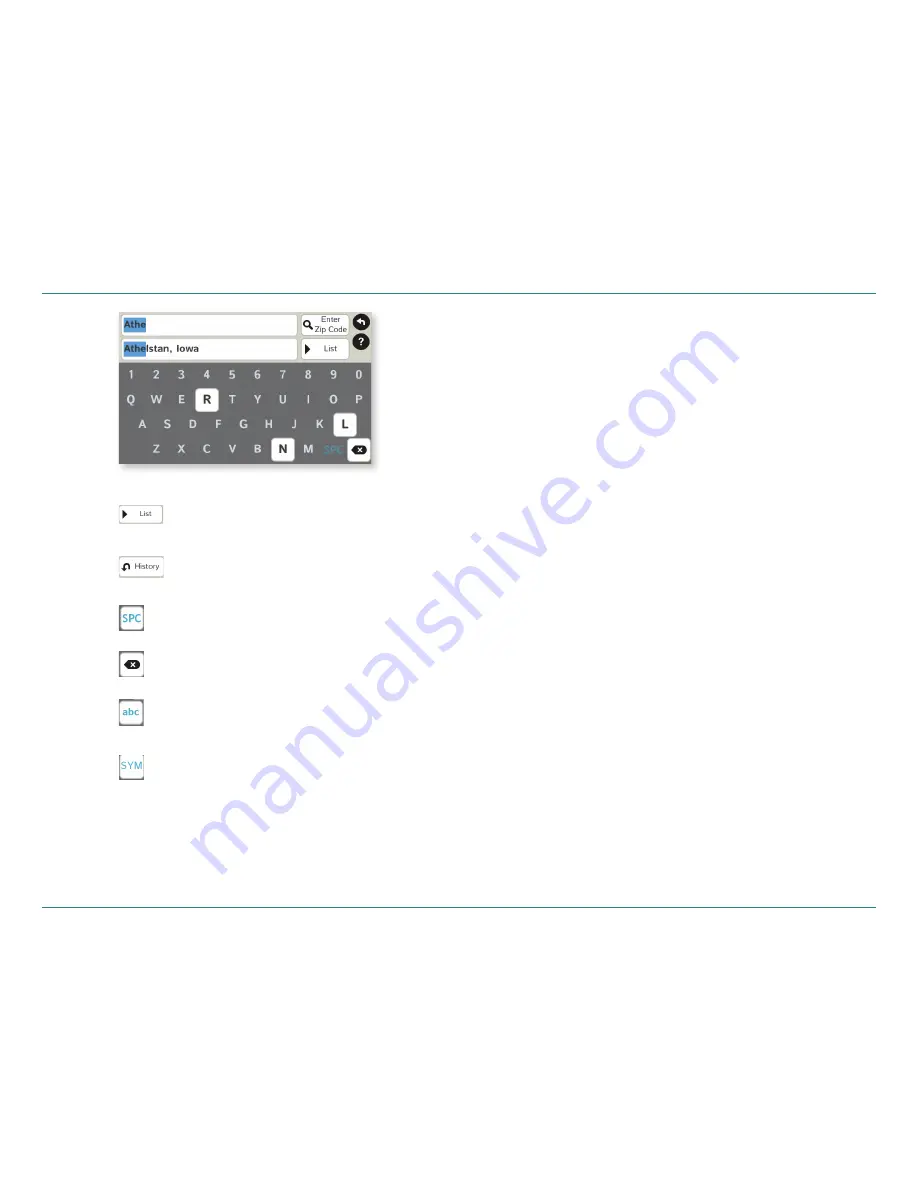
Road Explorer
™
50 & 60 User Manual
13
3. Destinations
Helpful Tips on Entering Addresses
Auto-Complete Feature:
Enter the fi rst few characters in a name and a short list displays
a couple of names that start with the typed characters.
On the keyboard, the only keys available are for the next valid
characters in a search name.
Continue entering characters until the searched-for name displays
in the list. Tap on the name to select it.
Cities:
Some cities with common names such as “Athens” have several types
of names associated with a city.
If a name does not display, continue typing characters until the name
you are looking for displays in the list.
Streets:
If the next letter in the street name can not be selected on the keyboard,
tap
Expand Search
to search a greater area.
The
Expand Search
button can also help locate addresses that may actu-
ally be in a different town, spelled slightly differently, or in a neighboring
town.
Note
: If you’re entering a State or County Route, it’s typically best to fi rst
either enter the State or County initials (for example, State Road 535
would be entered as “SR”) but you may also need to try other options,
such as “State Road” or “CA” for California, for example.
Tap to view a longer list of names
matching the typed characters.
Tap to view a list of previously
selected locations.
Add a space.
Delete last character and move
back one space.
Use lowercase letters.
Type an apostrophe, hyphen,
or other symbol.
















































