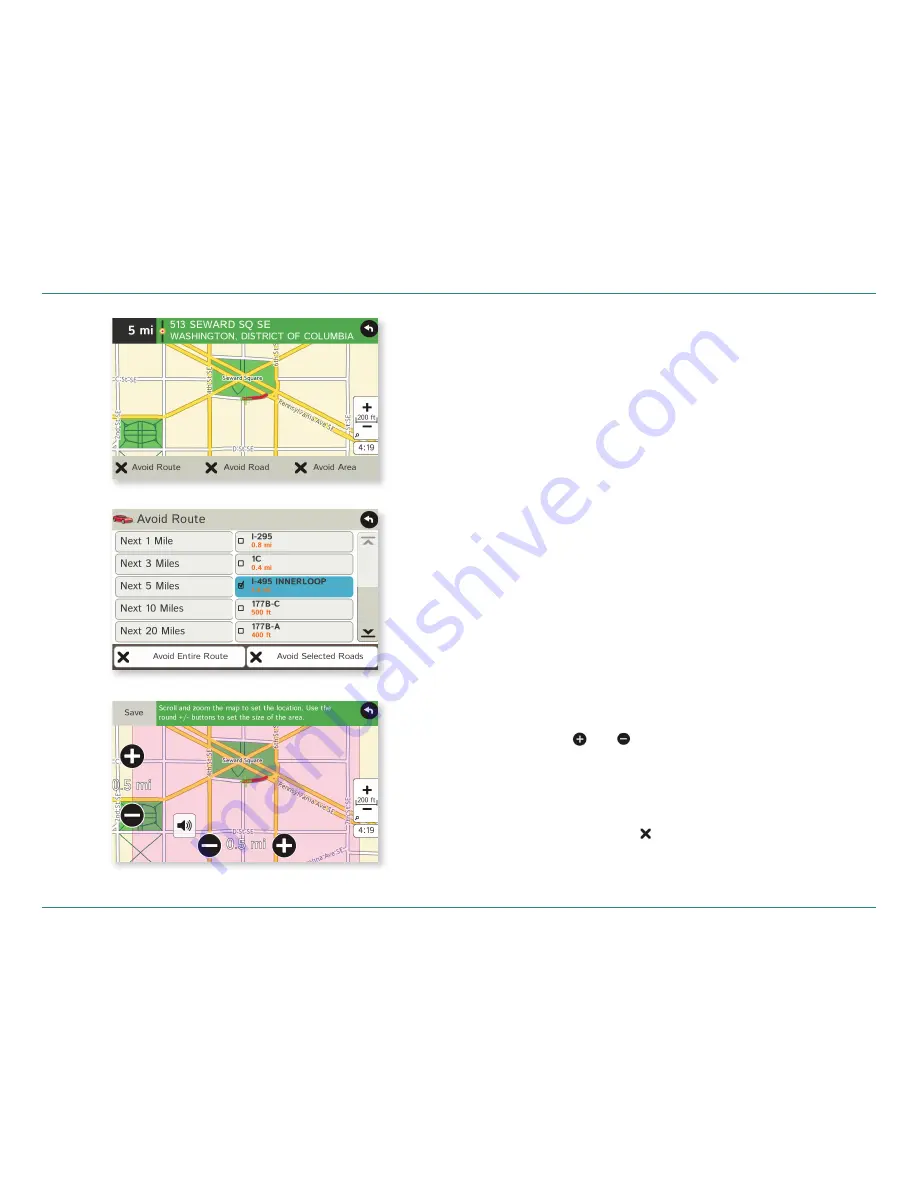
Road Explorer
™
50 & 60 User Manual
24
3. Destinations > Avoid List
Avoid List
From the map, set specifi c locations to avoid. Tap on the map and select
Permanent Avoid
. Choose
Avoid Route
,
Avoid Road
, or
Avoid Area
.
Or, if the location is along an active route, choose
Detour
.
Avoid Route
Choose whether to avoid an upcoming distance on an active route, in
the left column, or a specifi c road section, in the right column. Or,
select
Avoid Entire Route
. The route is recalculated and the avoided
sections are added to the Avoid List, under
Routes
.
Avoid Road
Add the selected road segment to the Avoid List, under
Roads
. (
Note
:
Reposition the map after zooming in or out to be sure to select the
right location.) Road segments that have been permanently avoided
are shown in pink on the map when zoomed in. Tap on a segment and
tap
Remove Avoid
to remove the segment from the Avoid List.
Detour
Detour around a road segment on an active route. The route is
recalculated, but the road segment is only avoided temporarily and
does not appear on the Avoid List. To cancel the detour, tap the icon
in the lower left-hand corner of the map screen and select
Detour
.
(See page 35.)
Avoid Area
Set an area on the map to avoid. Increase/decrease the size of the
area using the
and
buttons. Tap
Save
to add the area to the
Avoid List, under
Areas
. Enter a name for the area. If an active route
has been entered, the route does not recalculate. Avoided areas are
shown on the map in pink.
To remove items from the Avoid List, tap
Manage Avoid List
in
Preferences
>
Route
. Tap the
to remove. Tap
Roads
in the Avoid
List to view avoided roads on the map. You may need to re-enter your
destination to recalculate an active route.
Avoid Options
Avoid Route
Avoid Area






























