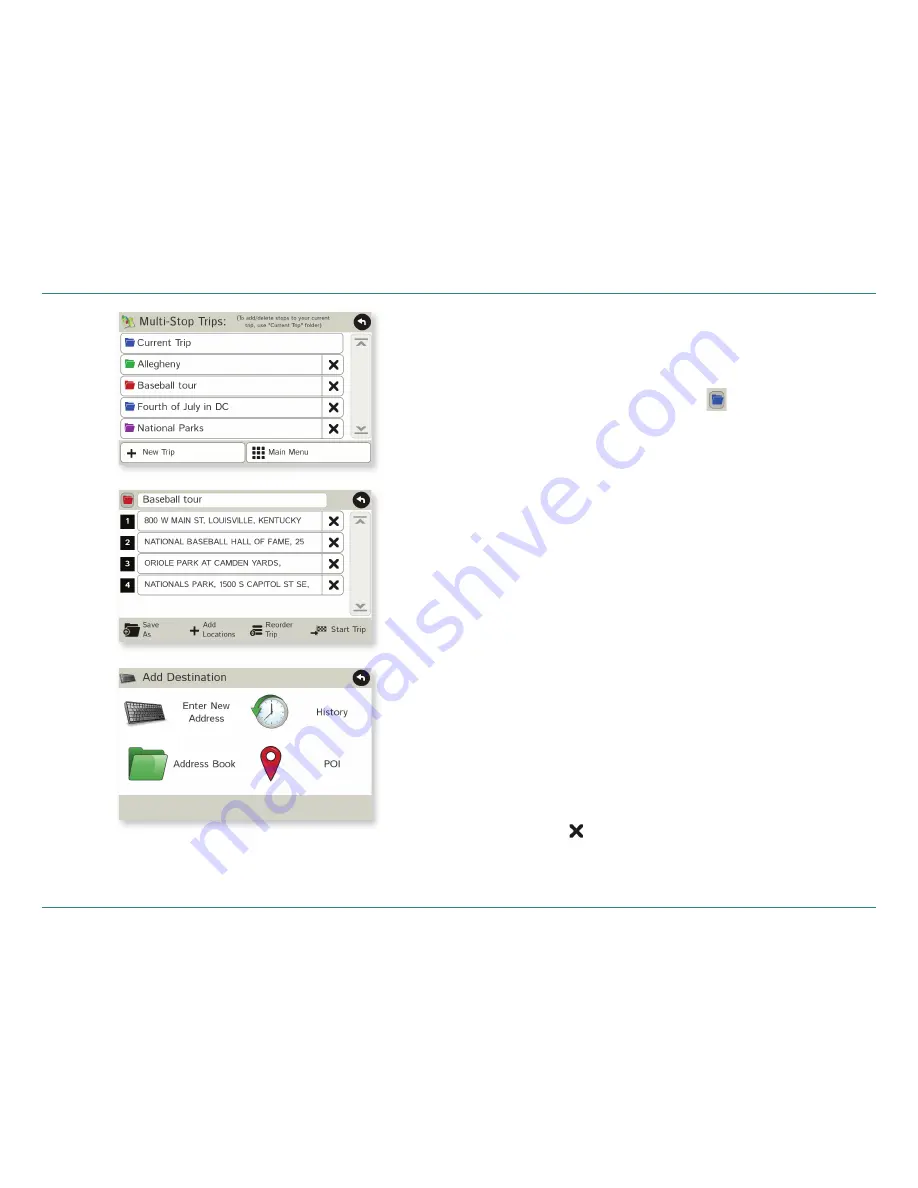
Road Explorer
™
50 & 60 User Manual
20
Create a Multi-Stop Trip
1. Tap
Choose Destination
>
Multi-Stop Trips
.
2. Tap
New Trip
.
3. Type the trip name.
4. To select a different color folder, tap
.
5. Tap on a color, then tap
Close
.
6. When fi nished, tap
Enter
.
Note:
A multi-stop trip can include up to 50 stops.
Add a Stop
Note:
You can add locations in the order you want to route to them
or reorder stops later (See page 21.)
1. Tap
Choose Destination
>
Multi-Stop Trips
.
2. Tap on the route.
3. Tap
Add Address
.
4. To add an address, tap
Enter New Address
,
History
,
Address Book
, or
POI
.
5. A Confi rmation Window asks if you want to add another stop.
Tap:
•
Yes
to add another stop
•
No
if the route is complete.
6. Tap
Back
to save changes.
Remove a Stop
1. Tap
Choose Destination
>
Multi-Stop Trips
.
2. Tap on the route.
3. Tap on the
next to the stop to be removed.
4. Tap
Yes
.
3. Destinations > Multi-Stop Trips
















































