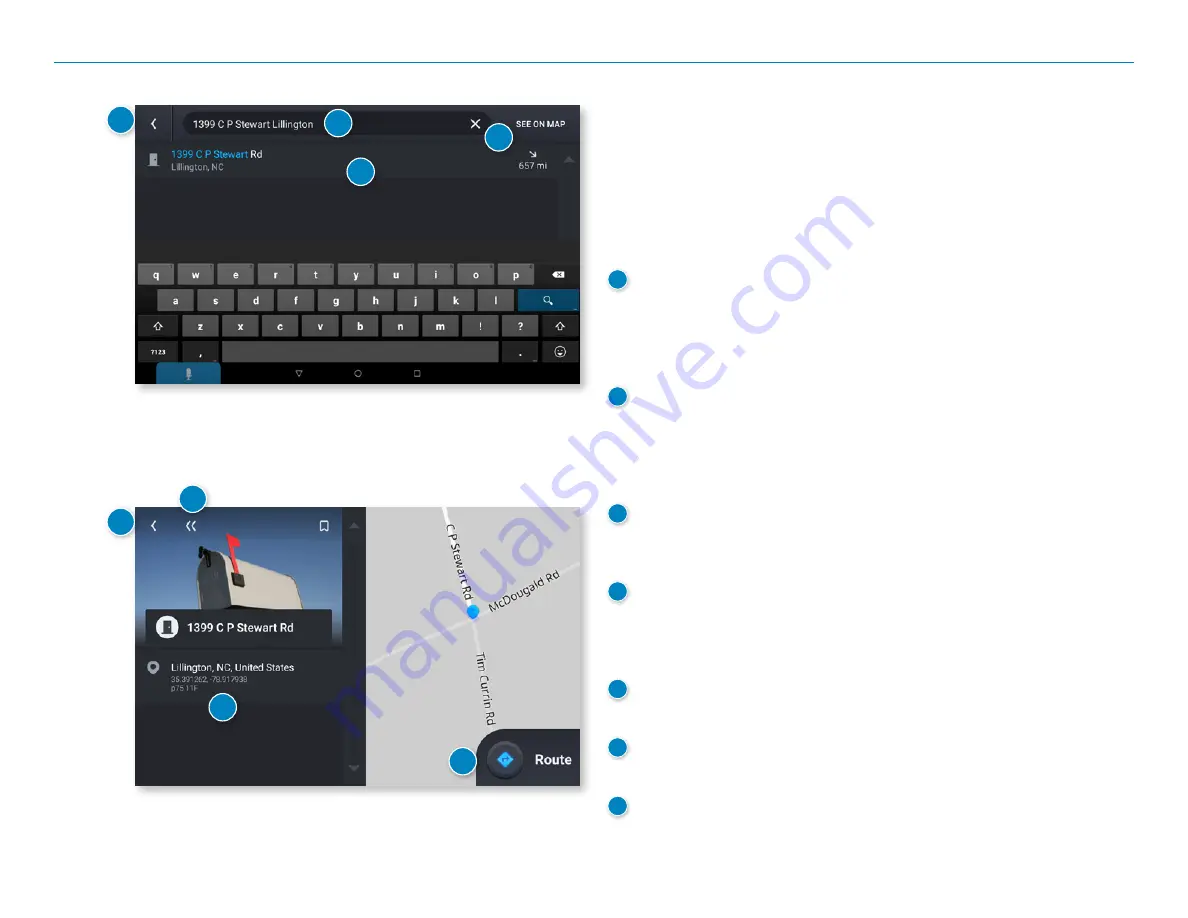
OverDryve
™
Pro II User Manual
26
Single-line Search
To access the single-line search window from the Home Screen, tap
Where to?
From this screen, you can begin typing an address, point of interest, or
any other destination type. The single-line search will return matching
results below.
1
Address/Text Search
Search for addresses, streets, cities and points of interest.
• Address searches should include either a city or postal code.
• Avoid using punctuations.
• Avoid using street prefixes and suffixes.
2
Matching Results
Destinations that match your search terms display here.
The address, city, and state display to the left.
The distance from your current location displays on the right.
Tap a destination to begin navigation.
3
See on Map
Tap to view the listed destinations on a map in a split-screen
view.
4
Selected Destination
Tap a destination from the list to select it.
The address, coordinates, and Motor Carriers’ Road Atlas reference
page are displayed.
5
Navigate
Tap to begin navigation to the selected destination.
6
B
ack
Tap to return to the previous screen.
7
Back to Map
Tap to return to the navigation screen.
5. Rand Navigation 2.0
1
2
3
4
5
6
7
6
Summary of Contents for OverDryve Pro II
Page 1: ...USER MANUAL ...
















































