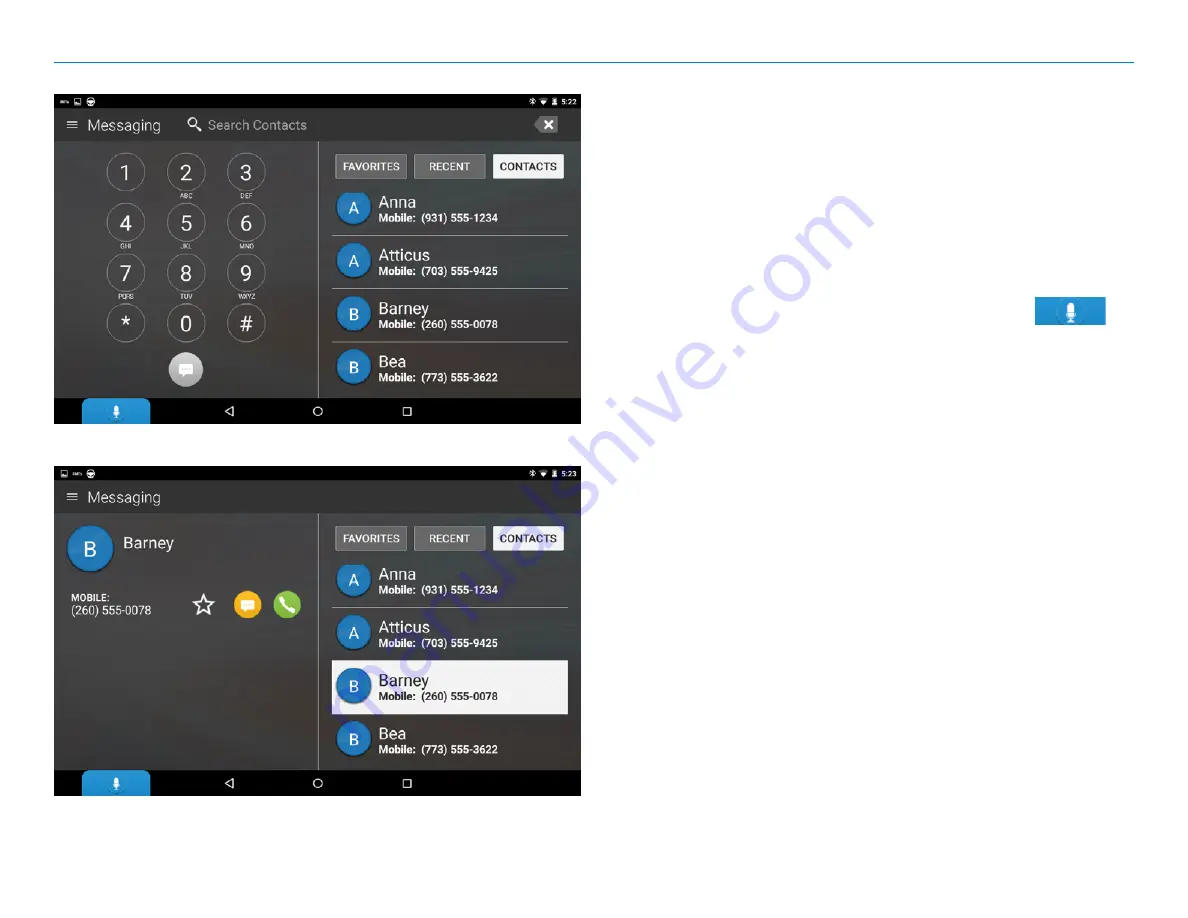
OverDryve
™
Pro II User Manual
16
3. Messaging
Pair OverDryve
™
Pro II with your iPhone or Android phone via Bluetooth
to send and receive texts hands-free. The OverDryve
™
Pro II Voice
Assistant integrates with your phone’s voice assistant. OverDryve
™
Pro II
automatically syncs your text messages so you can see new messages and
browse through old ones without reaching for your phone.
Note:
If you have an iPhone, make sure your phone is not open to the
messaging screen. When the messaging screen is open, the iPhone
automatically marks the message as “read”. The iPhone won’t transmit “read”
messages over Bluetooth, so OverDryve
™
Pro II will not be able to access them.
To send and receive texts hands-free, tap the Voice Assistant
which will ask who you would like to text. Speak the name of any of your
contacts. The Voice Assistant will prompt you for your message and then
ask you if you would like to send it. The Voice Assistant can also read back
text messages that you receive.
Set your favorite contacts by clicking the star icon next to their names.
Easily access them in the favorites tab.
If you want to send a text without using the Voice Assistant:
1. Tap
Messaging
.
2. Enter the phone number or select a name from your Contacts.
3. Tap the yellow messaging icon.
4. Tap
Write a message
in the lower left corner of the screen.
5. Write the message and tap the blue arrow to send it.
Summary of Contents for OverDryve Pro II
Page 1: ...USER MANUAL ...
















































