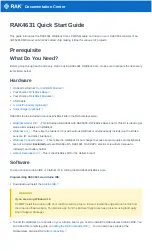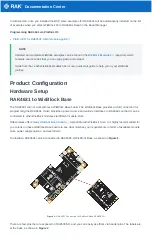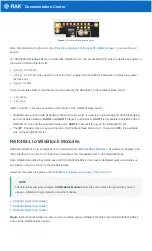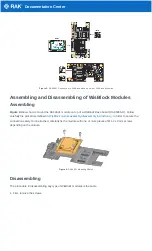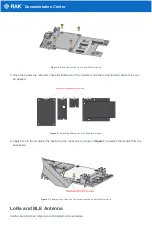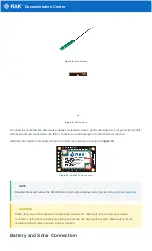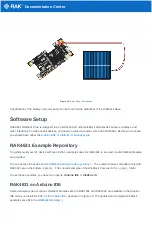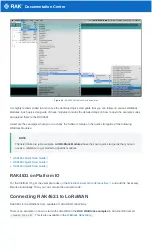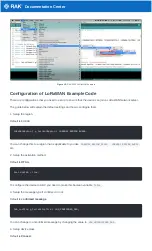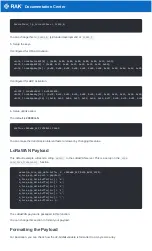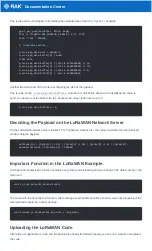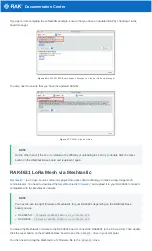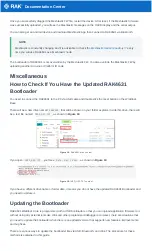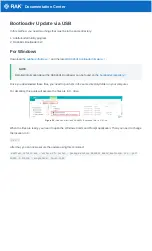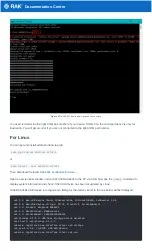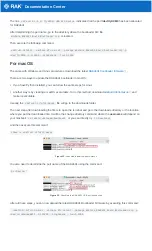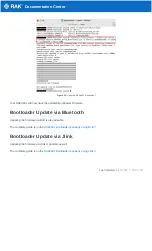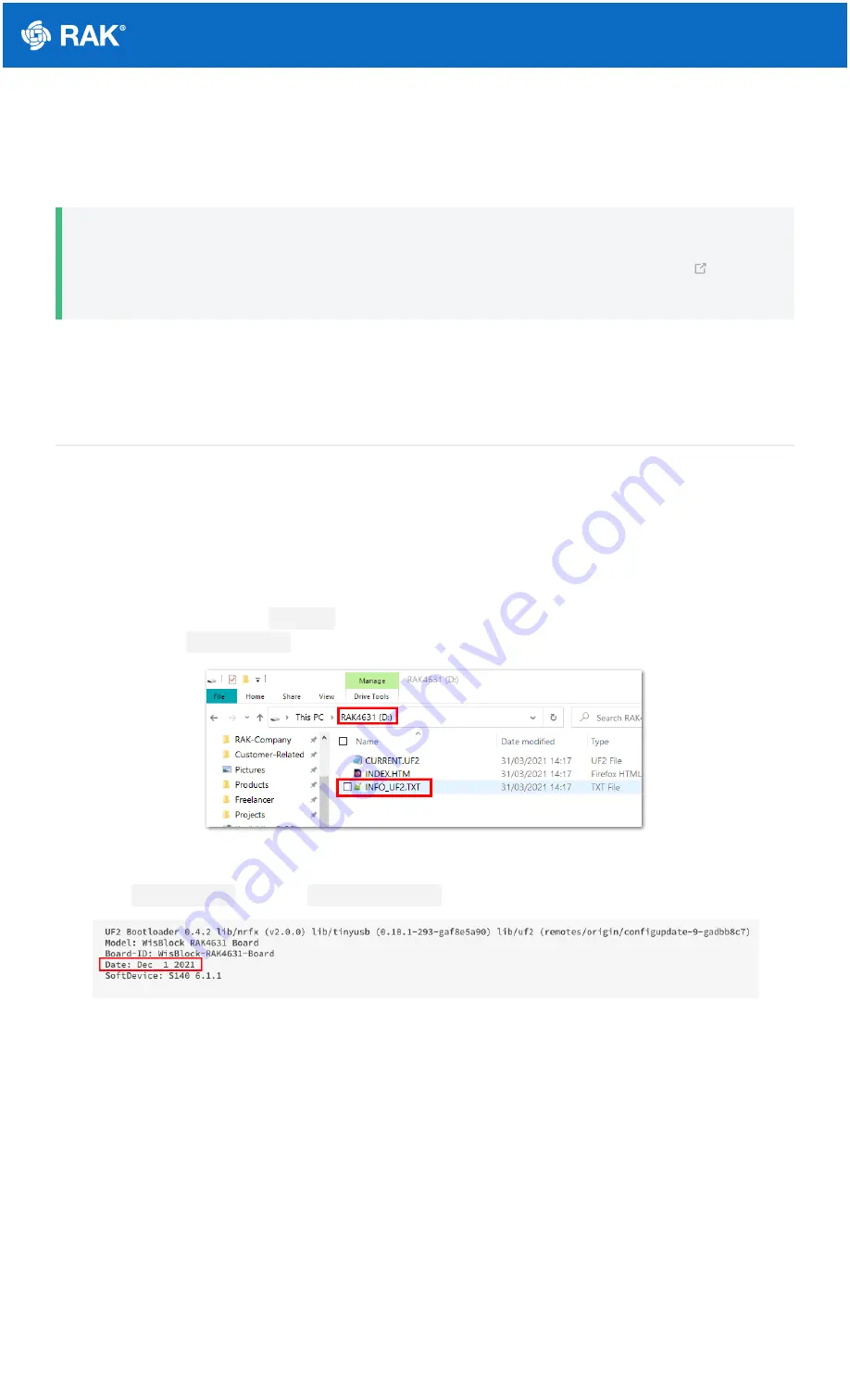
Documentation Center
Once you successfully dragged the Meshtastic FW file, restart the device. After reset, if the Meshtastic firmware
was successfully uploaded, you will see the Meshtastic messages on the OLED display and the serial output.
You can also get an android device and download Meshtastic App then connect to RAK4631 via Bluetooth.
📝
NOTE
Meshtastic is constantly changing and it is advisable to check the
every
time you will use RAK4631 as a Meshtastic node.
The bootloader of RAK4631 is not overwritten by the Meshtastic FW. You also override the Meshtastic FW by
uploading another Arduino or Platform IO code.
Miscellaneous
How to Check If You Have the Updated RAK4631
Bootloader
You need to connect the RAK4631 to the PC via USB cable and double click the reset button on the WisBlock
Base.
There will be a new drive named
RAK4631
that will be shown on your folder explorer. Inside this drive, there will
be a text file named
INFO_UF2.TXT
, as shown in Figure 18.
Figure 18: RAK4631 drive content
If you open
INFO_UF2.TXT
, you'll see
Date: Dec 1 2021
, as shown in Figure 19.
Figure 19: INFO_UF2.TXT content
If you have a different drive name or folder date, it means you do not have the updated RAK4631 Bootloader and
you need to update it.
Updating the Bootloader
RAK4631 WisBlock Core is programmed with a USB bootloader so that you can upload application firmware to it
without using any external tools like Jlink and other programmers/debuggers. However, there are situations that
you need to update the bootloader when there is an updated version that supports new features, improvements,
and bug fixes.
There are various ways to update the bootloader like via USB, Bluetooth, and Jlink. The procedure for these
methods is explained in this guide.