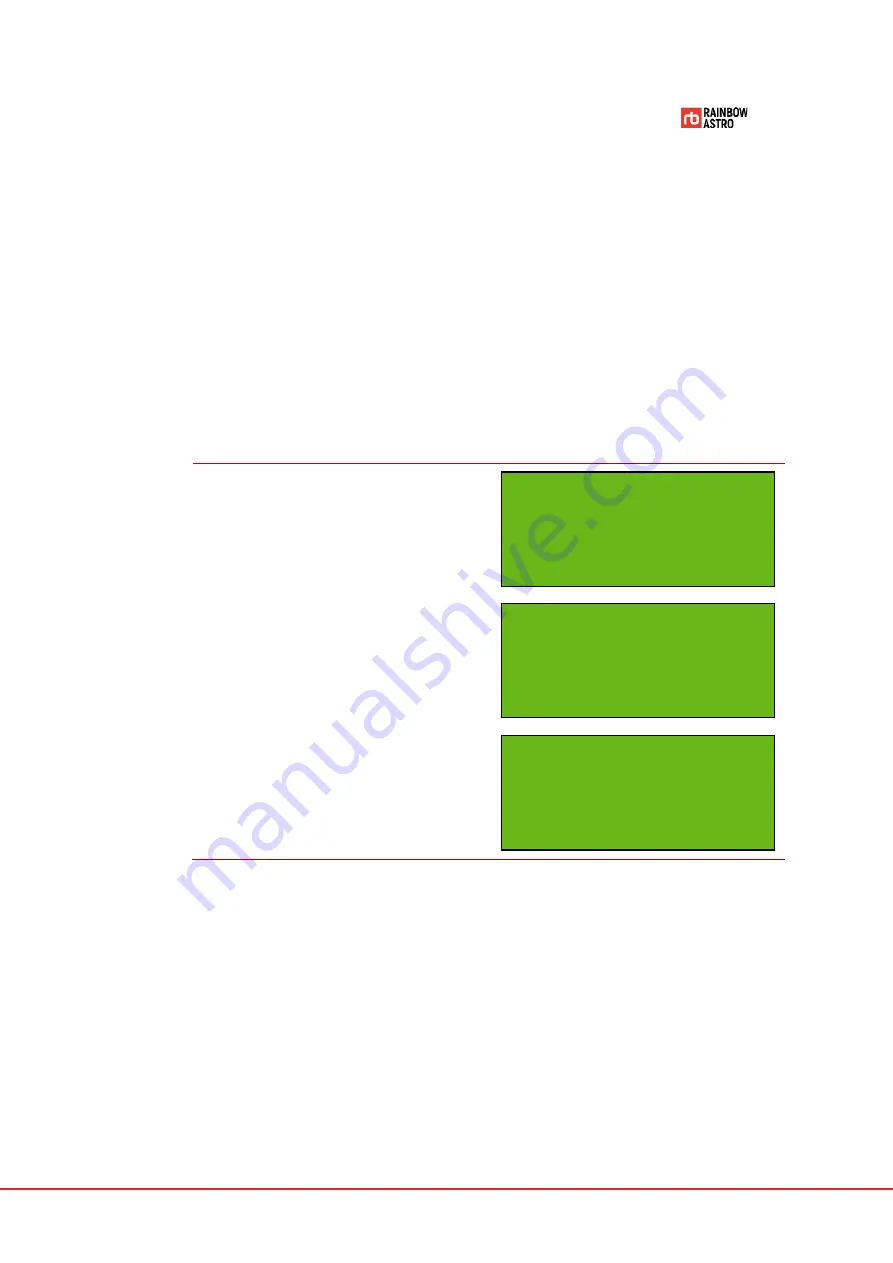
37
Communication (USB/WiFi)
You can select the communication method or check the WiFi information.
Select USB or WiFi
To select USB mode or WiFi mode:
1
In Main mode, press the
7 MENU
key.
2
Use the ▲ and ▼ keys to move to the
Communication
menu.
3
Press the
ENT.
key to select the
Communication
menu.
4
Use ▲, ▼ keys to move to the mode
you want to select.
5
Press the
ENT.
key to select the
mode.
Check WiFi information
To check WiFi information:
Rainbow RST135
V.190411
Equatorial Mode
Auto Resume Off
Drive
* Communication
Back light
Contrast
* USB mode ON
WIFI mode
WIFI information
WIFI reset
Summary of Contents for RST-300
Page 1: ...RST 135 Hubo I Handcontroller User Manual...
Page 2: ......
Page 12: ...x...
Page 38: ......
Page 57: ...45...
Page 58: ......
Page 77: ...65 Dec 00 00 00...
Page 90: ......






























