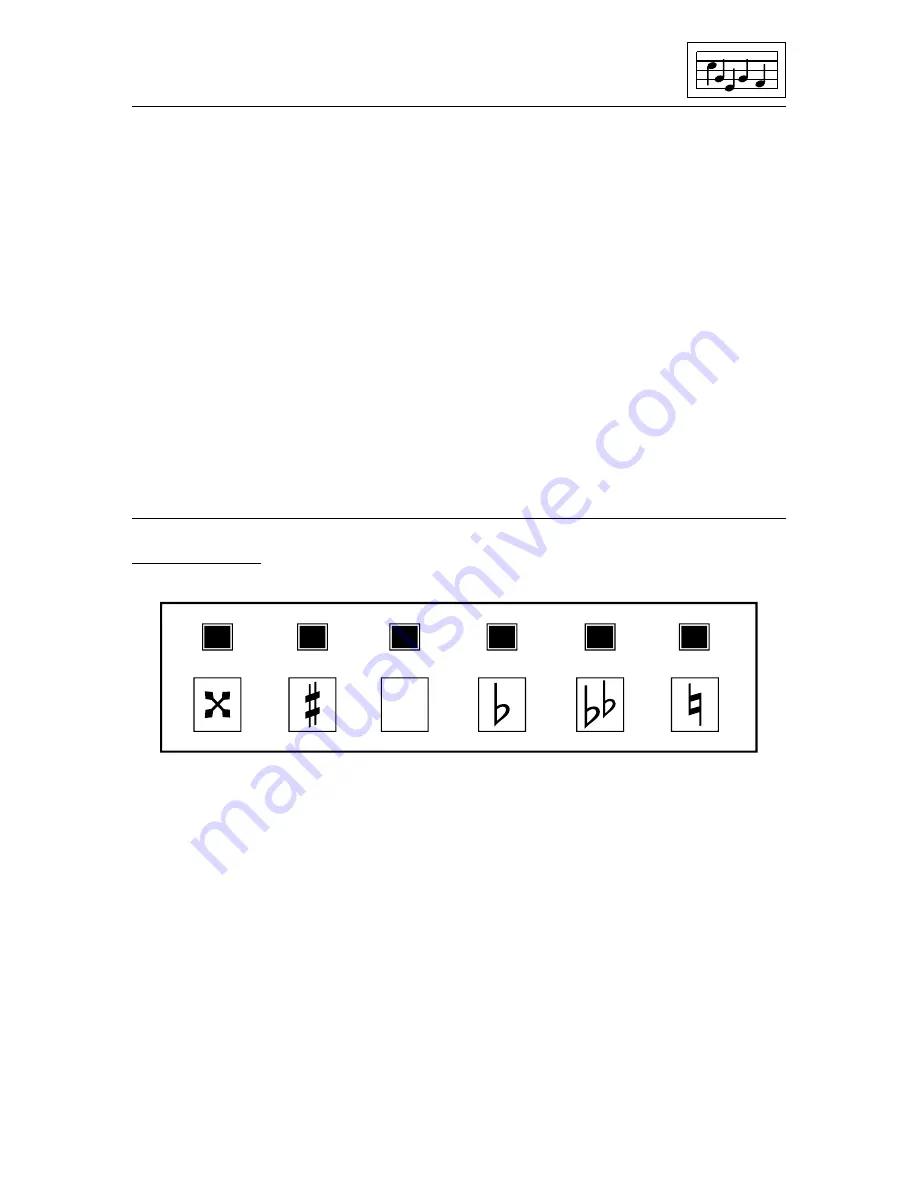
17
Try adding a third voice in the same way as above but this time experiment
with the envelope settings. Each note can have a different sound envelope
attached to it. There are 15 envelopes available in sound set 1. Use
Z
and
X
to change the envelope number. Remember that you can preview the
sound with
*
before entering it. You can always return to any note and
change its envelope setting again. A whole sound set containing another
15 envelopes can be loaded into the EDITOR and this could change the
sound of all the notes already entered.
Your new tune can be saved in the normal way through Filing. Press
f1
,
select the
Save
option and press
RETURN
. Type your filename and press
RETURN
again. Remember that you need your own data disc in the disc
drive and not the A.M.S. disc when you save a file. Your tune will remain in
memory after saving it. A new tune could also be loaded but remember that
this will delete your current tune and replace the sound set.
More on editing
Accidentals
Accidentals can be added to any note by pressing the relevant key. Notes
are automatically put in the correct key according to the selected key
signature so there is no need to put in sharps and flats where they are
already shown in the key signature. If you require a note to be a natural,
press
U
. Press
J
to cancel any accidental and therefore leave the note in
the selected key.
In the EDITOR music is entered in proper musical notation. The usual
convention of only showing accidentals once in a bar is adhered to. If a
particular note, say C is made sharp (C#) any further C’s at that pitch will
be assumed sharp for the rest of that bar unless cancelled by a natural or
any other accidental.
The EDITOR also uses double sharps and double flats. They do not appear
in the most commonly used key signatures and are only usually used when
L
K
J
H
G
U






























