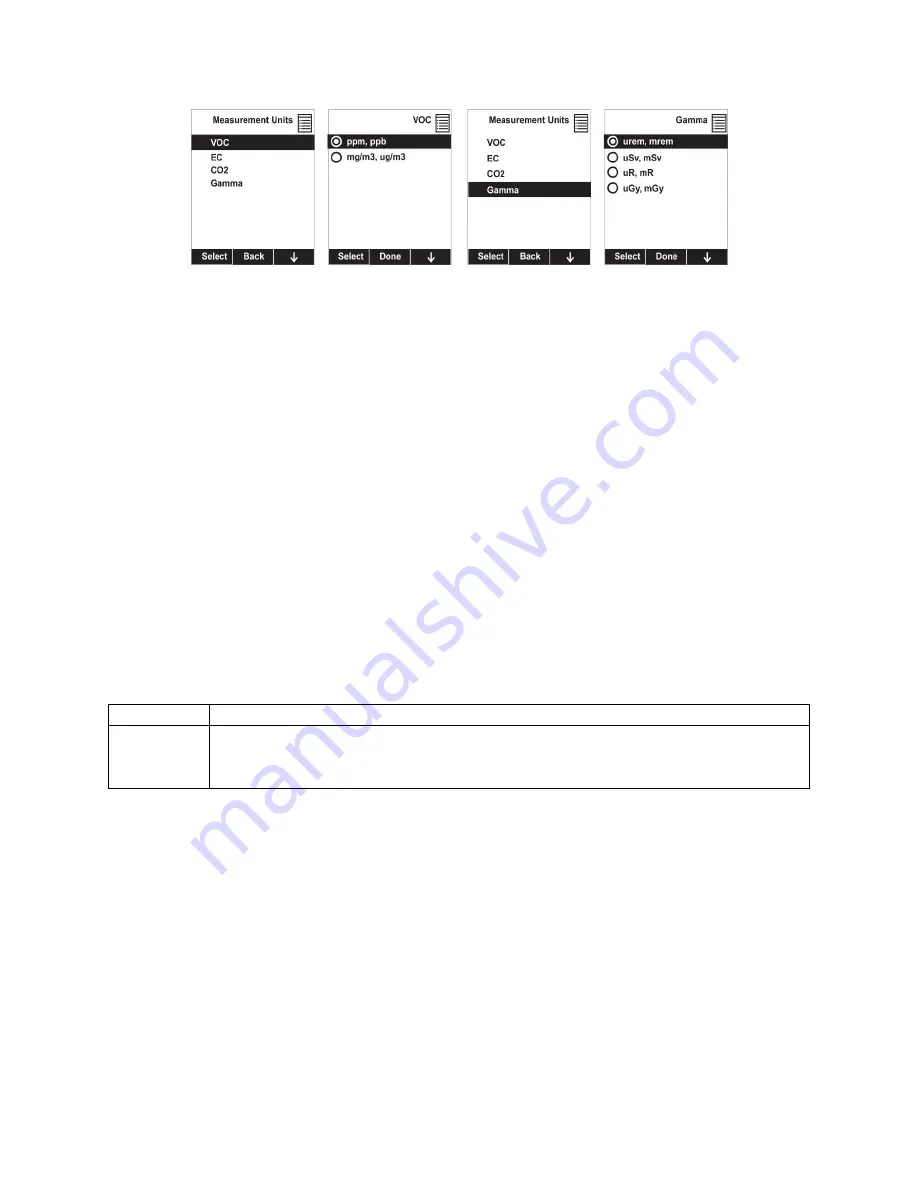
65
Here are two examples of menu hierarchies (select the sensor type and then the measurement unit):
9.3.6 Alarms
Use this menu to change high, low, STEL, and TWA alarm limits - the points at which alarms are
triggered. The Alarms menu also allows changing alarm mode (latched or automatic reset) and alarm
output methods (combinations of light, buzzer, and vibration alarm indications).
9.3.6.1
Alarm Limits
There are four groups of alarm settings that you can adjust for each individual sensor for which a
particular alarm type is available.
Settings:
High Alarm
Low Alarm
STEL (Short-Term Exposure Limit) Alarm
TWA (Time-Weighted Average) Alarm
Note:
Some alarm settings are not applicable to all sensors. If a setting is irrelevant to a sensor (for
example, STEL for a gamma radiation sensor), then that sensor does not appear in the list.
9.3.6.2
Alarm Mode
You can program the MultiRAE so that there are two ways to shut off an alarm:
Auto Reset
When the alarm condition is no longer present, the alarm stops automatically.
Latch
You must manually turn off an alarm when one is triggered. The latched setting
only controls alarms for High Alarm, Low Alarm, STEL Alarm, and TWA
Alarm.
9.3.6.3
Alarm Settings
You can enable/disable any combination of light (visible), buzzer (audible), and vibration alarms.
Settings:
All Enabled
Light
Vibration
Buzzer
Buzzer & Light
Buzzer & Vibration
Vibration & Light
All Disabled
9.3.6.4
Comfort Beep
















































