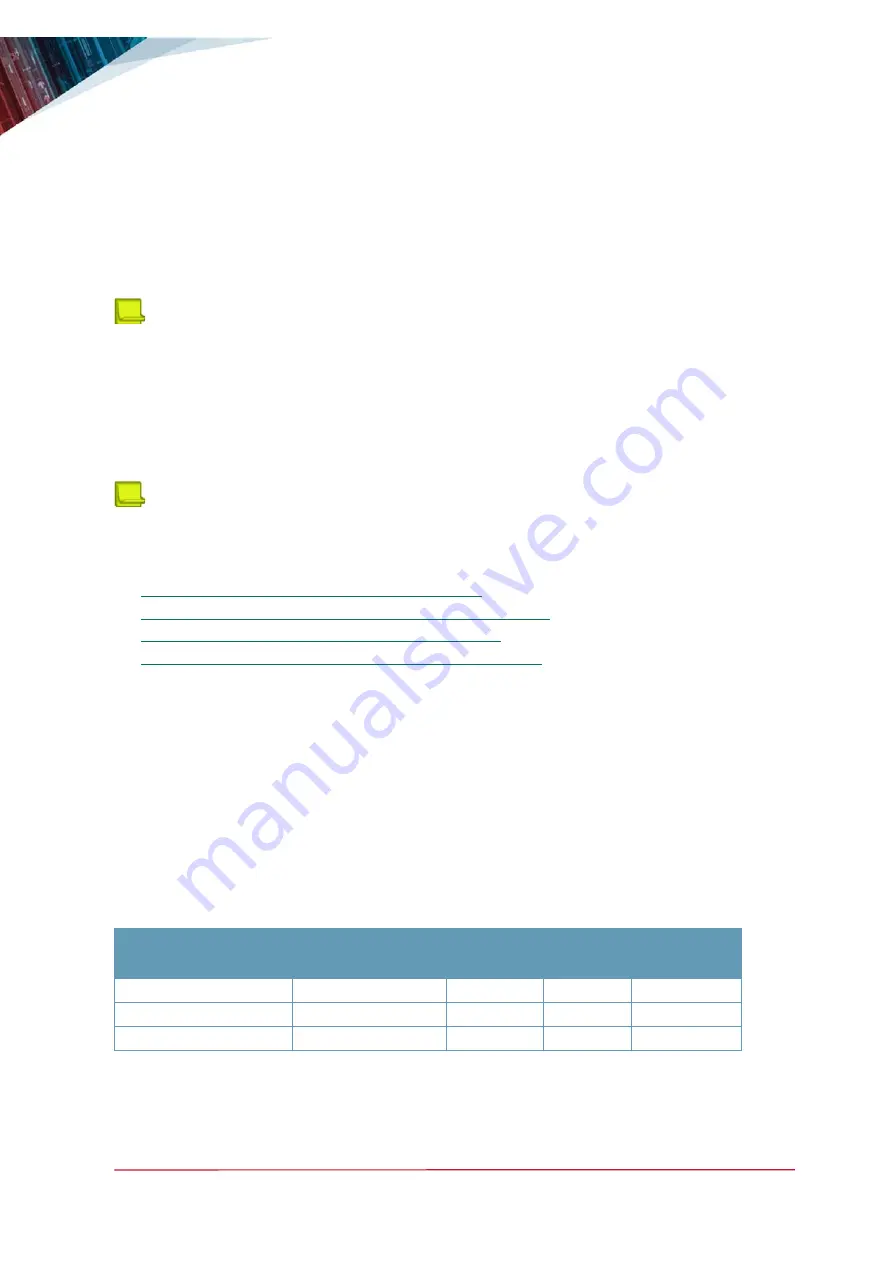
APSolute Vision Installation and Maintenance Guide
Platform Installation
Document ID: RDWR_APSV_V400_IG1808
39
—
When the process finishes, it automatically reboots the APSolute Vision server. If the USB
flash drive is still connected when rebooting, the process reloads the USB boot menu. From
the boot menu, you can select
Boot Normally
(that is, boot from local hard drive, which is
the default). If you do not touch the keyboard, the process automatically boots from the
hard drive.
—
If anything unexpected occurs, contact Radware Technical Support.
7. When the primary installation is completed, remove the USB flash drive from the APSolute
Vision server.
Note:
For information on the initial configuration of the APSolute Vision server, see the
APSolute
Vision User Guide
.
Installing the APSolute Vision Virtual Platform
This section describes how to install the APSolute Vision virtual appliance (VA) platform.
Note:
For more information on the APSolute Vision server and client software, see the
APSolute
Vision User Guide
.
The following options are available to install the APSolute Vision virtual platform:
•
Installing APSolute Vision VA on VMware, page 40
•
Installing APSolute Vision VA on Microsoft Hyper-V, page 47
•
Installing APSolute Vision VA on OpenStack, page 58
•
Installing APSolute Vision VA using an ISO Image, page 59
This section assumes basic knowledge of how to install and use virtual infrastructures. For
information on the installation procedures and details of OVF/OVA template deployment, see the
specific VMware/KVM/Hyper V/OpenStack documentation.
APSolute Vision VA
APSolute Vision VA runs on VMware, KVM, Microsoft Hyper-V, or OpenStack virtual machines and
supports all the functionality of APSolute Vision.
Radware provides a full-scale APSolute Vision VA version for production use, and a demo-scale VA
version not for use for production systems.
The APSolute Vision full-scale version and the APSolute Vision with APM server are available in
VMware, KVM, Microsoft Hyper-V, and OpenStack. The demo version is available only for VMware.
The following table summarizes the supported deployments:
The minimum required amount of virtual-appliance resources for each version is as follows:
•
Vision (Full-scale) VA: 16 GB RAM, 8 vCPUs, 250 GB HD, 3 NICs
Deployment
Physical Appliance VMware
KVM
Microsoft
Hyper-V
Vision Full-scale
Yes
Yes
Yes
Yes
Vision with APM server
-
Yes
Yes
Yes
Vision Demo-scale
-
Yes
-
-
















































