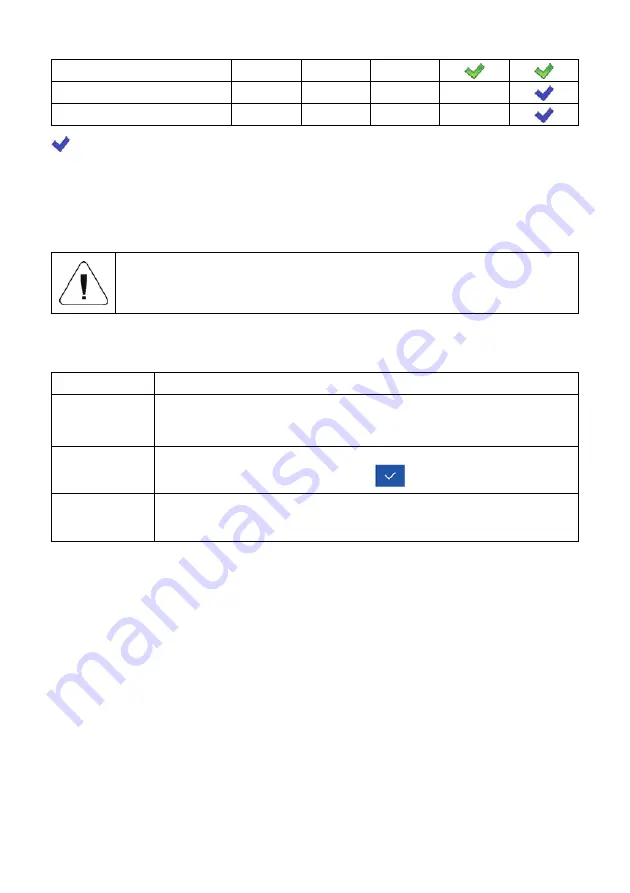
43
Status
Formulation
Ingredient
- Default label settings.
13.1.2. Text Box
Field displaying weighing-related information. As an operator you can freely
program the field content (texts and variables of line 1 and line 2).
For detailed information regarding text box read section 5.3.2.
For list of printout variables read ANNEX 1 of this user
manual.
<Workspace components>
submenu for a field comprising
<Text box>
widget features the following parameters:
Information
Enter this parameter to read info on selected widget type and dimensions.
Settings
Enter this parameter to specify which widget-assigned data is to be
displayed. Upon entering this parameter
line 1
and
line 2
settings are
displayed. Lines 1, 2 can comprise 45 characters maximum.
Delete
Enter this parameter to delete the widget. Upon entering, a respective
warning is displayed:
<Delete?>
. Press
key to confirm.
Add
Option available only for those widgets that have not been added yet. Upon
entering
<Add>
submenu you can select
<Text field>
widget of particular
dimensions.
13.1.3. Bar Graph
Bar graph is available for all working modes. It is a graphic visualisation
informing you how much of the weighing device capacity is used. It allows you
to observe whether the load stays within the specified Max capacity or is out of
it. Additionally it shows:
•
position
of
Min
and
Max
thresholds in
<Weighing>
,
<Parts Counting>
,
<Percent weighing>
working modes.
•
position
of
dosing
thresholds
in dosing process (read section 29.3 of this
manual).
•
position
of
percent weighing
range in formulation process (read section
30.4 of this manual).
<Workspace components>
submenu for a field comprising
<Bar graph>
widget features the following parameters:
Summary of Contents for PUE HX5.EX
Page 1: ...PUE HX5 EX WEIGHING INDICATOR SOFTWARE MANUAL ITKP 01 04 12 18 EN...
Page 2: ...2 DECEMBER 2018...
Page 96: ...96...















































