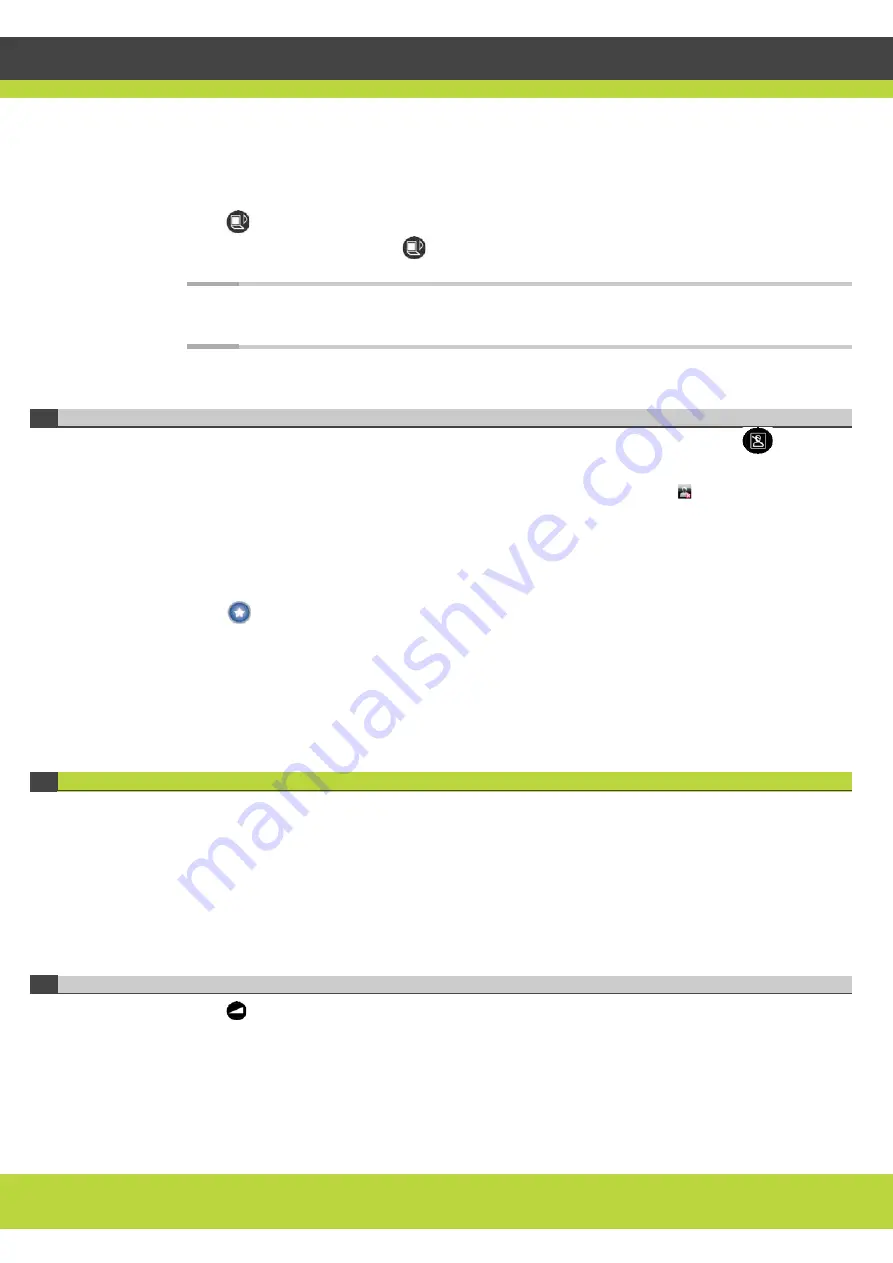
'Managing Calls' | 32
RADVISION | User Guide for SCOPIA XT1000 Series Version 2.0
Procedure
Step 1
In the Main Menu page select Make your call.
Step 2
Press
to share the presentation.
Step 3
To end the presentation, press
.
Note:
If you are not in a call, you can share your presentation with participants in the local
conference room. See
Sharing Content before a Call Starts page 30
Blocking Video Transmission
While in a call, you can block video transmission from your local terminal. Press
on the
Remote Control Unit.
The system will send a pre-defined image to the remote terminal. The icon appears on your
display, indicating that the remote terminal no longer receives video from your local terminal.
To block video transmission from your local terminal at the start of each call:
Procedure
Step 1
Press
User settings.
Step 2
Select Call-Answer Mode.
Step 3
Select Video Privacy.
Step 4
Select Yes.
Monitoring the Audio
You can change the volume of calls, call ringing, and the volume of the microphone pod.
•
Adjusting the System Volume ................................................................ page 32
•
Adjusting the Ringing Volume................................................................ page 33
•
Muting/Unmuting the Microphone Pod ..................................................... page 33
•
Adjusting the System Volume
Press
+ or - on the Remote Control Unit to adjust the sound you hear at your site.
You can also adjust the sound from the Main Menu page.




























