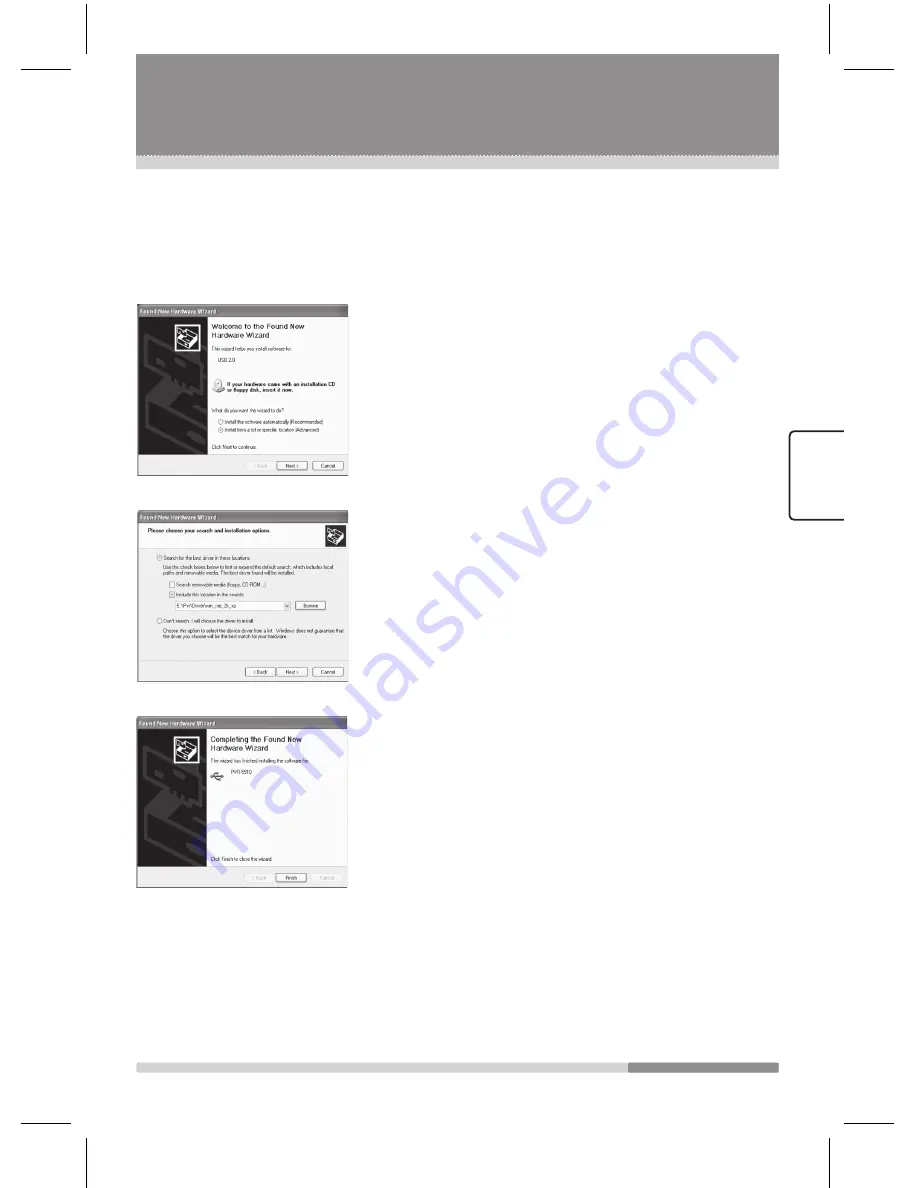
61
EN
G
LIS
H
Second Step – Installation of Device Driver
1
. Connect the USB cable between your PVR and your PC.
Then with your PVR, Go to the main menu →
Utility
→
USB
.
The following window will be appeared in your PC
automatically.
Check “
Install from a list or specific
location(advanced)
” and click
Next
.
2
. Check “
Include this location in the search
” click
browse and select the directory where your drivers are.
3
. Click
Next
. Then the driver will be installed and you will
see the following window.
4
. Now you can use your PVR USB Manager by click the
PVR USB Manager icon.
PVR USB Manager
icon is in the Program group
“PVR-5910”.
Using the USB Manager
Radix_Eng.indd 61
2006-09-15 ソタタ・11:38:15

























