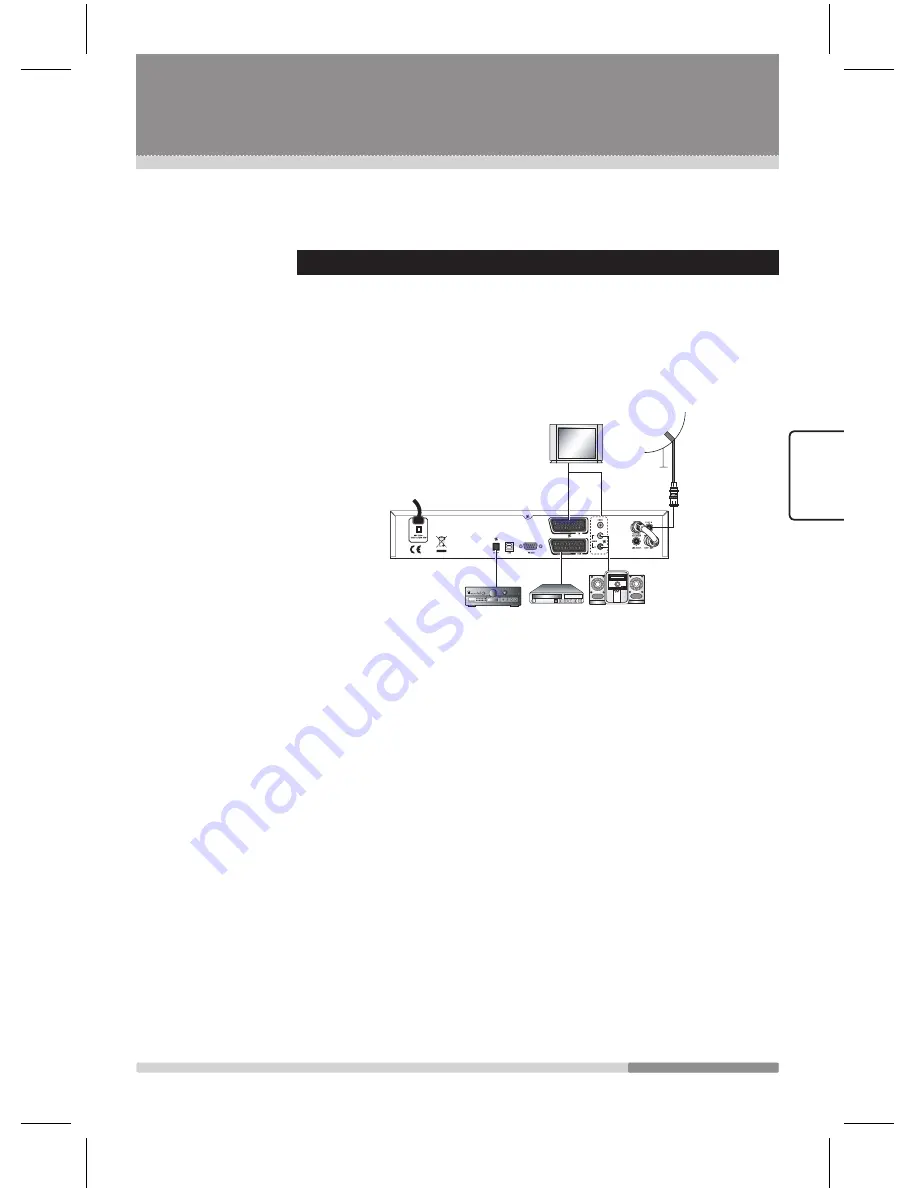
11
EN
G
LIS
H
1.3 Connecting Your Receiver
This chapter describes how to connect the receiver. Select the most appropriate
procedure depending on your requirements.
Note:
If you encounter any problem when setting up your receiver, please contact
your local receiver distributor.
1.3.1
Connecting to TV, VCR, and External Audio/Hi-Fi system
Connecting to TV
There are two ways to connect your receiver to your existing TV
system.
Use one of the following cases for the best result:
■ Connect a video cable between VIDEO output jack on your receiver
and VIDEO input jack on your existing TV. Connect an audio cable
between AUDIO (L, R) output jacks on your receiver and AUDIO
(L, R) input jacks on the TV.
■ Connect a scart cable between SCART (TV) output jack on your
receiver and SCART input jack on the TV.
Finally connect the coaxial cable from the LNB to the LNB IN jack
on receiver.
Connecting to TV with VCR
Connect a scart cable between SCART (VCR) output jack on your
receiver and SCART input jack on your VCR.
Connecting to TV with External Audio / Hi-Fi System
Connect an audio cable between AUDIO (L, R) output jacks on your
receiver and AUDIO (L, R) input jacks on your external audio/
Hi-Fi system.
If you wish to connect the optical S/PDIF jack and Dolby digital decoder
to listen digital audio, connect an optical cable between
S/PDIF output jack on receiver and S/PDIF input jack on your Digital
Audio System.
Getting Started
Radix_Eng.indd 11
2006-09-15 ソタタ・11:37:46











































