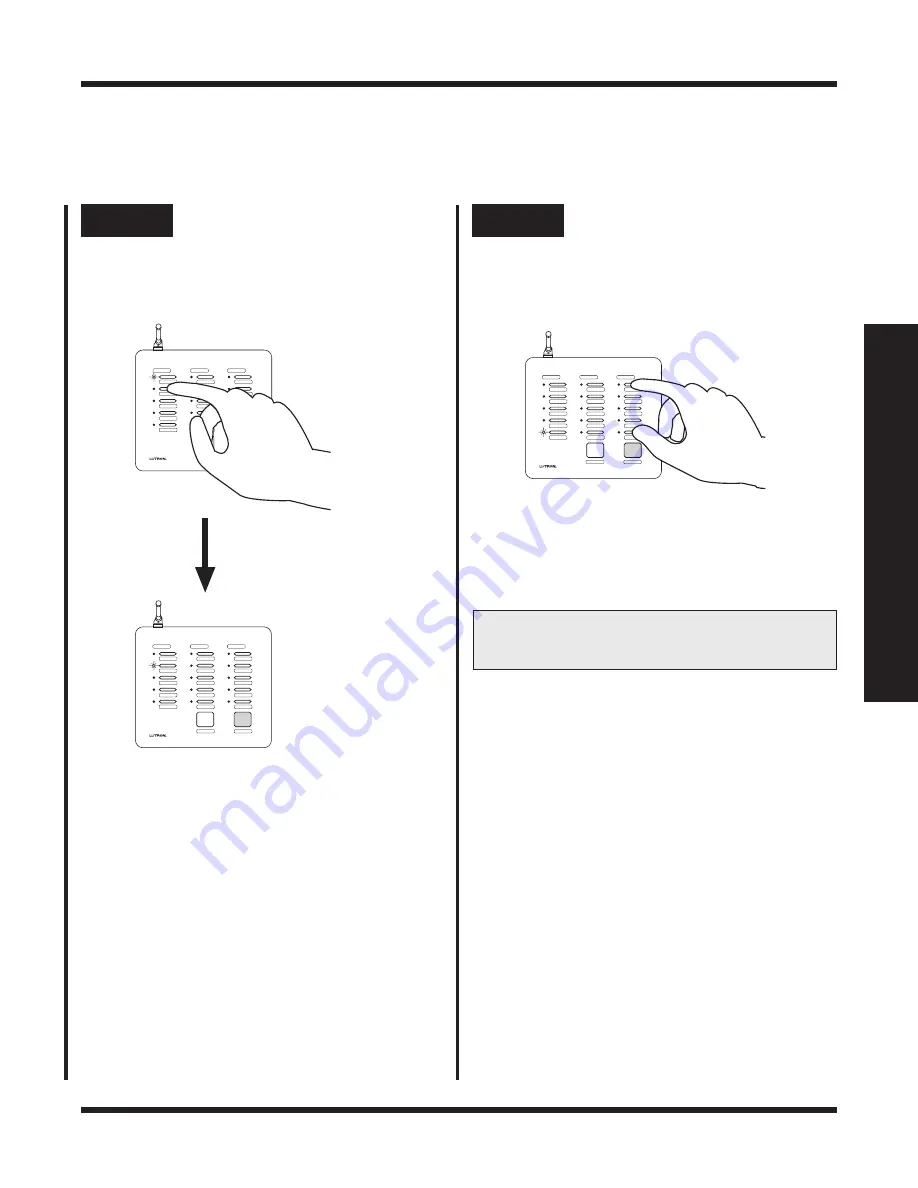
RadioRA Setup Guide Addendum
2-4
Step 5
Complete GRAFIK Eye scene
selection
Step 4
Select next SCENE button
To select a GRAFIK Eye scene for another
Master Control SCENE button, press and
release that button. Its LED will begin to blink.
Select another pre-programmed scene on the
GRAFIK Eye Control Unit to be turned ON by
pressing that Master Control SCENE button,
or turn OFF the GRAFIK Eye Control Units to
be turned OFF by pressing that Master Control
SCENE button.
SCENE Programming
• Repeat Step 4 until GRAFIK Eye scenes
have been selected for all SCENE
buttons which have a GRAFIK Eye
Control Unit assigned.
MASTER BR
LIVING RM
FOYER
FAMILY
DEN
DINING
READING
MORNING
NIGHT
MOVIE
PATIO
FR. PORCH
GARAGE
BASEMENT
LAUNDRY
ALL ON
ALL OFF
SCENES
ROOMS
ROOMS
MASTER BR
LIVING RM
FOYER
FAMILY
DEN
DINING
READING
MORNING
NIGHT
MOVIE
PATIO
FR. PORCH
GARAGE
BASEMENT
LAUNDRY
ALL OFF
ALL ON
ALL ON
ALL OFF
SCENES
ROOMS
ROOMS
Section 2 - Ad
v
anced Features
Simultaneously press the 1st and 5th buttons
in the right most column until all LEDs begin to
flutter (approximately 3 seconds).
MASTER BR
LIVING RM
FOYER
FAMILY
DEN
DINING
READING
MORNING
NIGHT
MOVIE
PATIO
FR. PORCH
GARAGE
BASEMENT
LAUNDRY
ALL ON
ALL OFF
SCENES
ROOMS
ROOMS
• Repeat Steps 1 through 5 to select
GRAFIK Eye scenes on any remaining
Master Controls with SCENE buttons.
You may now operate your Master Control
SCENE buttons
















