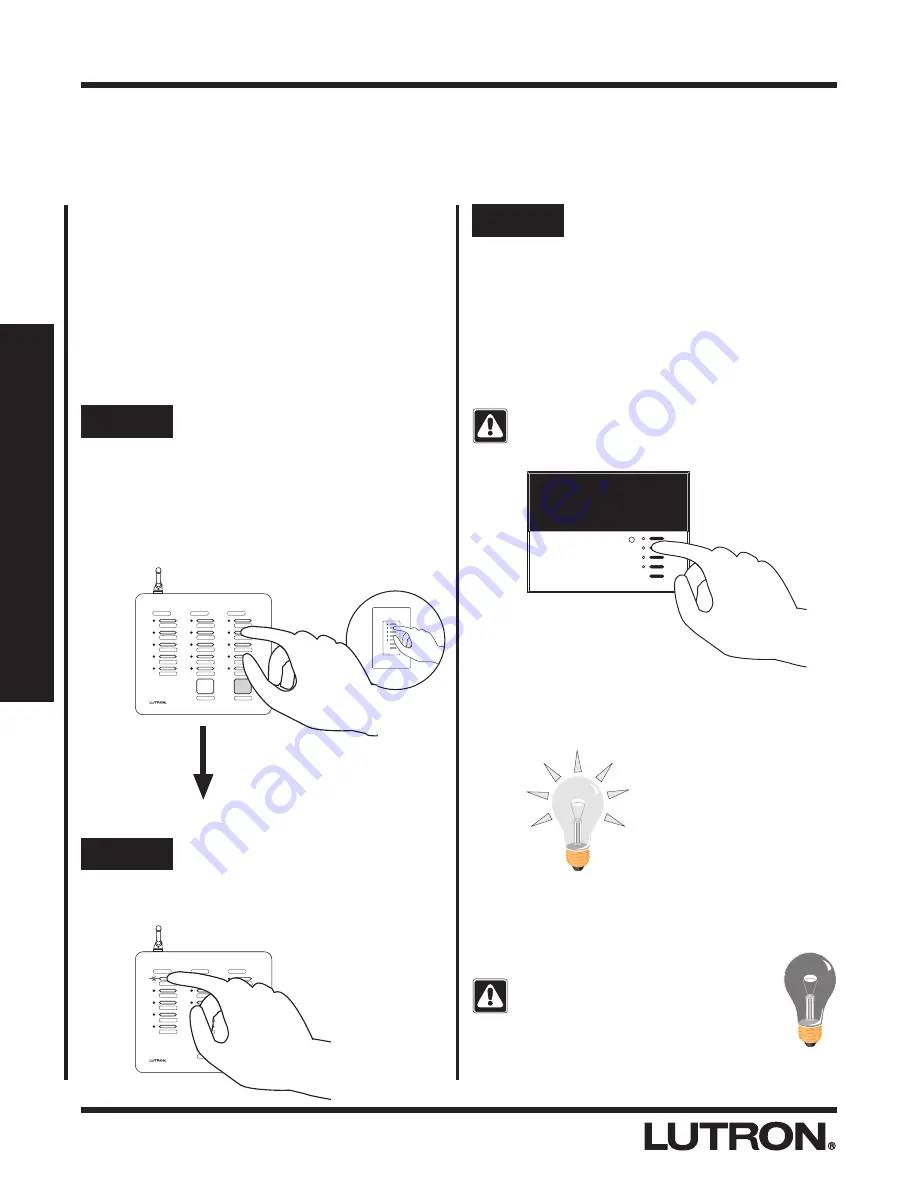
RadioRA Setup Guide Addendum
SCENE Programming
Assigning a GRAFIK Eye Control Unit to SCENE Buttons
See the RadioRA Setup Guide (P/N 044-001) for steps to assign a column of buttons as SCENE buttons.
2-1
Section 2 - Ad
v
anced Features
Step 3
Assign a GRAFIK Eye Control
Unit to button
Note: Multiple Dimmers, Switches or GRAFIK Eye
Control Units can be assigned to a single SCENE
button.
If you assign the wrong GRAFIK Eye
Control Unit to a Master Control
button, turn the GRAFIK Eye Control
Unit OFF to unassign it.
What is a SCENE button?
SCENE buttons can be used to direct any combination
of controls to a pre-selected state or light level.
Pressing a SCENE button once will turn ON any
control assigned to turn ON, and turn OFF any control
assigned to turn OFF. Pressing the same SCENE
button again will turn OFF all controls assigned to that
button. A SCENE LED on a Master Control will be ON
if, and only if, that SCENE button was pressed on that
Master Control.
MASTER BR
LIVING RM
FOYER
FAMILY
DEN
DINING
READING
MORNING
NIGHT
MOVIE
PATIO
FR. PORCH
GARAGE
BASEMENT
LAUNDRY
ALL ON
ALL OFF
SCENES
ROOMS
ROOMS
Step 2
Select a SCENE button
Press and release the SCENE button that you
want to program. Its LED will begin to flash
Step 1
Begin assigning GRAFIK Eye
Control Units to SCENE
buttons
Simultaneously press the 2nd and 4th buttons
in the right most column until the upper right
LED begins to flash (approximately 3
seconds).
Upper right LED flashes.
Table Top Master
Wall Master
OR
ALL ON
ALL OFF
MASTER BR
LIVING RM
FOYER
FAMILY
DEN
DINING
READING
MORNING
NIGHT
MOVIE
PATIO
FR. PORCH
GARAGE
BASEMENT
LAUNDRY
ALL ON
ALL OFF
SCENES
ROOMS
ROOMS
Assign a GRAFIK Eye Control Unit to the
Master Control SCENE button by turning the
GRAFIK Eye Control Unit ON to any scene.
Be sure to assign all GRAFIK Eye Control
Units which will be turned OFF when
activating this SCENE button.
LUTRON
Note: GRAFIK Eye Control Units will
automatically turn ON to scene 1 once
assigned.
















