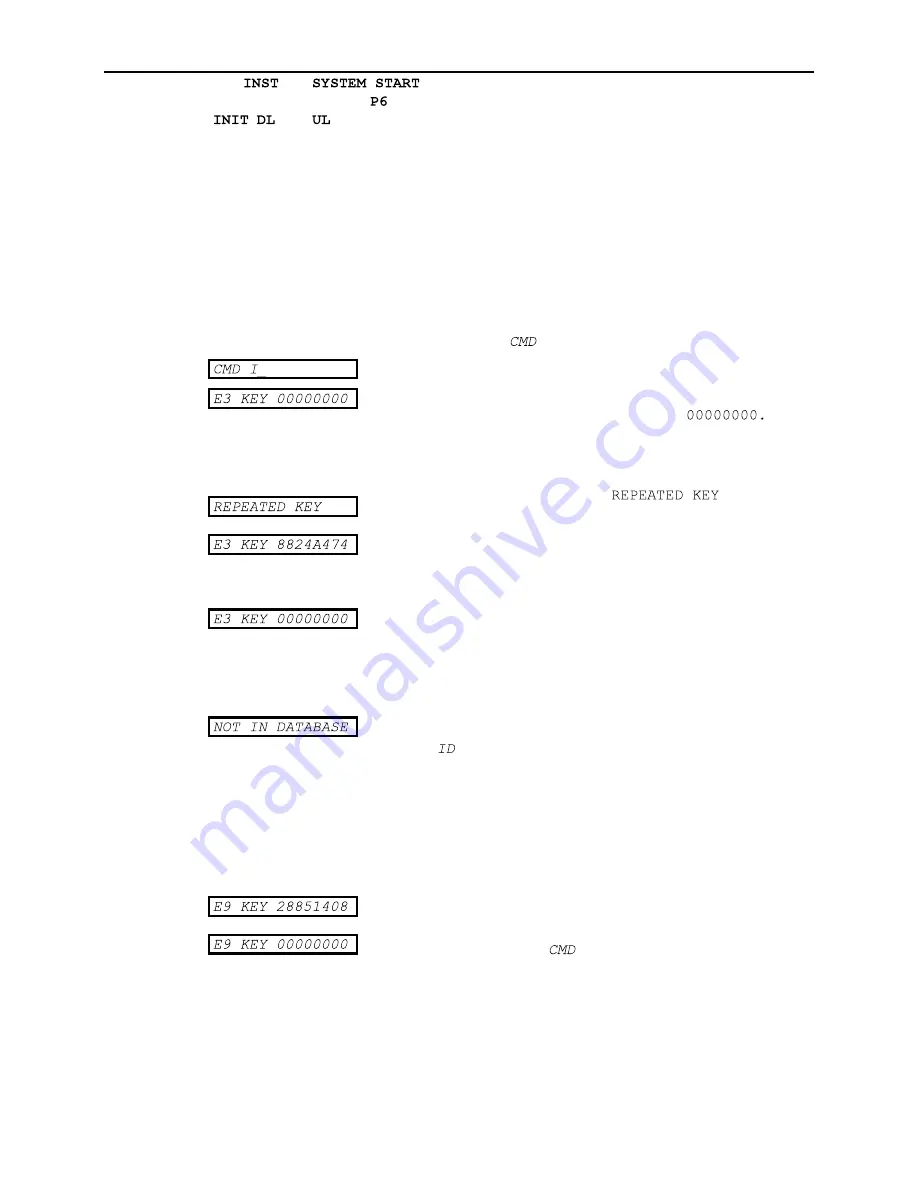
Editor Key Administration
_______________________________
K2100/K1100 User Guide
_______________________________
74-07069-000-B 3/94
Page 45
© 1994 Radionics, Inc.
The
and
commands are fully described in the
K2100/K1100
Installation Manual
, the
command is described in the section
Printer Functions
, the
,
, and
commands are described in
Installer Functions.
Assigning Editor Keys - The I Command
Up to 32 editor keys can be assigned. Editor keys are maintained by modifying a database
using the I command. Before adding each key you should first of all determine the Editor
Level that key will be assigned, see above.
To Add, Modify or Delete an Editor key
Note:
Only the Master Key is able to issue the I command.
Present the Master key to the front panel reader.
Enter the password and press ENT, if required.
You will now see the
prompt.
Type I and press ENT.
The display will now show the first unassigned editor. An
unassigned editor key is one with a key code of
To add a new editor key.
Present a key to the front panel reader.
If the key is already assigned then a
message is displayed for about 2 seconds.
If the key is valid then its 8 character code will appear.
Press
NXT
to go to the Editor Level field (see below).
To modify an existing editor key
At the key prompt you can either use the up and down arrow
keys to select a key, or press the FastFind button (
•
).
Using FastFind you can find a key in two ways:
1. If you are in possession of the key itself then present
the key to the front panel reader.
If the key is not in the database then you will get a
message (left) for about 2 seconds before returning to
the
prompt.
2. Type the Editor key number (1-32) and press ENT.
You can now change the key, if required, by presenting a
new key to the front panel reader.
Press
NXT
to go to the Editor Level field (see below).
To delete an editor key
Select the key to delete as described above.
When the key code is displayed, press CLR - the key code
will be replaced with zeroes. Press ENT.
Press ESC to return to the
prompt.






























