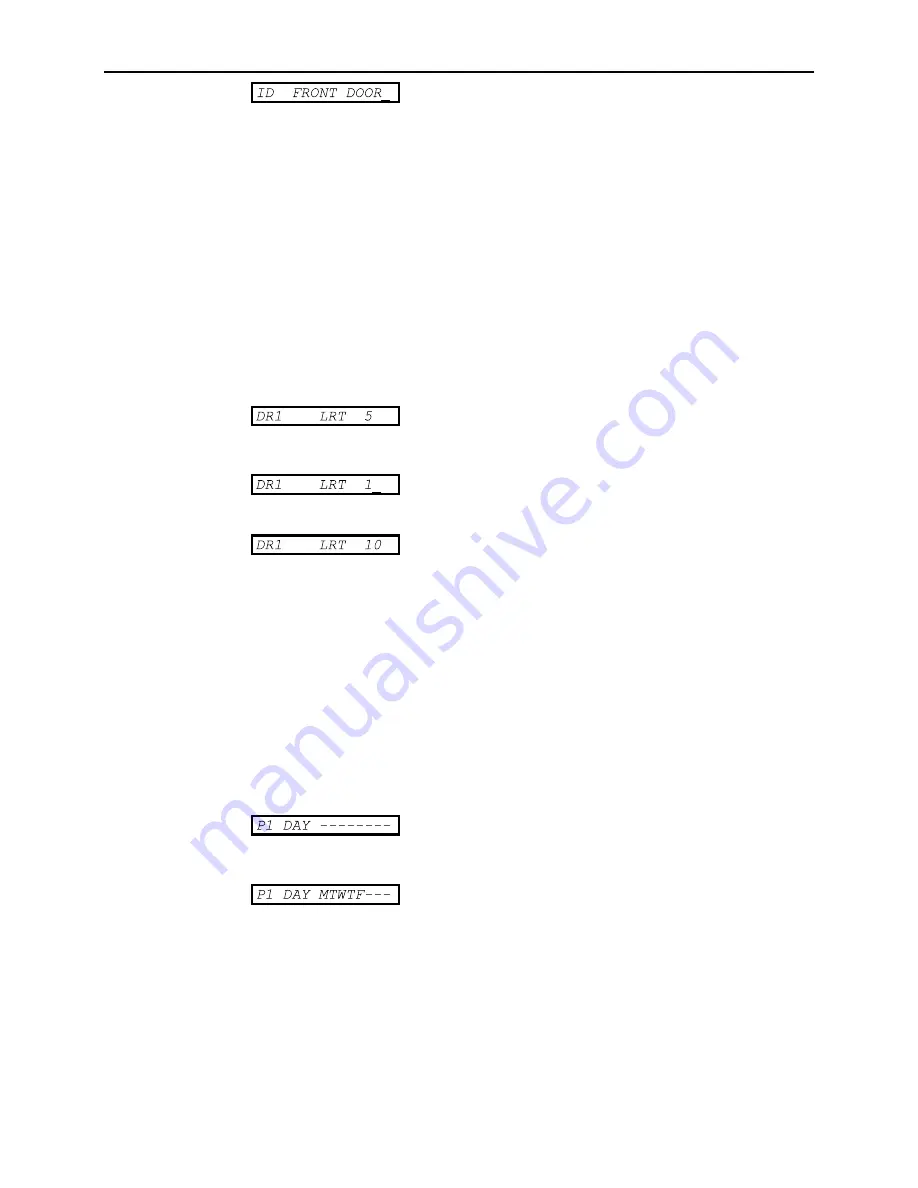
Using the Editor
_______________________________
K2100/K1100 User Guide
_______________________________
74-07069-000-B 3/94
Page 13
© 1994 Radionics, Inc.
Continue entering characters until you have
completed the entry.
Use the
ï
ï
and
ð
ð
keys to move the cursor within
the field.
Press ENT.
Important:
You must press ENT to save your new
entry. If you do not then when you move to the next
field, or press ESC, your entry will be lost.
2. Numeric
These are values or codes such as Lock Release Time, Access Code etc. In this
case you can only enter numbers (0-9). Each type of entry will have a maximum and
minimum value. If you enter a value outside the range allowed, then the value you
entered will be adjusted to the nearest allowed. E.g. the maximum value for a Lock
Release Time is 255 seconds, if you enter 300 then the value will change to 255
when you press ENT.
Example:
Once you have selected a field to change, then use
the numeric keys to enter a new value.
The
cursor
, a flashing underline, marks the
character that will be overwritten by the next key
press.
When a valid key is pressed then the new character
will appear on the screen and the cursor will move
to the next position.
Continue entering characters until you have
completed the entry.
Use the
ï
ï
and
ð
ð
keys to move the cursor within
the field.
Press ENT.
Important:
You must press ENT to save your new
entry. If you do not then when you move to the next
field, or press ESC, your entry will be lost.
3. Options
These are special fields that allow various options to be set, such as days of the
week to which time periods apply, lock mode options etc. See the example below.
Example:
No cursor appears in this type of field. In order to
make changes, you should press the number
corresponding to the option you wish to change. In
this example Time Period days (
PR
command) are
shown.
In this example, to select a day you press the
corresponding number to the day of the week,
Mon=1, Tues=2 etc. To deselect an option press
the number again.
When you have made your selections, press ENT.
Important:
You must press ENT to save your new
entry. If you do not then when you move to the next
field, or press ESC, your entry will be lost.
There are other types of entry, such as date, time, locking/unlocking doors, but these will
be described in detail in the relevant sections.






























