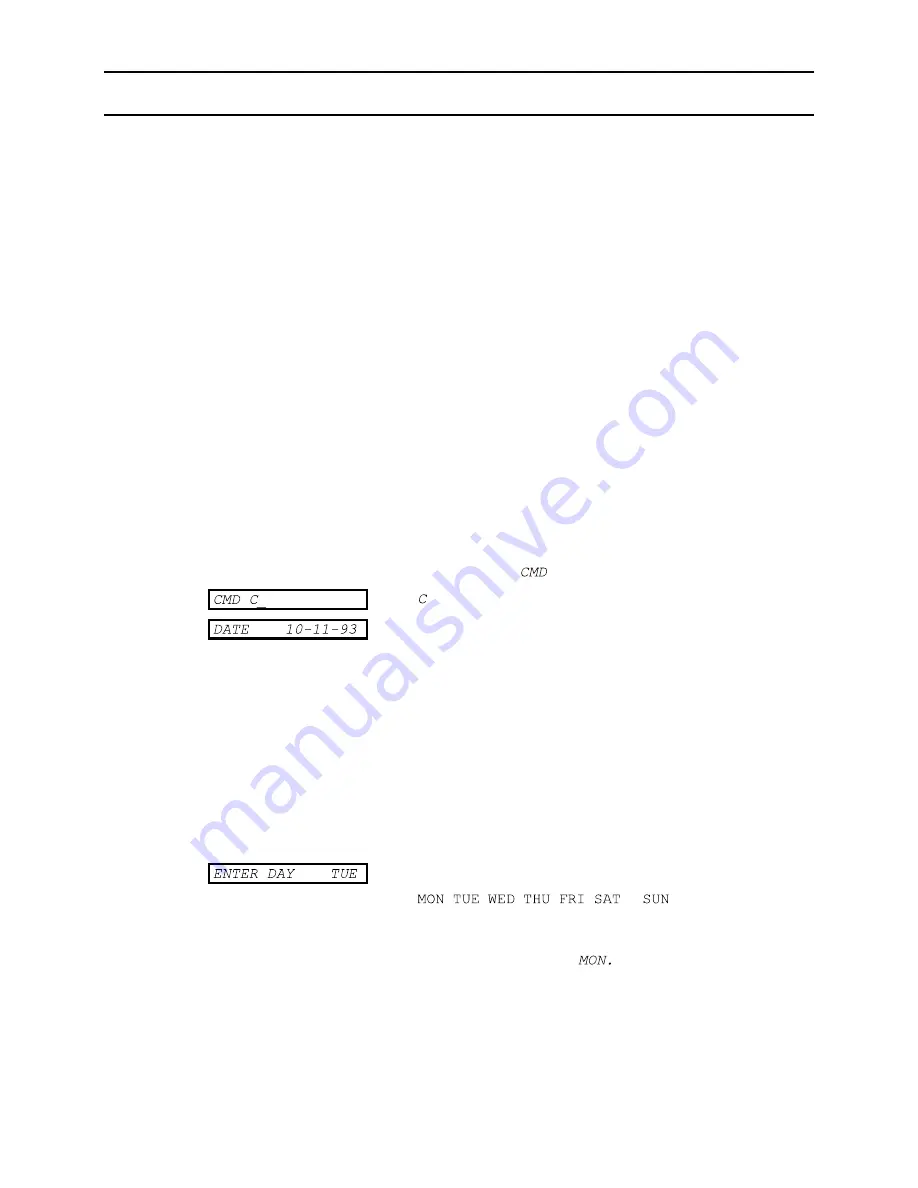
System Administration
_______________________________
K2100/K1100 User Guide
_______________________________
74-07069-000-B 3/94
Page 31
© 1994 Radionics, Inc.
System Administration
Changing the Date and Time - The C Command
Once set at installation the K2100 door controller will maintain its time using a battery
backed Real Time Clock. You should check the clock regularly to ensure accuracy. This is
particularly important if you use Time Profiles for controlling system functions and access.
Summertime (or Daylight Saving Time)
You will need to adjust the clock twice a year when the clocks go back (Autumn) and
forward (Spring).
Date Format
The date format is set using the INST command. Three formats are possible, using 23rd
January 1994 as an example:
0
23-01-94 (day-month-year)
The default, European style.
1
01-23-94 (month-day-year)
US style
2
94-01-23 (year-month-day)
Japanese/Scandinavian style.
How to Check and Set the Time
To check the date and time use the C Command:
Present an editor key to the front panel reader.
Enter the password and press ENT, if required.
You will now see the
prompt.
Type and press ENT.
Enter the date:
Type the new date over the existing date, or use the left
and right arrow keys to move the cursor to the figures you
want to change. Note that the cursor moves over the
separator characters (
-
) to the next digit.
Note:
If you press CLR then you should re-enter the date
with spaces between the day, month and year.
Press ENT when complete.
If the date you enter is invalid, then it will be adjusted to the
nearest valid date.
Press
NXT
to go to the next field.
Enter the day of the week.
Type
,
,
,
,
,
or
and press
ENT.
If you do not type one of the above 3 character names,
then the display will default to
Press
NXT
to go to the next field.






























