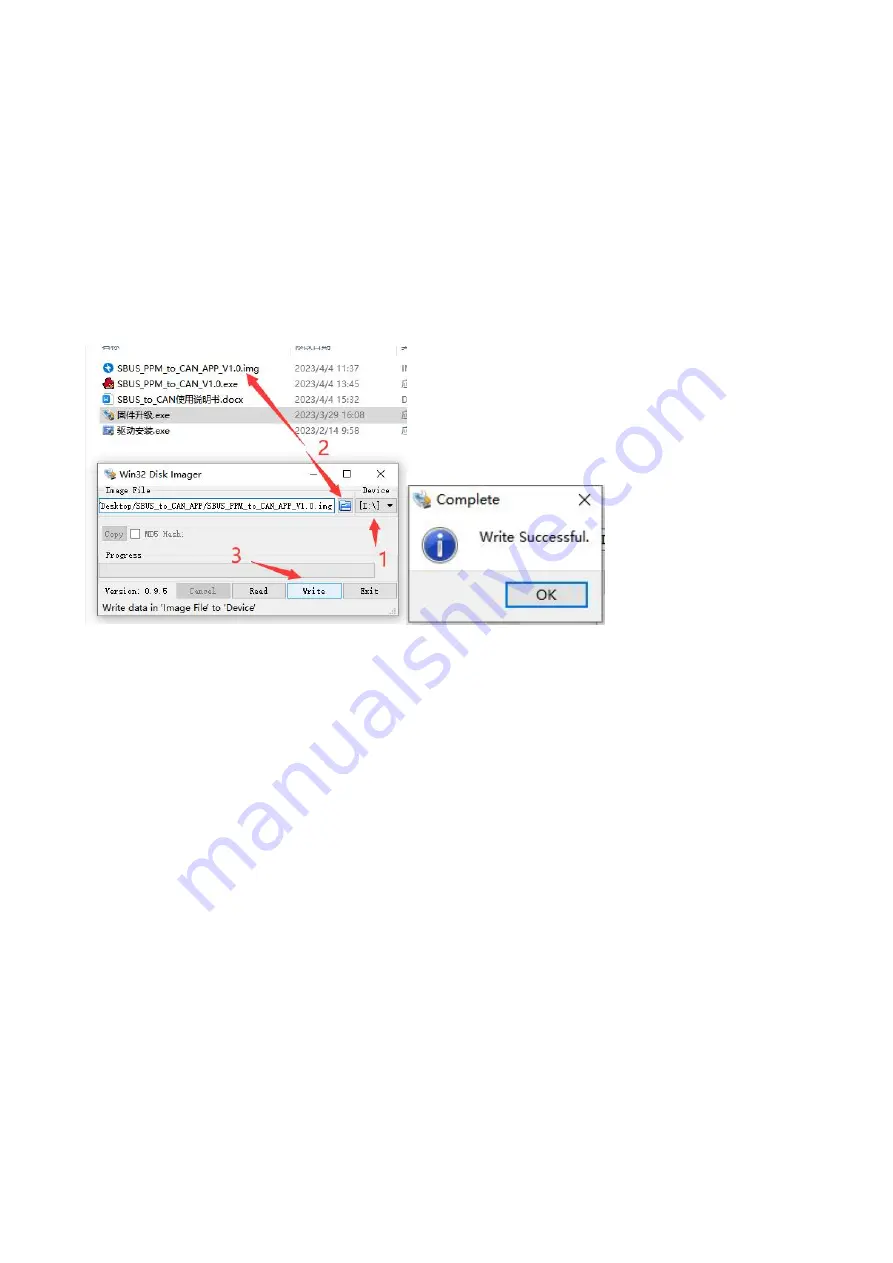
5
Chapter 5. Firmware update
1. Press and hold the firmware update button(do not supply power to the encoder). Then connect
the encoder to the computer via USB, the blue light will start to flash. Release the firmware update
button.
2. The computer pops up a window asking whether the U disk needs to be formatted, and you can
directly close the window.
3. Open the firmware upgrade software.
(1) Select the disk that just popped up.
(2) Select the firmware to be updated.
(3) Write the program, and it will pop up “Write Successful”.
(4) Unplug and re-insert the USB to confirm whether the upgrade is successful.
Note: If the blue light is on and the red light flashes quickly after power-on again, the firmware is
abnormal. Please confirm that the firmware is correct, and then repeat the above update
operation.




























