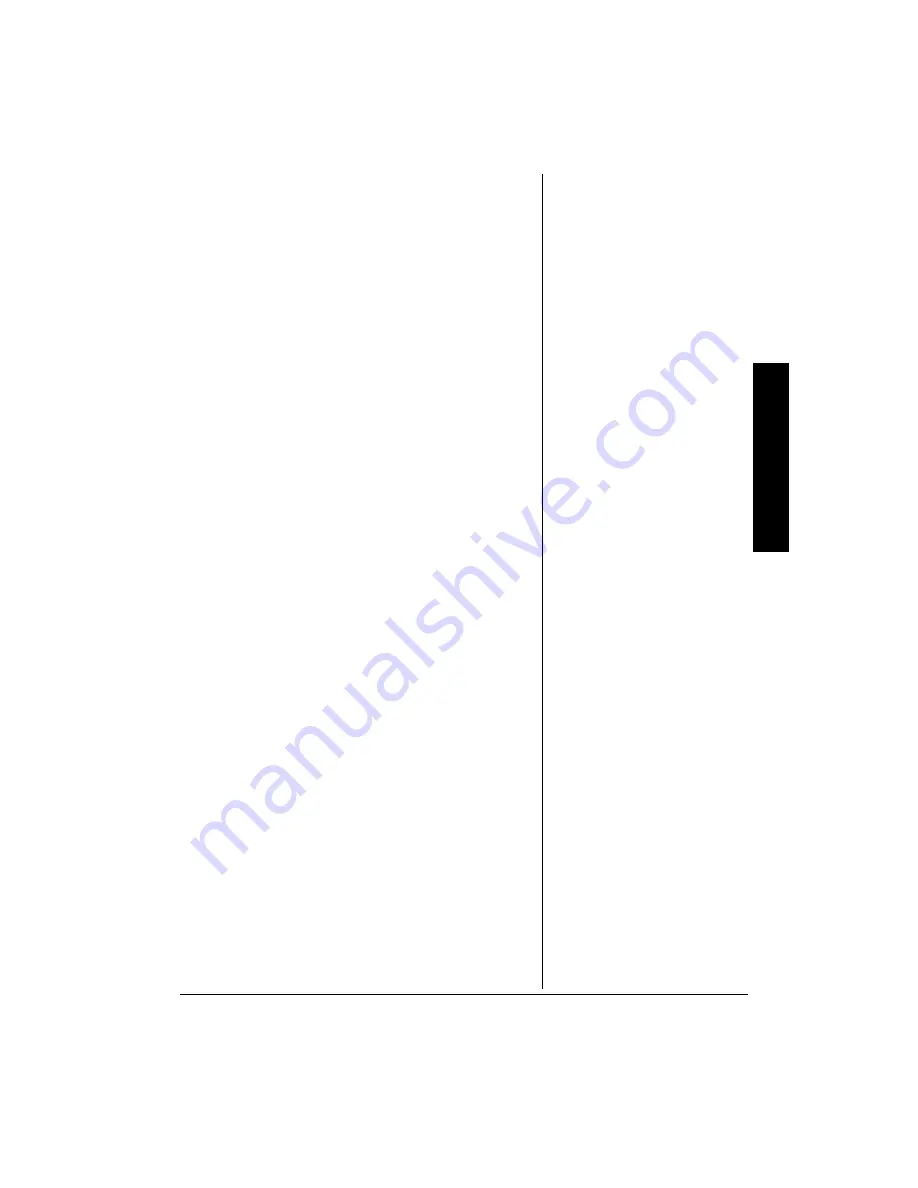
3
016'5
"
10
"
%12;4+)*6
It is forbidden by law to copy, broadcast, show, broadcast
on cable, play in public, and rent copyrighted material
without permission. DVD video discs are copy protected,
and any recordings made from these discs will be distorted.
This product incorporates copyright protection technology
that is protected by method claims of certain U.S. patents
and other intellectual property rights owned by Macrovision
Corporation and other rights owners. Use of this copyright
protection technology must be authorized by Macrovision
Corporation, and is intended for home and other limited
viewing uses only, unless otherwise authorized by
Macrovision Corporation. Reverse engineering or
disassembly is prohibited.
+/2146#06
"
5#('6;
"
+0(14/#6+10
This manual contains important information about how to
safely and properly install, operate and care for this product.
Failure to properly install, operate and care for this product
can increase the risk of electric shock or fire. It can also
increase the risk of monitor failure and possibly personal
injury. To reduce the risk of serious injury or death, or
damage:
• Read these instructions
• Keep these instructions
• Heed all warnings
• Follow all instructions
Do not attempt to service or repair the monitor & DVD player
yourself. Refer all servicing to qualified service personnel.
Do not block any ventilation openings. Do not place the
Monitor and DVD player on a bed, sofa, or other soft surface
that may block ventilation openings.
Do not install the Monitor and DVD player near any heat
sources, such as radiators, stoves, or other devices that
produce heat.
Do not use this apparatus near water (for example, sinks,
tubs, and pools) or expose it to rain, moisture, or dripping or
splashing liquids. No objects filled with water (such as
vases) should be placed on the apparatus.
%106'065
(continued)
Playing MP3 Discs ............................... 19
Selecting Tracks .............................. 19
Skipping Tracks ............................... 19
To Repeat a MP3 Track or Disc ....... 20
Using the Display Function .............. 20
Setting Up Defaults .............................. 20
General Setup .................................. 20
Setting Preferences ............................. 21
Replacing the Remote’s Battery .......... 22
Setting the
Parental Levels .................................... 22
Changing the Password ...................... 23
Troubleshooting ................................... 24
Specifications ...................................... 25
Care ..................................................... 26
Handling Cautions ........................... 26
Case Maintenance ........................... 26
Formation of Condensation ............. 26
Handling Discs ................................. 27
Cleaning Discs ................................. 27
Service and Repair .............................. 27
Im
portant Safe
ty Info
rmation




































