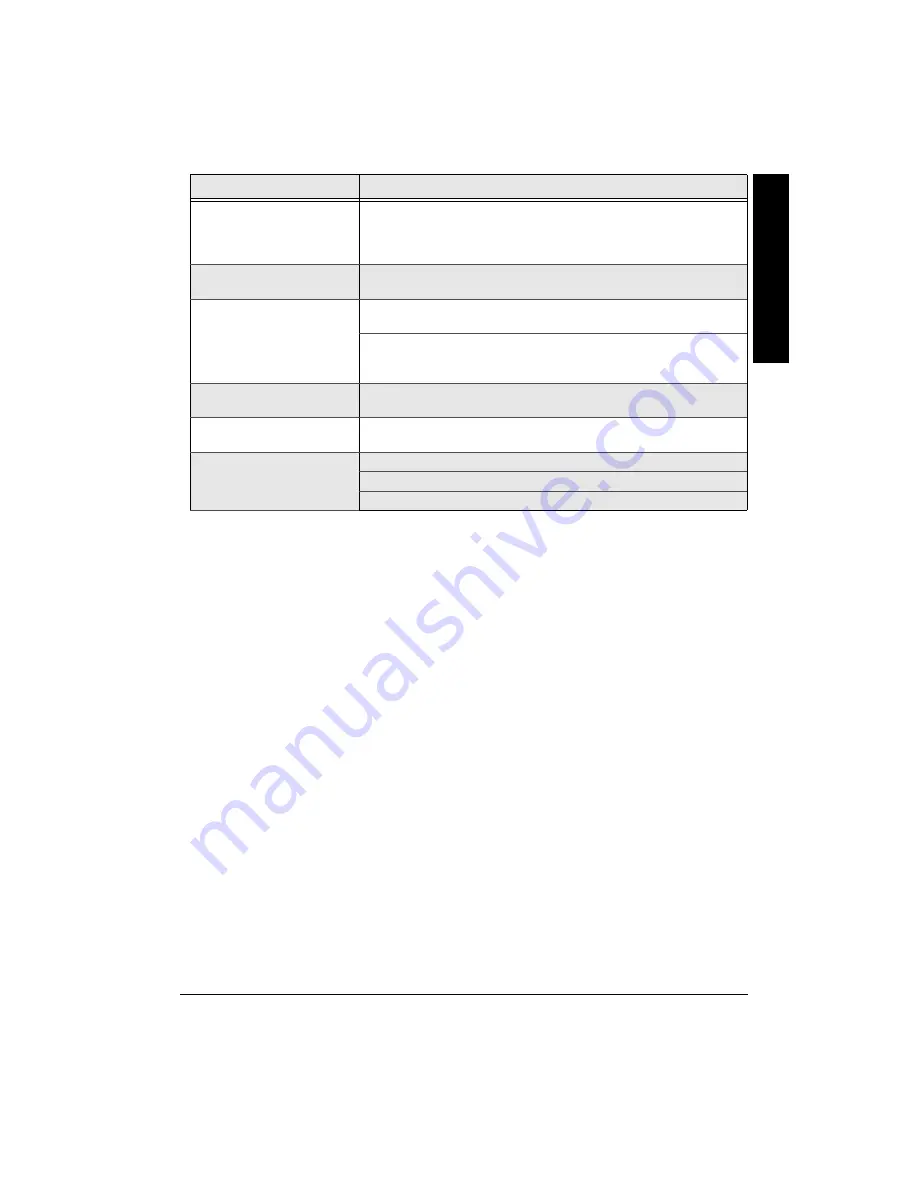
25
52'%+(+%#6+105
Monitor ............................................................................................................................ 5.6 Inches TFT LCD
System .................................................................................................................................................. NTSC
Playable Disc Types ................................................................................................................ DVD/CD/MP3
Screen Type ......................................................................................... Flip up with adjustable viewing angle
Audio/Video Input Jacks ........................................ for Game System Console, Camcorder, Digital Camera
Audio/Video Output Jacks .................................................................................... for TV or Stereo Amplifier
Speaker .............................................. Built In Stereo Speakers (Maximum Power: 0.4 Watts per Channel)
Headphones Jacks .......................................................................................Two (2) Jacks,
1
/
8
inch (3.5mm)
DVD Player Input Voltage ......................................................... 100~240 Volts, 50/60 Hz, 0.7~0.3 Amperes
Power Source ................................ UL Listed, 12V AC Adapter (Included), 12V DC Car Adapter (Included)
Remote Control Battery ...................................................... CR 2025 Button Cell Lithium Battery (Included)
DVD Player Dimensions (WHD) ........................................... 8
1
/
4
×
3
1
/
16
×
6
7
/
16
Inches (210
×
78
×
163 mm)
Weight ................................................................................................................................ 2.56 lbs (1.16 kg)
Specifications are typical; individual units might vary. Specifications are subject to change and improvement
without notice.
Subtitle and/or audio
language is not the one
selected from the initial
setting.
If the subtitle and/or audio language does not exist on the disc, the
initial settings does not be seen/heard. The disc’s priority language is
selected instead. Set the subtitle and/or audio language manually
through the setup menu.
The menu is displayed in a
foreign language.
The menu language preference is set to that language. Press
SUBTITLE then press
H
/
G
/
I
or
J
to select the desired language .
No forward or reverse scan.
Some discs have sections that prohibit rapid scanning, or title and
chapter skip.
If you are trying to skip through the warning information and credits at
the beginning of a movie, you does not be able to do so because this
part of the movie is often programmed to prohibit skipping through it.
Camera angle cannot be
changed.
Some discs do not have the multi-camera angle system and some discs
only have it in certain parts of the movie.
Cannot copy discs to video
tape.
You cannot record DVD disc onto video cassettes because the discs
are encoded with anti-copy protection.
MP3 does not play
MP3 file is corrupt.
Disc is scratched.
Your player does not play all CD-R/CD-RW discs.
2TQDNGO
5WIIGUVKQP
Specification
s




































