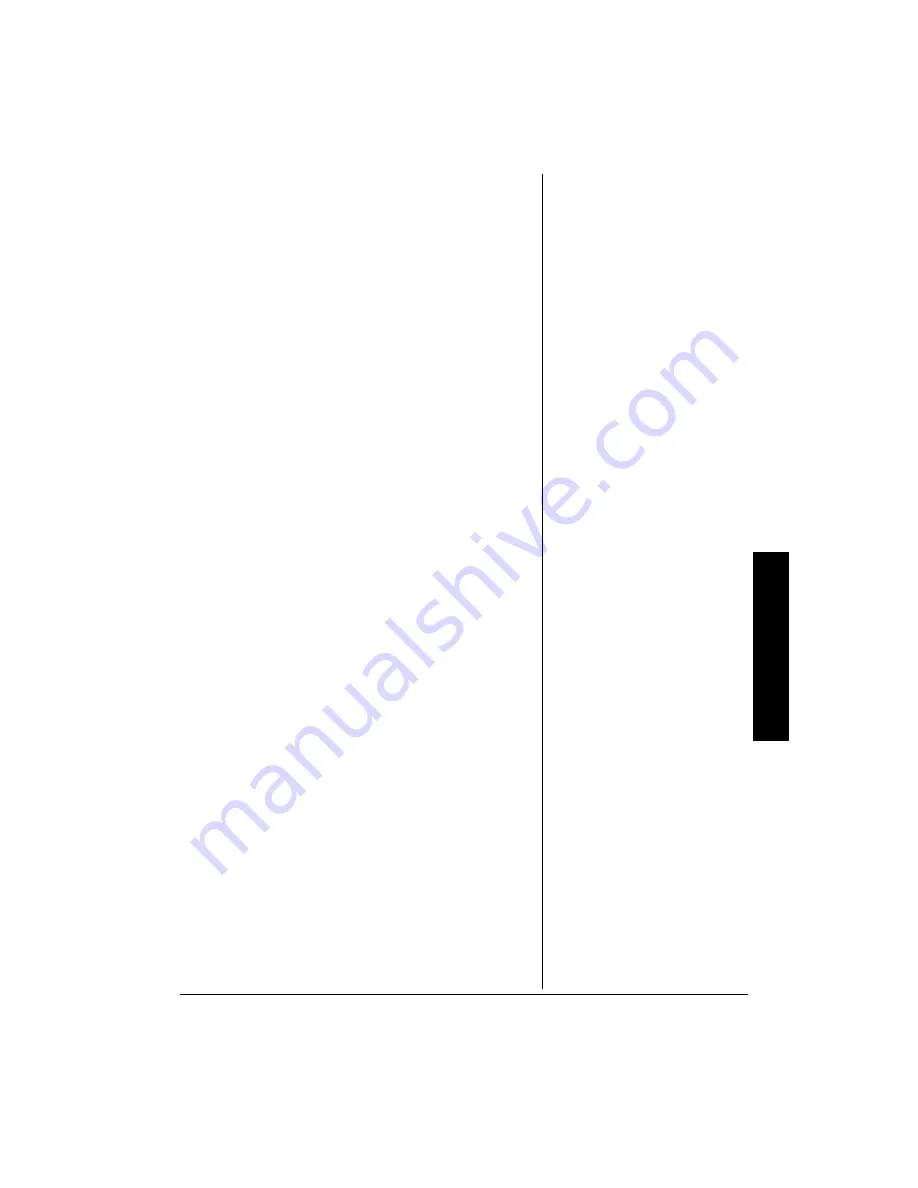
S
e
rvice and Re
pair
27
*
#0&.+0)
"
&
+5%5
• Do not touch the disc’s signal surfaces. Hold by the
edges or by one edge and the hole in the center.
• Do not affix labels or adhesive tape to label surfaces.
Don’t scratch or damage the label.
• Do not use damaged (cracked or warped) discs.
%
.'#0+0)
"
&
+5%5
• Dirty discs can cause reduced video and audio
performance. Always keep discs clean by wiping them
gently with a soft cloth from the inner edge toward the
outer perimeter.
• If a disc becomes very dirty, wet a soft cloth in water,
wring it out well. Wipe the dirt away gently, and remove
any water drops with a dry cloth.
• Do not use record-cleaning sprays or anti-static agents
on discs. Also, never clean the discs with benzene,
thinner, or other volatile solvents which may cause
damage to the disc surface.
5'48+%'
"
#0&
"
4'2#+4
If your DVD player is not performing as it should, take it to
your local RadioShack store for assistance. Modifying or
tampering with the DVD player’s internal components can
cause a malfunction and might invalidate its warranty and
void your FCC authorization to operate it.


































