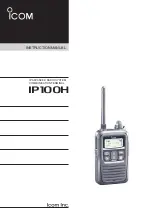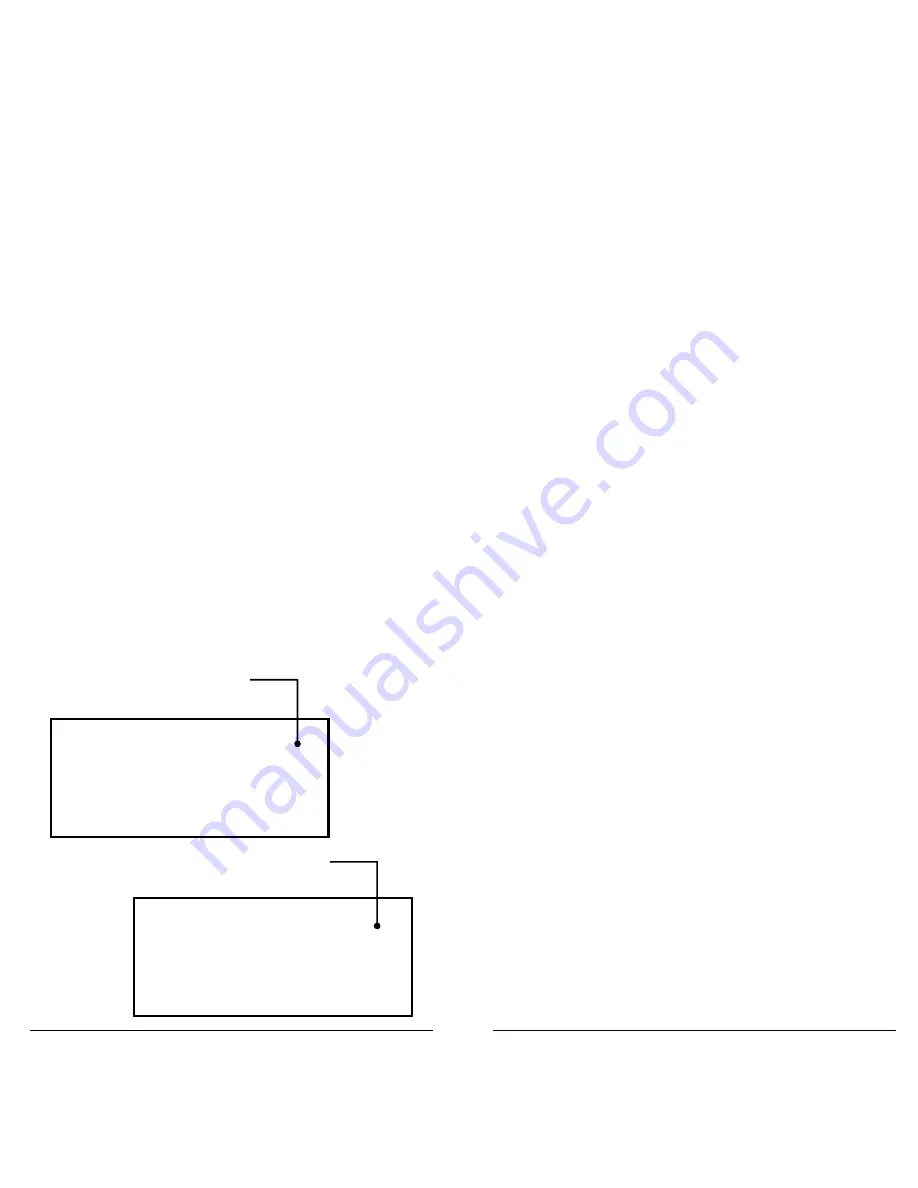
32
33
Object Lockout
Transmissions for locked out objects are ignored for
all scan lists. Four lockout types are available:
•
Temporary – The object is locked out until the
scanner is turned off. When the scanner is turned
on again, temporary lockouts are removed. A
flashing lowercase “l” indicates a temporary lockout.
•
Permanent – The object is locked out until
you unlock it. An uppercase “L” indicates a
permanent lockout.
•
Talkgroup Lockout – Used with wildcard TGRP
objects. This locks out a specific talkgroup, but
the wildcard TGRP remains active.
•
Search Lockout – Lock out up to 250 undesired
frequencies that are found during searches.
To lock out an object:
•
While the object is active, press
L/OUT
.
•
To apply permanent lockout, press
FUNC
and
then
L/OUT
.
•
To lock out a talkgroup, press the
TGL/O
softkey.
Temporary
Lockout
G
04-0237 CONV
plD
FM
153.950000
FIRE
CT:127.3
G
04-0237 CONV
pLD
FM
153.950000
FIRE
CT:127.3
Permanent
Lockout
To remove a lockout:
1.
Navigate to the object using the 4-direction
keypad.
2.
Press
L/OUT
.
3.
To remove a permanent lockout, press
FUNC
and then
L/OUT
.
To find objects that are locked out:
1.
Press
PGM
.
2.
Press the
EDIT
softkey.
3.
Press the
FIND
softkey.
4.
Press the
L/Out
softkey.
5.
Press the
NEXT
softkey to find the next locked
out object.
To edit the Search Lockout List:
1.
Press
PGM
2.
Press the
GLOB
softkey
3.
Scroll down to
SRCH L/Outs
and press
SEL
.
4.
To manually add to the list, scroll to an empty
spot and enter the frequency.
5.
To remove a frequency, press the
Del
softkey.
6.
To clear the entire list, press
FUNC
and then the
Del
softkey.